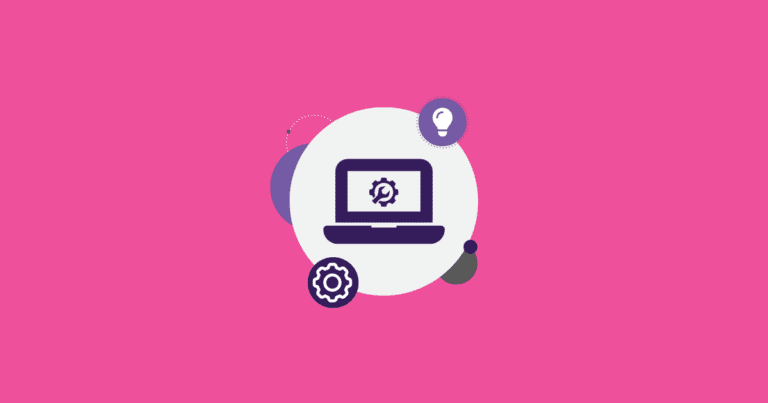Concurrent with the release of the new Race Director User Interface, we are introducing V 2.0 of our Participant Reporting capability. This includes a much easier to use layout as well as more power from saved reports, new export options and better on-page searching and sorting.
There are three key actions that you can do in Participant Reports:
- Change Event / Search – Search for Participants within a specific year and event by any field.
- Report Options – Modify your view – chose custom columns to show in your report like name and bib.
- Export Options – Print, open your document in Google Sheets, send to Dropbox and lots more.
Search
The new search page has the most common fields showing, and can be expanded to all searchable fields. This also include picking the year and event, as well as a way to select an Order. Note that the display also allows instant ordering by any column – just click on the column.
Report Options
The blue drop-down menu at the top gives you access to common reporting options.
Customize View
The Customize View option allows you to pick which fields you want to show in your report.
This allows you to pick from the most common fields, or to select from all fields available in the database. Simply click on the fields you want and then “Customize” and you will have your report!
Save Report
Of course, the next thing you will want to do is save your report so you can run it again and share it with other race directors on your team.
View Saved Reports
You can save as many reports as you like. They save the search, ordering and column picking settings you have made and run with up to the second information.
Saved reports are shown in alphabetical order, so you can add an “A” in front of your most important report. Remember it is easy to modify the Saved Report by pulling it up and then modifying the search or column view. When you save it, you can save it over your old report just by entering the same name again, or you can save it under a new name.
Graphical Reports
You have access to all the same Graphical Reports that you have always had such as Giveaways, registration periods, gender and age groupings, registration rates and registrations by hour and day of week.

Export Options
We have expanded the number of output options in this new release as well. The old ones are still there like Export the report you are viewing as a CSV for import into Excel, or downloading all columns, or looking at a daily registration summary. We also have support for the special needs of Hytek and WebScorer if you are a timer who uses those packages.
With the expansion of the number of Google Spreadsheet users, we have added the capability to output directly to your Google Drive in Sheets format and bring the data right up in a browser immediately.
You can also output a PDF file for simple printing:
And we also now have output support for Dropbox. This will simply place the file in your dropbox in a folder you select. The Dropbox API does not allow us to change the name, but you can do that once the file is in Dropbox.
Finally, you can generate bib labels in either Avery 5160 or 5167 compatible format. You can design your own label with whatever text and data fields options you want. We will generate a PDF for you and you will be able to print directly onto the labels. Note: Make sure your printer is not set to “Shrink Page to Fit”, as the labels are very precise.