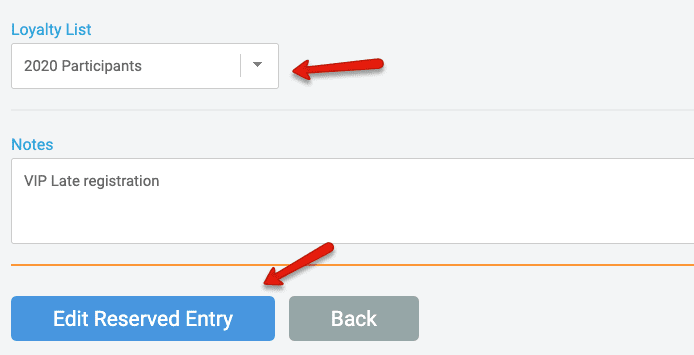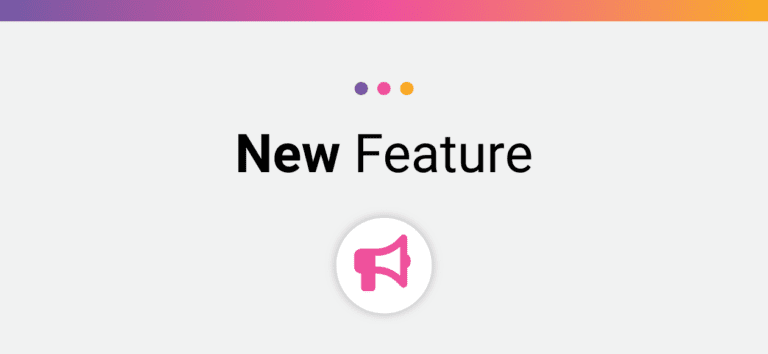We have added a feature that allows races to tie a loyalty list to a multi-use reserved entry. This is a great way to create a link with special settings (overriding registration caps, allowing registration when the race is closed, special pricing, etc) while also making sure that only specific people can use the link. As we head into 2021, this a great tool for rewarding your most loyal participants who continued to support your through 2020.
- Example #1: Race wants to offer 2020 participants a special link to register and receive $20 off 2021 pricing. They could accomplish this with a reserved entry link and use the loyalty list to make sure that only 2020 registrants are able to use the link.
- Example #2: Registration is closed to the general public, but the race has 50 VIPs from last year’s race that still need to register. The reserved entry feature will allow the race to override the registration dates and race cap and the loyalty list can make sure that only those 50 VIPs can register through the link.
Setup Steps
Step 1: Create the Loyalty List
- In the Race Dashboard, Navigate to Race -> Registration -> Loyalty Program
- Give your list a name and click the blue Add New List button
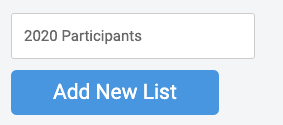
- On the next page, click the green Add Priority Registrants button
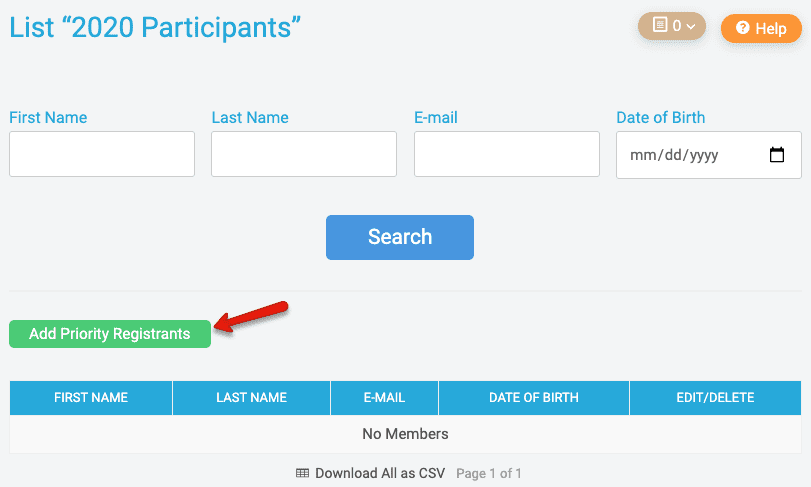
- Next you can upload a CSV file or enter the loyalty registrants manually:
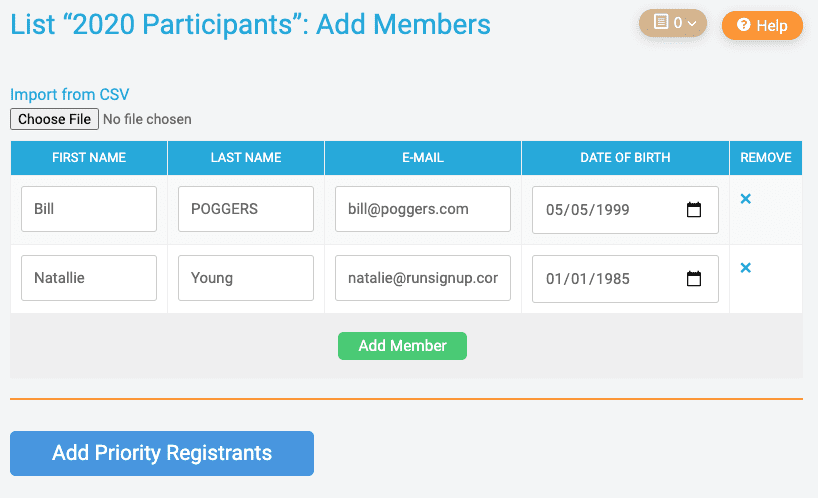
- Click Add Priority Registrants
- Important: With this feature, you DO NOT need to use any of the PRIORITY EVENT REGISTRATION settings on the Loyalty Program setup page. If you enable those event-specific settings, registration will only be open to the people on the loyalty list. If that is what you are looking for, please check out this tutorial.
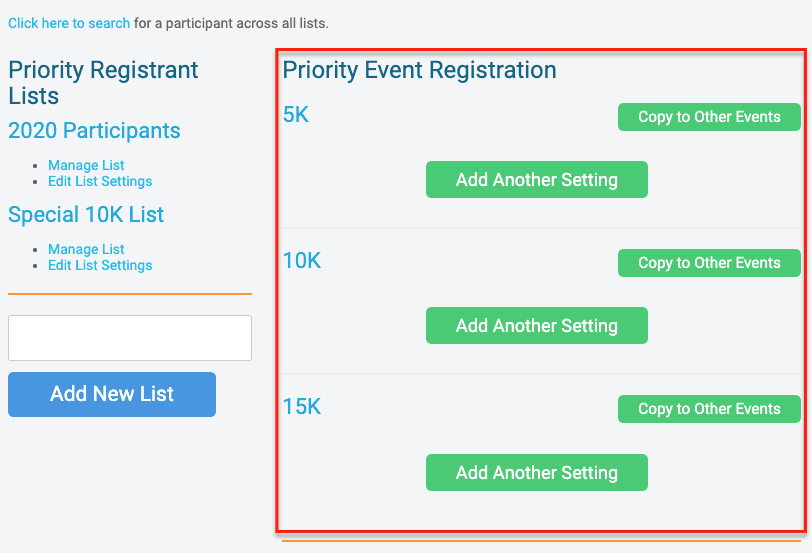
Step 2: Create the Reserved Entry Link
- In your race dashboard, navigate to Participants -> Reserved Entries
- Click the box for Multiple Use Reserved Entries and enter any applicable notes
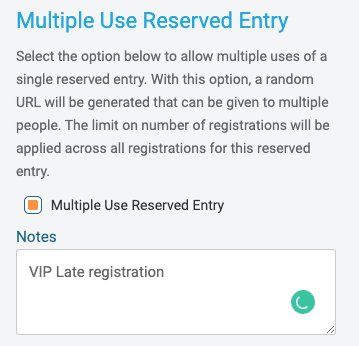
- Next, customize the reserved entry with the start/end dates, any registration caps, and special pricing information. If you need more information about each reserved entry setting, please check out this tutorial.
- Click Reserve Spot
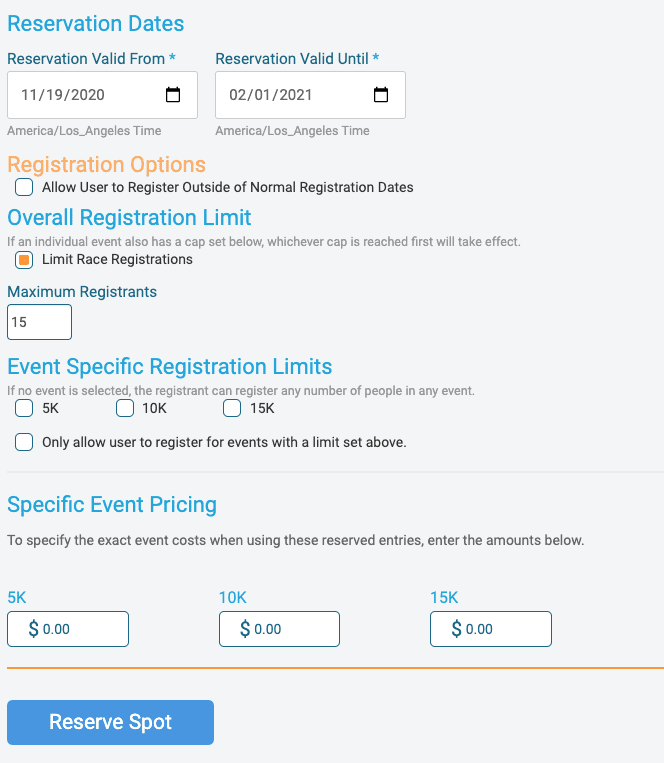
Step 3: Assign the Loyalty Registration List to the Reserved Entry Link
- Once you have created the multi-use reserved entry link, you can edit the reserved entry and assign the loyalty list
- When editing the Reserved Entry, be sure to review your settings as well
- In your race dashboard, navigate to Participants -> Reserved Entries
- Click Edit next to the Reserved Entry Link
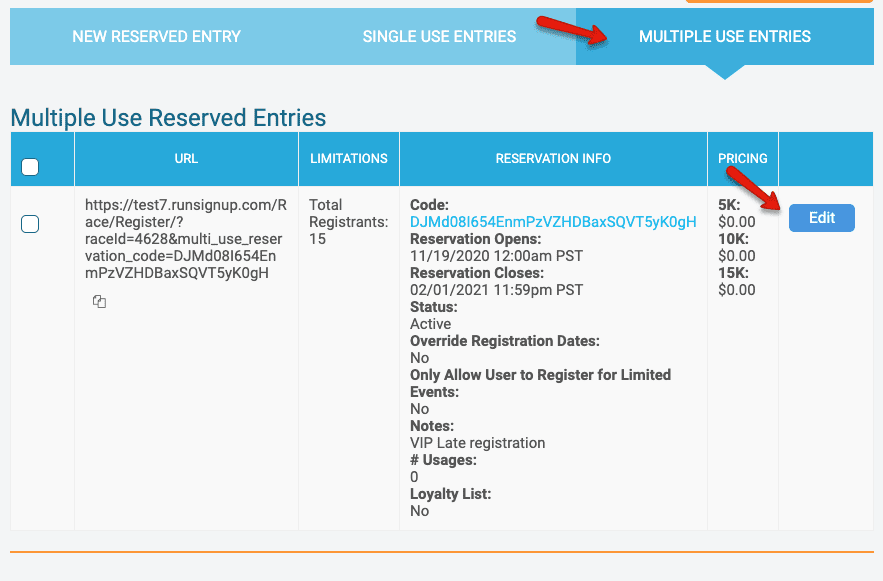
- On the bottom of the edit screen, you will see the drop-down menu to assign the Loyalty List
- Choose the list and click Edit Reserved Entry