We are excited to announce our latest web builder updates, which now allow you to fully customize your website home and page banners for organization websites! This update is also available for all ticket event websites. We are currently working on adding the next-generation website builder to races so that these features are available for every event.
Using the homepage and the new page banner theme pages you can make the following customizations:
- Disable the Banner: If you prefer a clean and minimalistic look, you can easily disable the banner altogether, giving your website a sleek and modern appearance.
- Enable and Disable Background Image: With the new update, you can now enable or disable the background image for your page banner, allowing you to create a website that represents your organization’s brand perfectly.
- Apply Different Layout Options: We understand that different organizations may have different design needs. That’s why we have added layout options to the banner, including default, stacked, and full height (homepage only), giving you the flexibility to choose the layout that best fits your organization’s style and aesthetics.
- Customize or Hide Banner Elements: Personalize your banner by customizing or hiding elements such as the organization name and social media buttons. This way, you can create a website that is tailored to your organization and unique to you.
In addition, we enhanced the tablet and mobile view for the banners. Now, your banner content will stack neatly, and the banner image will be displayed without any cropping, ensuring a seamless and visually appealing experience for your website visitors on any device.
As we continue to develop and improve our website capabilities we aim to give you the most powerful and easy to use tools for building your organization websites, ticket event websites, and soon your race websites.
Homepage Banner Customization Options
To update your homepage options, navigate to the Website Builder or go to Website >> Website Theme >> Homepage Banner Image.
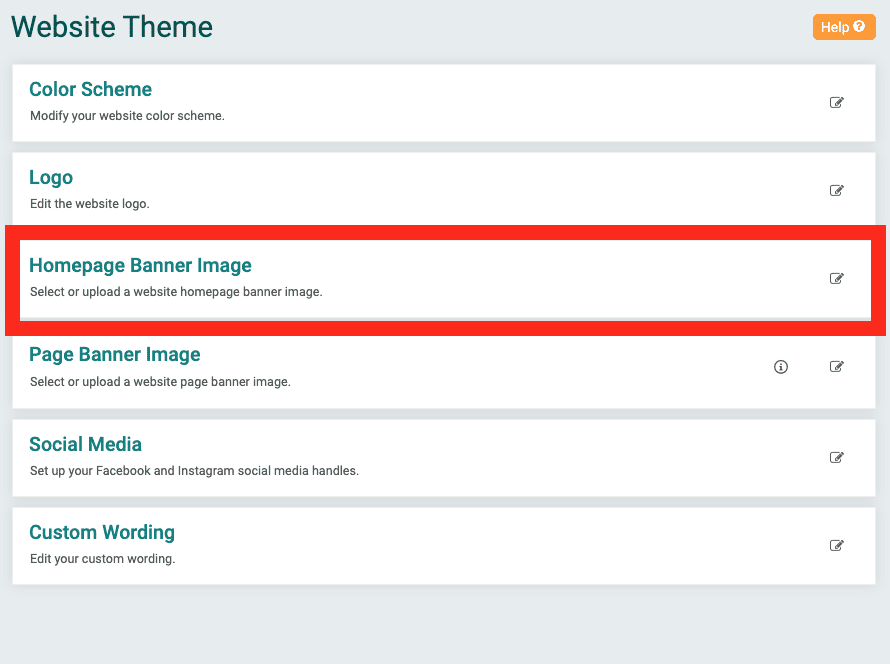
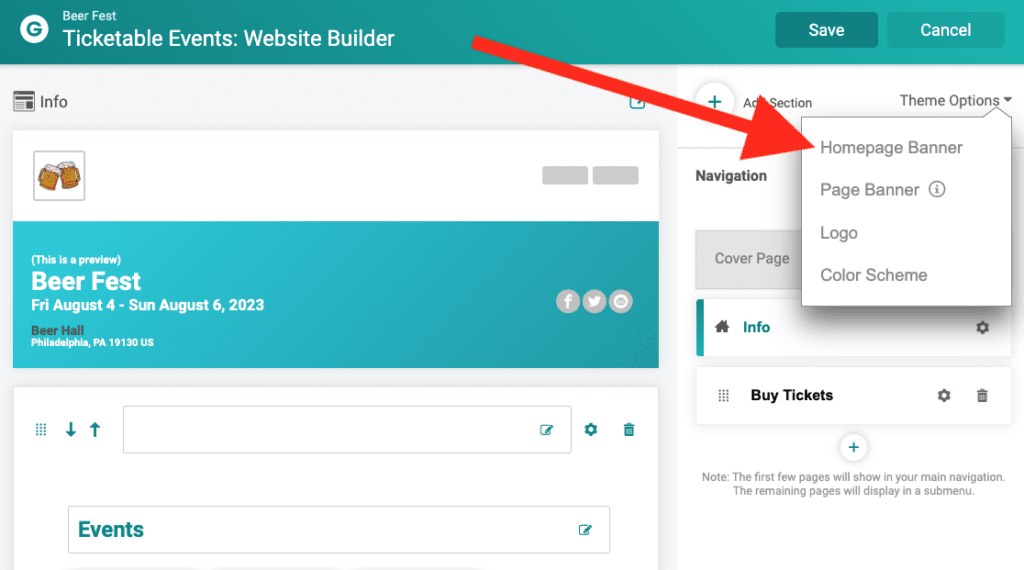
Then choose a default banner image or upload your own (recommended size is 1200 px x 400px). We recommend using a site like Canva to get the right size and style image. Don’t want a banner? Simply disable the banner at the top of the page.
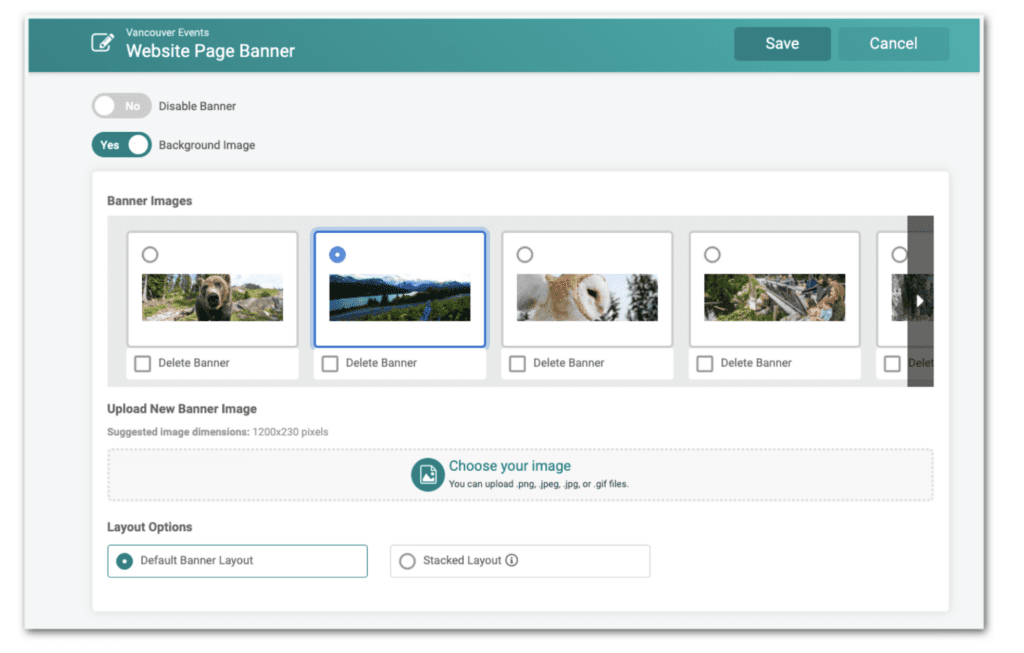
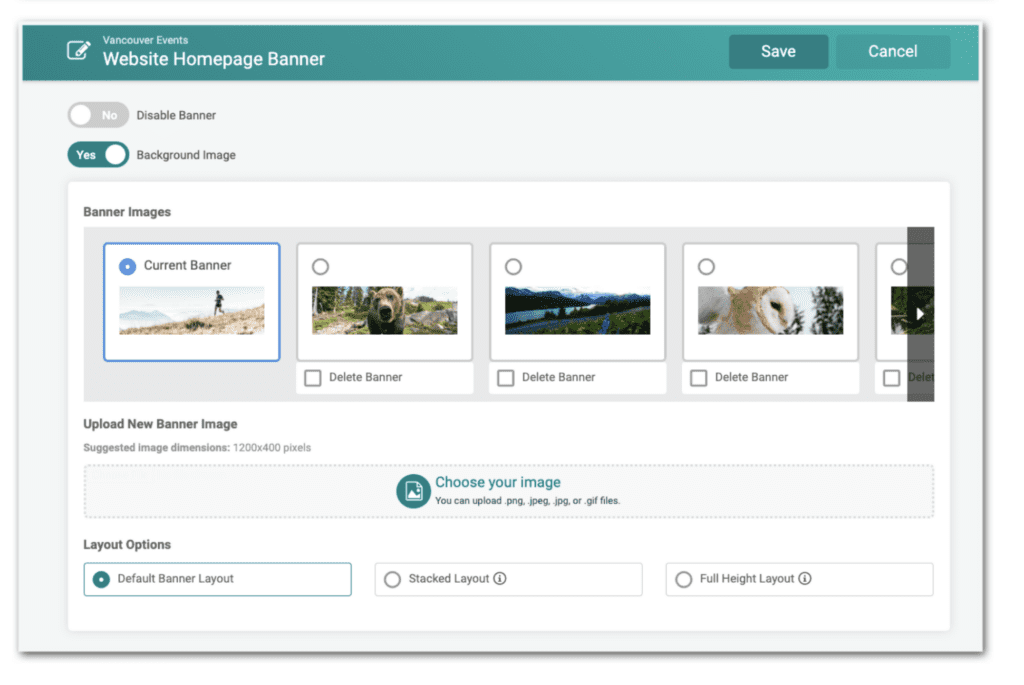
Next you can customize the banner layout. There are 3 options available:
- Default Banner Layout: This features your banner image overlaid with Organization Name and Social Media buttons. This option works best with background images that make the overlaid text pop.
- Stacked Layout: The Stacked Layout features your organization name on a banner below your image. This layout is best for banners that include words, or images that you do not want cropped when people visit your website.
- Full Height: The Full Height Layout introduces a completely new look and feel for organization websites, with the banner image starting at the top of the website. This offers even more creative design options for your organization!
Default Banner Layout
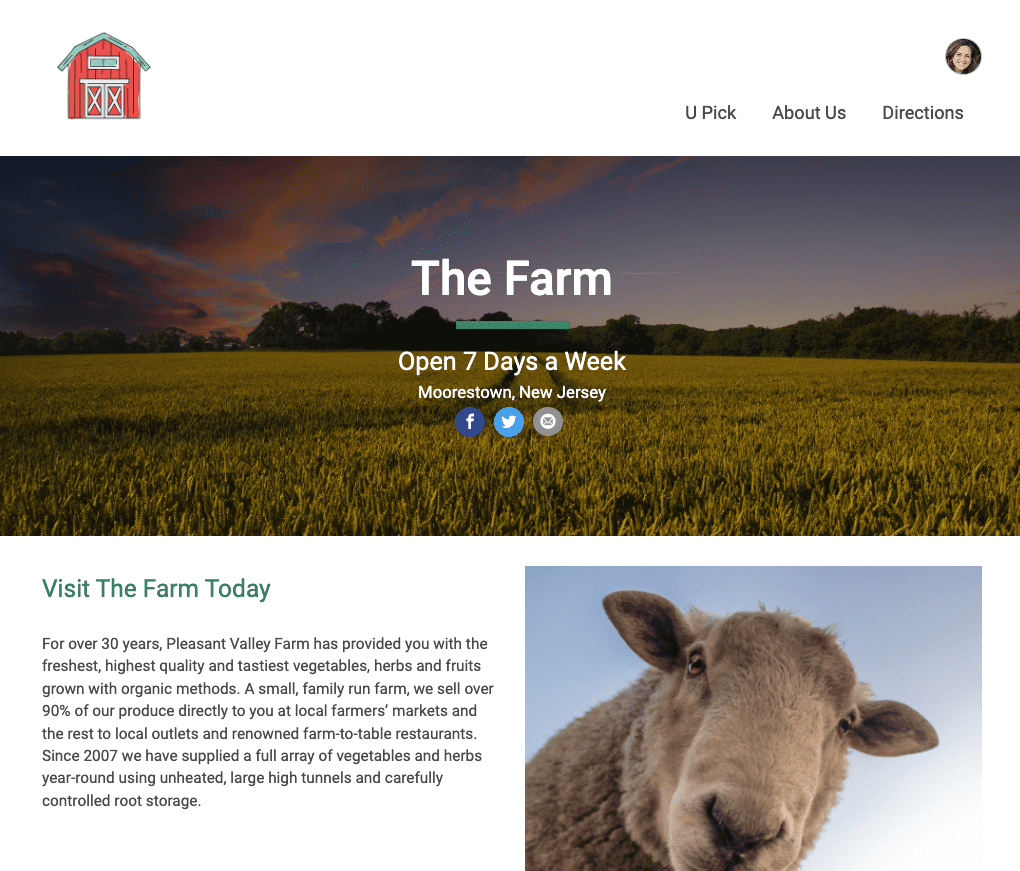
Homepage Stacked Layout (Web and Mobile Views)
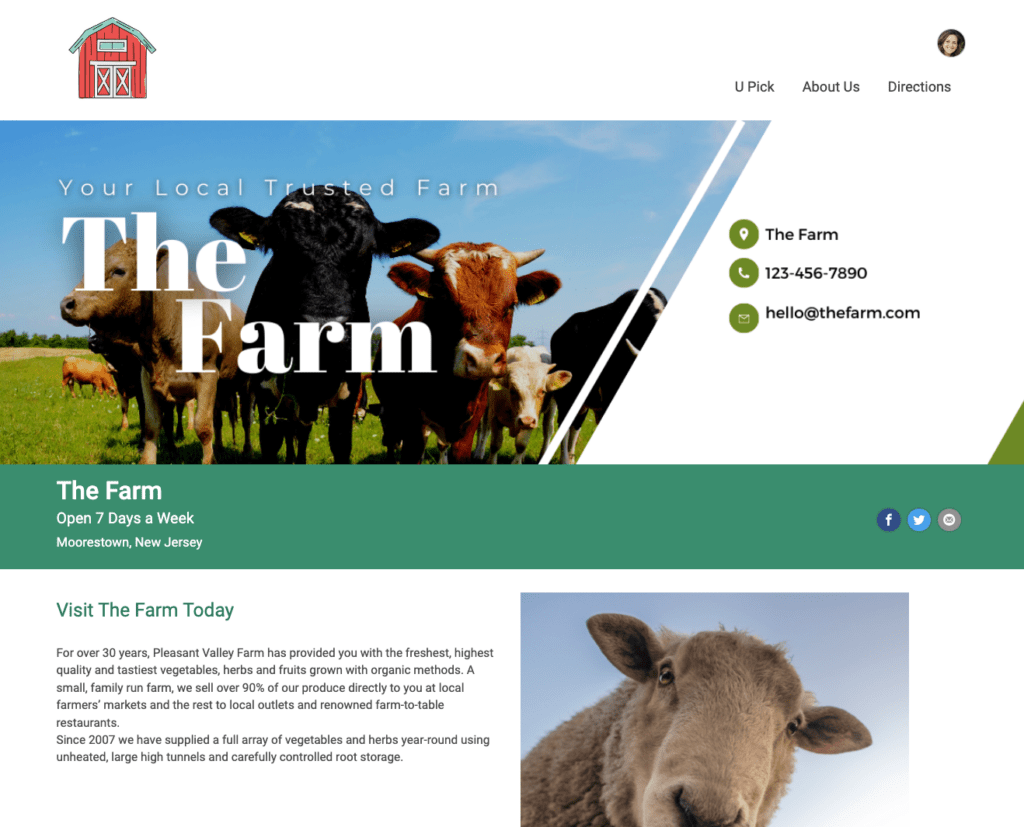
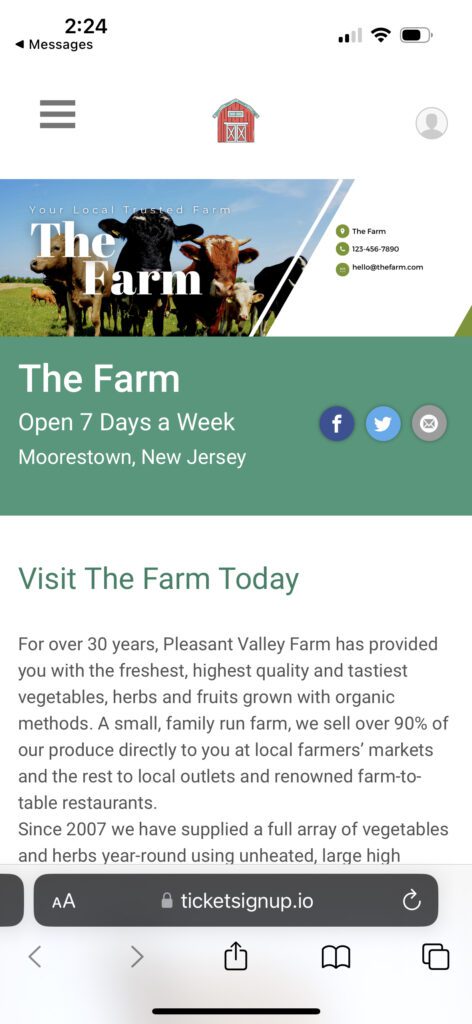
Homepage Full Height Layout
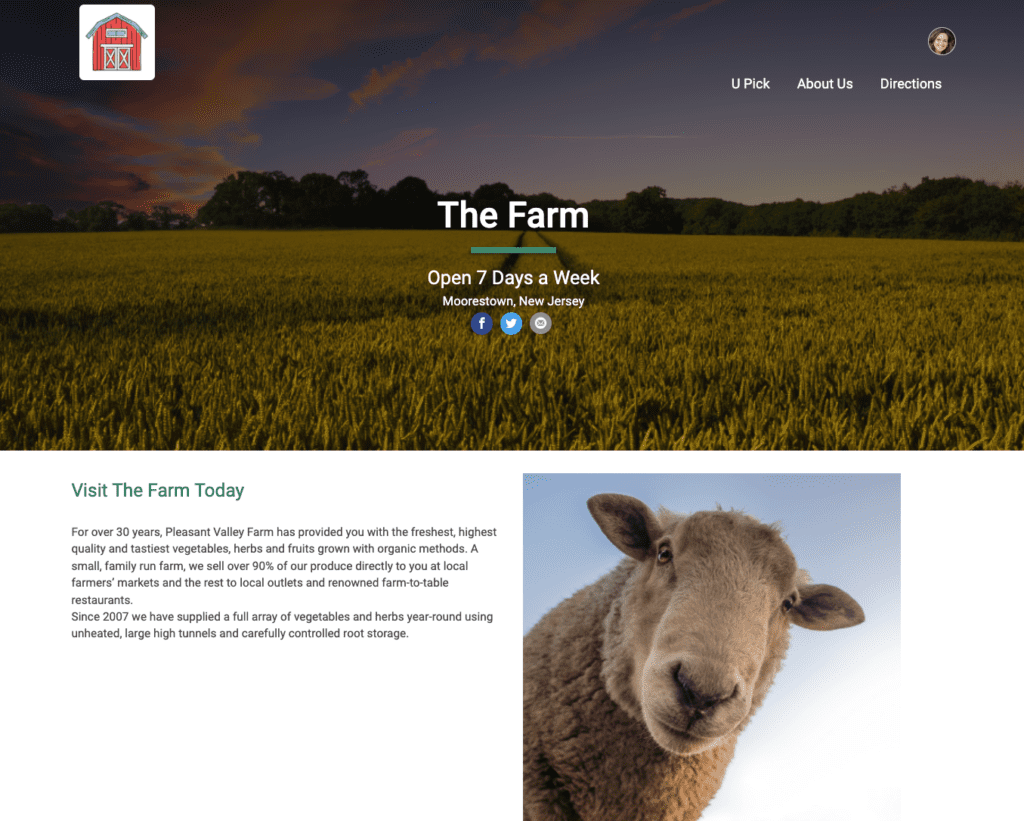
You can also customize how organization details display on the banner image. By default, the website pulls in your organization name from Basic Info. For organizations that do not display dates or locations by default, you can leverage Custom Banner fields to include that information or custom text. You can customize some or all of these fields, or choose to hide them entirely.
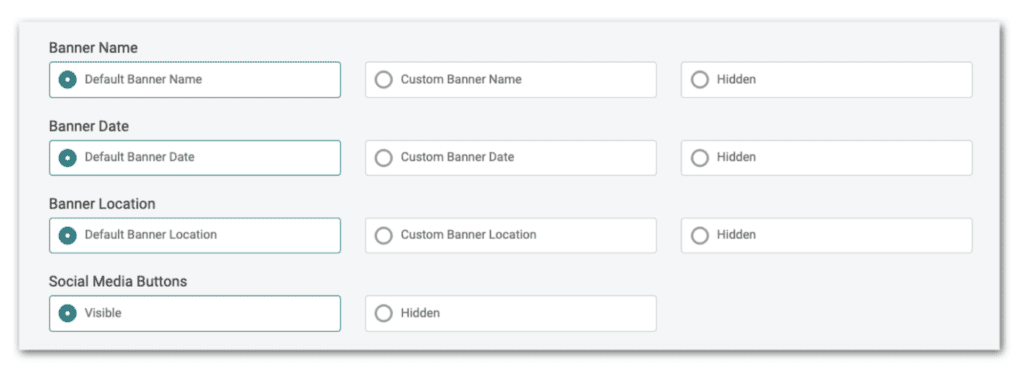
For example, if your banner image includes your organization name, you can choose to hide the default fields that show for a cleaner look.
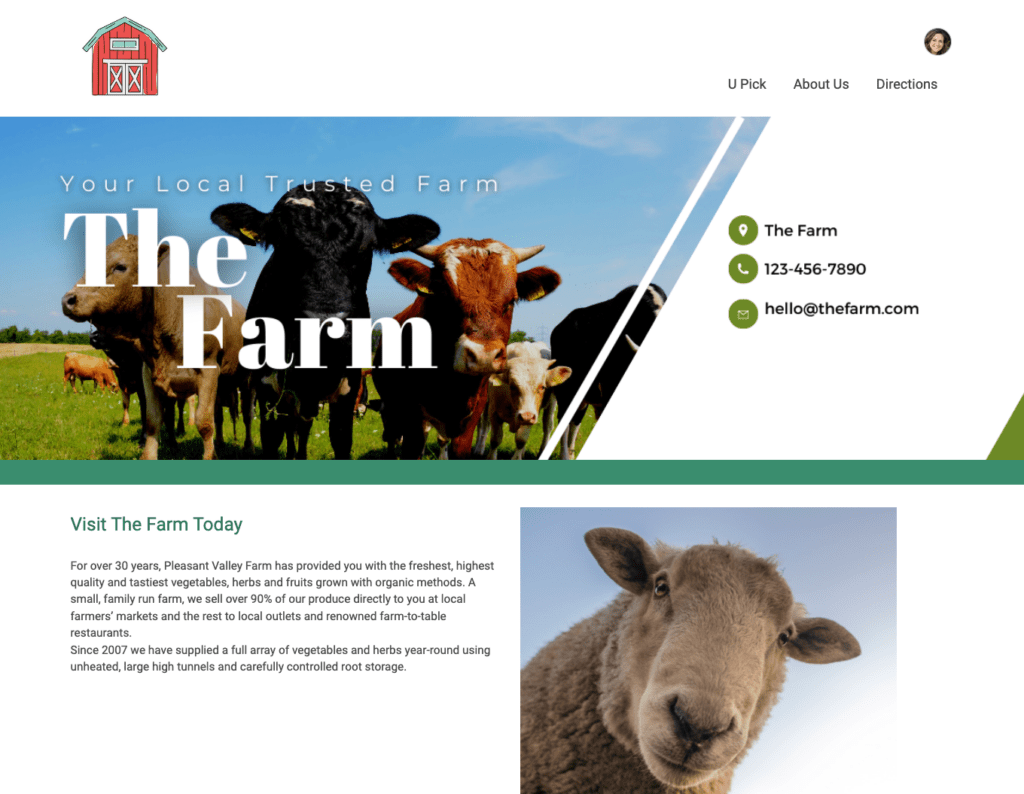
Page Banner Customization Options
In addition to homepage customization options, you can also customize the banners on all website pages. By default, RunSignup displays a solid color banner populated with organization details.
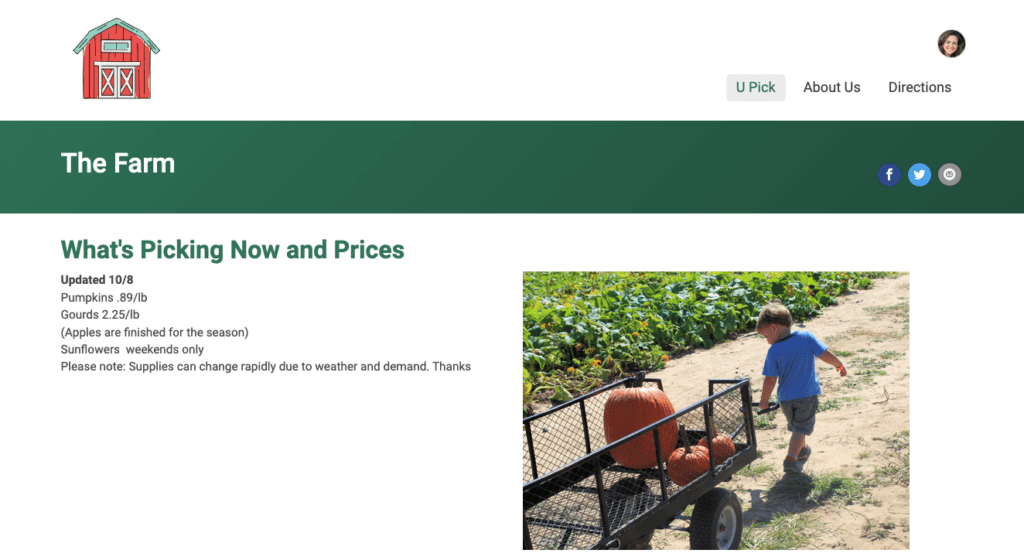
To customize page banners, navigate to the Website Builder or go to Website >> Website Theme >> Page Banner Image. These options are the same as the Homepage Banner customization options. You can add additional lines of text using custom date and custom location. In addition, you can enable a background image (recommended size 1200px x 230px) to display with default or custom text, as shown below.
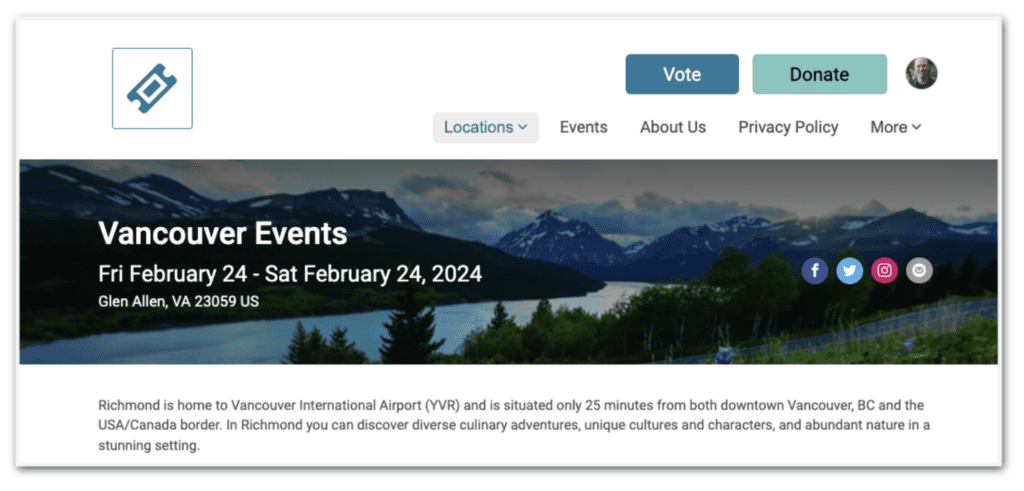
Alternatively, hide all text and just feature an image across the top.
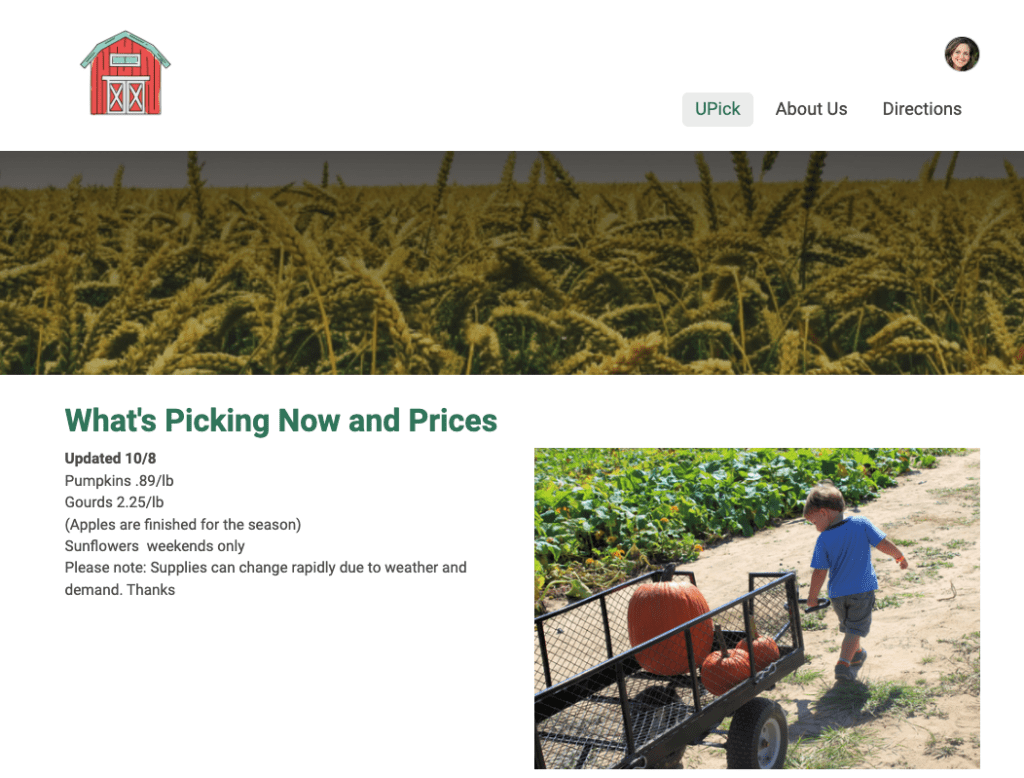
Or hide the interior banner completely. There is a slight grey divider between the menu and page content to create a visual divide.
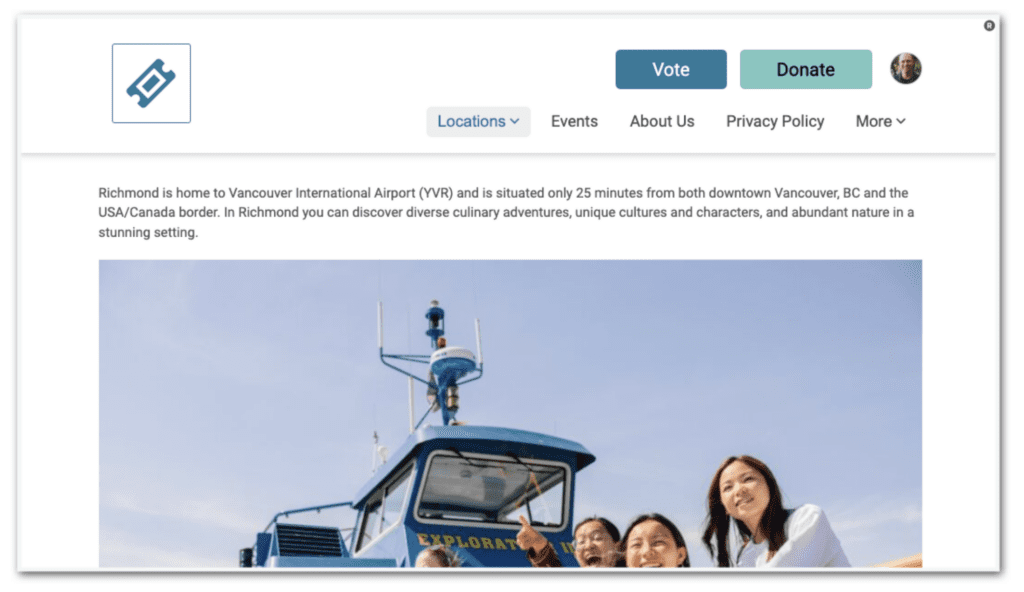
Our free and easy-to-use Website Builder gives you the tools to host your organization’s website for free with custom branding options, unlimited pages & menus, data-driven components, and custom domains & subdomains. This latest release adds even more unique style and branding opportunities for organization websites. We can’t wait to see how you design your homepages and website pages with these new banner options, and look forward to getting this added to races!
