When severe weather conditions are possible in your area, the first step is building a contingency plan that can be activated as needed.
1. Decision: Do You Need to Cancel or Postpone Your Event?
Your first step is to decide if you are cancelling or postponing your event. A few things to keep in mind:
- Do you anticipate that your race will be impacted by the current weather issues?
- When will you make a final decision about proceeding with the event?
- If you cannot proceed with the event as planned, can your event be postponed or will it be cancelled?
- When and how will you communicate with your registrants?
You can choose to cancel, postpone, or change to a virtual race with expanded race dates. Once you’ve decided how you are proceeding, RunSignup’s registration platform equips you with the tools necessary to communicate with your participants and manage the changes.
2. What Options Are You Providing Participants?
Depending on your specific circumstances, common options presented to participants include a combination of the below:
- Transfer to a virtual version of the race
- Defer to next year’s event
- Transfer to another race that you organize
- Donate their registration fee to your organization without participating
- Refund registration fees
3. Set Up a Pop-Up Notifications
You have two options for setting up a pop-up notification on your race website.
- If you just want a simple pop-up notification, you can set that up from your race dashboard by going to Race >> Notifications >> Notification Popup Message. This message will appear s a pop-up on your website on either every visit to the page or the first visit by each person, depending on your selection at the bottom of the page.
LEARN MORE ABOUT THE RACE NOTIFICATION POP-UP
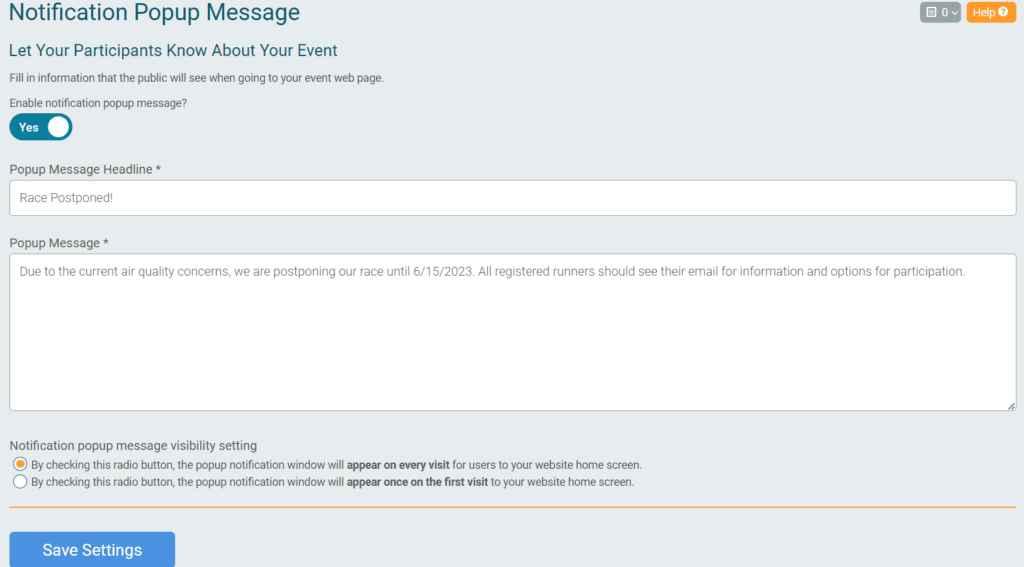
- Alternatively, you can use the cancel Cancel & Postpone pop-up to provide both messaging and offer participants options for proceeding (running virtually, deferring, etc.). This pop-up can be reached by going to Race >> Postpone & Cancel Options >> Set Up Postpone and Cancel Options.
There are two important things to remember about using the Postpone & Cancel tool:
- There are default participant management options for the tool, but you can customize those to show only the options that you are offering (I.E., hide the deferral option) and provide an details about the options to your participants.
- This tool records the preferences of your participants, but it does not actually complete any participant management options (such as deferring a participant). Don’t forget to close the loop by viewing your Participant Decision Report (Race >> Postpone & Cancel Options >> Participant Decision Report) and following the participant management processes below in Step 5.
Learn More About the Cancel & Postpone Tool
4. Communicating with Participants
We encourage you to communicate with your participants as soon as you are able; this can ward off a lot of frustration and inbound questions. To make an emergency situation easier for you, we encourage you to have a communications plan and set up draft content that is ready to send once final decisions are made.
RunSignup’s Email V2 is built into your race dashboard, with automatically populated lists including all your up-to-the-minute participant lists. This can help you get an email out to your participants as quickly as possible.
View the Steps for Setting Up & Sending an Email
If you are allowing participants to make their own changes to registration (for example, deferring themselves), RunSignup has a few how-to’s that you can send to your participants to help them manage their event. First, make sure you’ve set up your Participant Management Options to allow for participant self-management.
Here are some helpful how-to’s to share with your participants if you have enabled these options.
Defer Registration
For participants to defer to next year’s run.
Transfer to Another Event
For participants to transfer themselves from one event within your race to another – for example, to transfer from an in-person participant to a virtual participant.
Transfer to Another Race
For participants to transfer themselves to another race that you organize.
5. Complete Participant Management Tasks
Once your immediate communications have gone out, you may have some follow-up to do to complete your obligations (like providing refunds or transferring participants in bulk after collecting their decisions from the Cancel & Postpone Tool).
Refund Reserve
If you are refunding participants, you need to make sure you have the funds available in your refund reserve to make those payments. If race funds have already been paid to you, there are some steps you can take to add money back to the refund reserve.
Adding Funds to the Refund Reserve
Bulk Participant Management
If you need to defer, transfer, or refund a large number of participants, you can use our bulk tools to speed the process.
Vouchers
Vouchers work essentially like gift certificates for any race or races that you own and choose to allow them on. Vouchers can be another option for allowing participants to join a different event (or defer).
6. Communicate Across Channels
Having good communications with your participants can avoid misunderstandings, minimize the need to handle individual calls and emails from participants, and avoid unnecessary chargebacks. Add information to your website and make sure to include a way for them to ask questions and have people responding to incoming outlets like social media.
If you have questions on how to adjust your event on RunSignup, please contact your RunSignup account manager or email info@runsignup.com.

