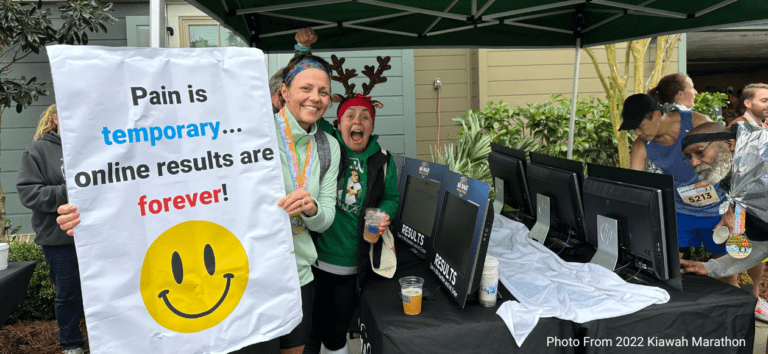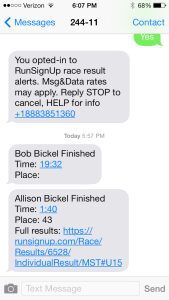
Over the past several weeks we have been improving the TXT and Email Notifications capability of our Results. These improvements make it possible for most races to use RunSignUp Results and Notifications to give their runners near real time result notifications, and are still available for free to races using RunSignUp for registration, but there may be extra service fees applied by timers. Please also note that we also have partners who also have these capabilities and more, such as Xact.
The improvements fell into several categories:
- Scalability. We are now able to send 20-25 TXT messages per second. That is over 50,000 per hour.
- Conforms to MMA Rules. This is important as you want to ensure you are not marked for spam.
- Remembers Opt-Ins. If a phone number has opted in for receiving results once, they only get one opt-in message. This is useful for either a person signing up to follow multiple runners in a race, or for multi-year followings, or for timers that have runners in multiple races each year.
- Customize Notifications. Both TXT and Email.
- Splits. This requires custom configuration and extra costs, so your race will need to work with us to set this up.
- Reporting. Both before and after.
Here are steps to making Notifications a part of your race.
1. Make sure your timer is involved! Make sure that you coordinate with your timer. You can give your timer access to your race in the first step of the wizard so they can download participants and upload results. Paragraph 5 shows the various options for how the timer can post results. Note that timers may charge extra for this service.

2. Enable Notifications. You can enable notifications on the Results setup page.
3. How Runners, friends and family sign up for notifications. Once you enable Notifications, people are able to sign up to track a runner in several ways. First, when runners register for a race they will be able to enter up to three phone numbers and three email addresses to receive notifications. The second way is to enable the “Find a Runner” capability. This is a page that let’s people search for participants who are registered for a race (there are a number of options). Once a runner is found, then anyone can sign up for notifications.
Note that when a cell phone number is entered to receive notifications, RunSignUp sends an automatic opt-in message. The recipient MUST respond “Yes” to turn on notifications. This conforms with the Mobile Marketing Association’s Best Practices. They can also turn on notifications by texting “Runup” to 444999.
4. Set Up Custom Notification messages. We provide default TXT and Email notifications for your race. There are two examples in the txt screen at the top of this post, and the email on the right.
You can customize the TXT message easily (remember, it needs to be a max of 160 characters). You may want to provide a mention or even a link to a sponsor.

In addition to putting in custom text, you can also put in a variety of real time finisher information shown at the right.
To customize the email message, you will have to contact RunSignUp.
5. How to Post Results. We provide a wide variety of ways to post results, but for Notifications to work this needs to be done in a way to make sure the Participants entered in RunSignUp are tied to the finishers in the Results system of the timer. Technically, the tie can be Registration ID (a number set in RunSignUp when people register), Bib # or Chip #.
The simplest way to sync participant information and post results is when a timer uses The Race Director or RunScore. Both of these scoring systems act as the “hub” of race day information, and are tightly integrated with RunSignUp. Make sure your timer practices before race day with downloading and syncing both the participant information and results information. If these systems are connected to the Internet at the race, results can be posted within seconds of people crossing the finish line.
The other way to post results is to output a csv file from whatever finish line system you are using. The key is to make sure that you match the bib number (or chip number or registration id). This means that you need to either set or upload the bib numbers into RunSignUp before uploading the results. Then when you upload results, make sure you check the “Match users by Bib or Chip” box on the upload of the csv file. Once the file is uploaded, the notifications will be sent. If you have a large race of say 5,000 runners, it may take 10 minutes for all of the txt notifications to be sent.
6. Reporting. Races can keep track of Notification sign ups before the race, and the same report fills in the final reports as well after the results are posted. You can find this under the Notification Reports page and will look like the page on the right.
It shows all the details about how many people signed up for email and txt, how many people have opted in or out, and then post race how many notifications were successfully sent.