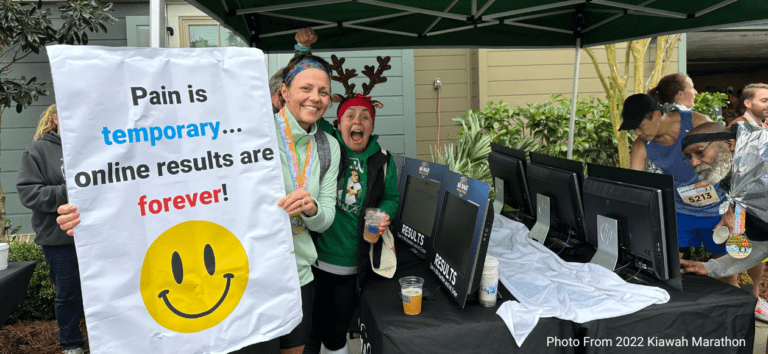This Thanksgiving Ron Synup took his GoPro to the Lansing Turkey Trot and filmed the finish line. This is using RunSignup’s Video Results capability.
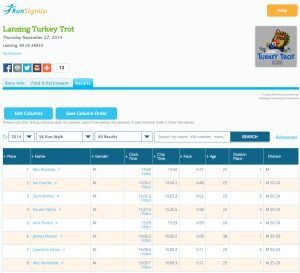
The top lessons learned:
- Do not film at super high resolutions and cut down the time that you film. The longer the video and the higher the resolution, the more time it takes to process the video and get it up for your runners.
- Second lesson was to put a “SMILE” sign above the camera to let people ham it up a bit for more fun.
- There were 3,700 finishers and the video has been viewed over 1,400 times already. So video results are popular!
He learned a lot doing this process. The filming was fun and easy…the learning came heavily on the video editing side of things. The filming was on a 5ft high tripod set a few yards back from the finish line, which made for a really interesting angle. He thinks this view would have been slightly better had he had a higher tripod or a ladder to stand on putting him at about 7 ft.
One of the things that would have made the video more interesting is having a sign above the camera telling runners to wave or smile for the video camera!
As for what resolution should you be shooting at, we did a few experiments and can be found in the links below.
The video that was used as the results for the race was shot at 1440 resolution and 80FPS was 1 hour and 6 minutes long. This resulted in 29GB of space taken up on the memory card. Then when converted using the FREE GoPro software, it required close to 100GB of free space on the computer.
This resulted in a conversion time of close to 4 hours, only about 10 minutes went into laying out the video, then another few hours to export the video onto the hard drive as one file. Then it took about 2.5 hours to upload the video to Youtube and at least 90 minutes before it was viewable at 360 resolution and about 2.5 + hours until it was viewable at full 1080 HD resolution. Also for you computer nerds, this is all CPU power. My machine was at 100% usage. The software does not utilize a graphics card for any of this work. Ron’s computer was rocking 8 gigs of ram and a AMD Phenom II X6 1100T
When exporting the files, GoPro offers up many options. This is where you can get confused. As much as we all want that crystal clear Hollywood cinema shot, the reality is most of the runners viewing this video will have a sub par phone, computer, or internet connection and will not be able to stream the video.
With a simple redo of this same video, shooting it at 1080P and 60 FPS, this would have cut all this time down greatly. Files like this are:
- Basic video, filmed at 1440 80FPS, converted down to 1080/60FPS and 22 Mbps can be seen HERE
- The same video filmed at 1440 80FPS, converted to 1080/60FPS and 50Mbps can be seen HERE
If you can’t tell the difference when viewing these two videos then I would recommend never taking your video above 22Mbps when exporting.
Which GoPro Model would support this? Any of the Hero 4 Black, Hero 4 Silver, and the Hero 3+ Silver We felt 1080P with 60FPS (frames per second) would work best. Also you will want to make sure you have the largest memory card you can grab. This will be found as a 64GB card and you will want Class 10 (which is the fastest for recording data)