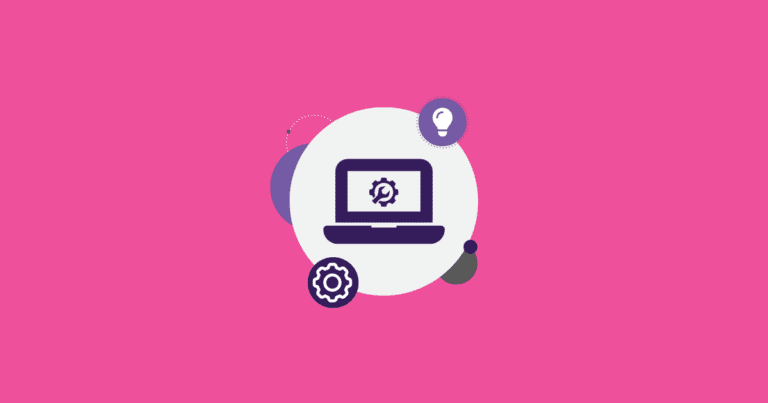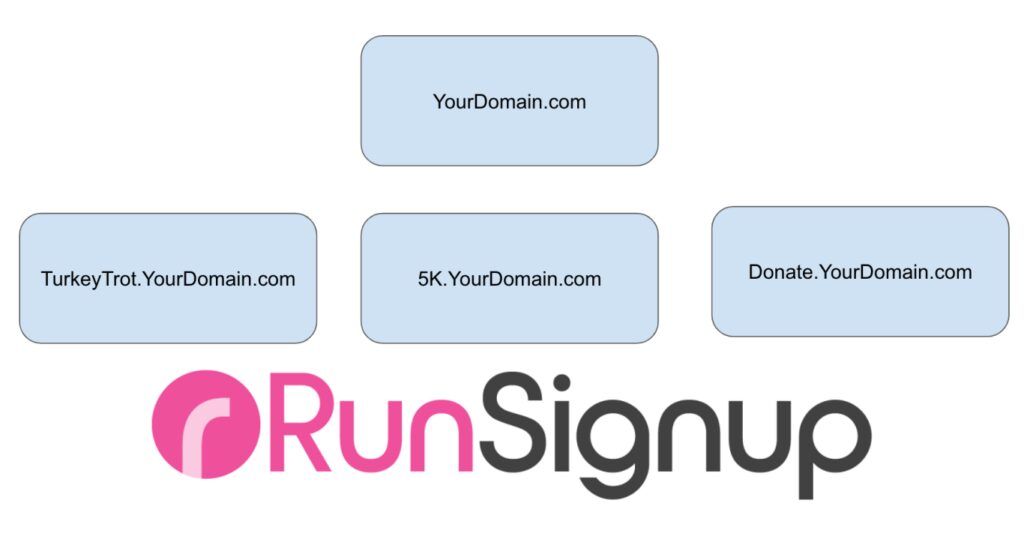
In addition to Domains, you can also use SubDomains with RunSignup Websites. This can be very powerful if you already have a primary website and want to reinforce that brand, or you have multiple events on RunSignup and you want to tie them all together with the feel of a single website and domain name.
For example, you could have things like:
- Register.YourDomain.com
- Donate.YourDomain.org
- Seattle.YourDomain.com, SanJose.YourDomain.com, Boston.YourDomain.com, etc. for race series
- Marathon.YourDomain.org
- TurkeyTrot.YourDomain.com
Adding SubDomains is similar to adding Domains. We will go thru a Google Domain example, but it would be similar for GoDaddy.
Step 1 – Add Your Domain in RunSignup Race (and soon more!) Dashboard. This will be under a new Menu option called domains:

Step 2 – Get your Ownership Validation information for getting an SSL Certificate. This will appear in your RunSignup dashboard soon after you enter your domain name in Step 1. There will be two records that will be put into your Domain DNS Settings in Step 3. This will look something like this:

Step 3 – Enter the above Host and Record Values into your Domain DNS TXT Records. The purpose of this is that our SSL Certificate generation needs to validate that you really do own the domain name. By putting those values in, we will check they are there every 15-30 minutes and then issue an SSL certificate for this website to ensure it is secure. This must be done within 72 hours, as our the records will expire after that amount of time.
To find where to enter this, log into your Google Domain account and click on Manage that particular Domain. You will see a fairly lengthy page as show below.

You are looking for DNS and the “Custom Resource Records” shown above at the bottom of the page. By default it shows the A record, but you do not want to set that yet. You want to set the TXT records shown in the RunSignup dashboard. So switch from “A” to “TXT” on the dropdown menu as shown below:

This will allow for the SSL certificates for Donate.MoorestownTrails.org to be created and applied.
Note that you can have multiple subdomains (and domains) pointing to the same RunSignup Website.
Step 4: Wait for the SSL Certificate to be generated and to see a success message in that step on the RunSignup domain dashboard. It will take about 15-30 minutes for us to validate this and issue the certificate. If you made a mistake in entering the TXT records, you will not see success. We recommend you wait an hour and if there is not success, delete those records in Google Domains, and try again.

Step 5: Add CNAME. Note you do NOT need to set an A Record. Again, in the main Google Domains DNS Manage Records page add a CNAME (from the drop down selector), then enter your subdomain name (like “donate” or “register” or “Seattle”) for the name and “custom.runsignup.com” as the data:

Congrats! You are done! Within a few minutes your new subdomain URL will be working.