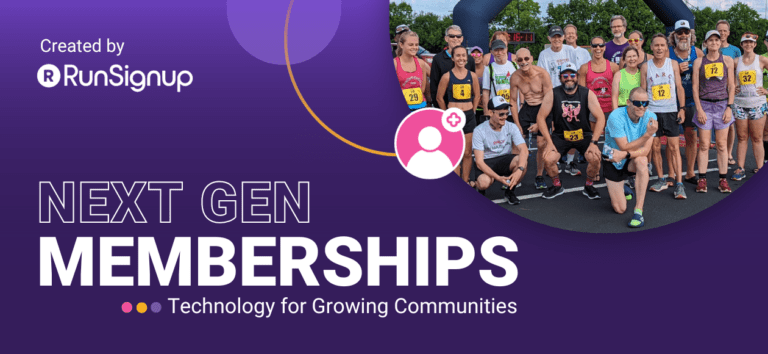We recently released the ability to bulk import member and membership data into our next generation membership product. Bulk imports allow organizations to easily migrate to the RunSignup Membership product. Making the switch brings benefits like free website and email, as well as a flexible, modern, system to manage memberships for your organization.

Data Migration is Hard
There are required fields, and we have stricter data validation than many other systems. In particular, manual and spreadsheet based data. For example, we validate real email addresses. Many organizations who have migrated are moving from spreadsheets where email address might be missing an @ sign. Same for phone numbers, and membership ID numbers.
We support CSV format import. The fact that imported data commonly has errors is the reason why we limit uploads to 500 at a time. If you have more than 500 members, you need to break your spreadsheet into separate CSV files. We show errors by line, so they can be corrected and then imported again. It can be tedious to do, but the advantage is that you wind up with clean data. For people who do not import cleanly, you might be better sending them an invite to signup again and give them a coupon.
We highly recommend your imported CSV files have titles in row 1 – this is your header row. It allows each column of data to be imported into the right field in the Membership product.

One more tool at your disposal for getting ready to import data is our CSV merge utility (frequent spreadsheet users will find this tool generally very useful!). If your data is messy and in multiple places, this gives you a way to merge all that data into a single spreadsheet. You will need a field to match on between your spreadsheets.
Required Fields for Single Member Memberships
There are certain fields that are required for importing members into our Membership product depending on how your membership organization is set up. In an organization with a limit of only one person per membership, only First Name, Last Name, Member Level, start and end dates are required. Imports require these fields:
- First and Last Name
- Membership Level Name(s) – these are the membership levels that you set up in our Membership product when you create your membership organization. For example Silver and Gold.
- Start and End Date Columns – this is when the imported people started and ended. We support a variety of date formats:

Here is an example CSV that you can use to get started with a simple example.

When you pick your spreadsheet to import, the first row displays. Pick the Row 1 as header so it is easier to keep things organized and to take advantage of the auto-matching.

Matching Columns / Fields
Our membership product has a number of fields available (this list will expand over time and we will also add question/custom field import before the end of 2024). When you upload your spreadsheet, we try to auto match the columns/fields in your spreadsheet (on the right) to the standard fields we allow to be imported (on the left). If they do not auto match, you can match them with the drop down show below that shows all the fields in your spreadsheet:

In the simple example 1 import, which only has one member and does not have family or organization membership offerings, the fields all auto match:

In this example, we have a date format of 5/1/24, so we pick that option:

Multi-Member Memberships
There are two additional fields required for multi-member memberships:
External ID – This is a number that will link each family or organization membership where there are multiple members. There is typically a common ID number that would tie the people to a single membership when they are coming from another system.
Primary Member – This is for Membership Levels that have multiple members This is either T or F (for True or False (blank is also treated as False) (we also support “Yes” and “No”, “Y” and “N”, “True” and “False”). If you have family memberships or organization memberships with multiple members, you need to designate one of those people to be the primary member. We will cover this below because for those multi-memberships, you will need an External ID to match people together. This may take some effort to clean and transform your data.
In this example, we will use this sample spreadsheet that you can download from Google Drive to import both individual and family members. Note we have two families in this spreadsheet – the Bickel’s and LaFamiglia’s.
Note that the Membership Level is the same for each family (Family Gold, which is one of the options on our sample Membership Organization).
Note also that the Membership Number is the same for each family. We will use this Membership number that might have been assigned from the system we are migrating from, and will map this to the External ID to match. External ID is a very powerful concept that enables us to match groups of people together in a single membership for families or organizations.
Finally note that there is only one “T” under Primary Member for each individual membership and for each family. Bob and Cece are the primary members for each of their families. You can not have multiple primary members.

Importing is much the same, with the additional match fields of email (not necessary) and matching the Membership Number to the External ID of the system:

Trial and Error
As we were writing this blog, we had lots of minor errors that the system helped remind us about. It can be a bit frustrating, but we started this blog with the fact that data migration is hard – and it is. When it works it is great, like the example above. Looking at the Membership Report, you can see everyone got imported and the family memberships are all together:

One of the ways that you can test is to set up a sample membership organization with the same levels that you want and set it to Draft, so no one can see it. Then begin playing with creating and editing a small set of your data so that the columns are right. You will find that having access to a good spreadsheet person as well as maybe ChatGPT will help guide you in editing your spreadsheet to get it into a good format. Feel free to use our spreadsheets above as guides.
For small organizations, it might be better to just ask everyone to sign up for the new membership organization and perhaps offer them a coupon discount for doing the transfer themselves. For very large organizations (greater than 5,000 members) that might get frustrated with uploading many spreadsheets, we can help with the limits. For example, we are talking with membership organizations that have greater than 50,000 members and we will be doing bulk imports beyond the self serve limits.
Also, feel free to contact us as info@runsignup.com for assistance.