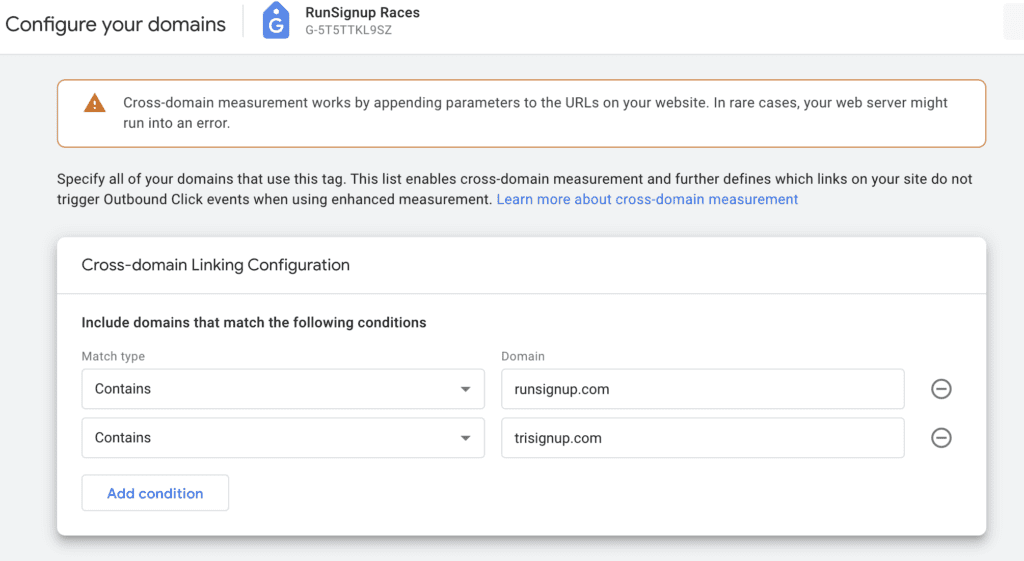This blog is part of our Marketing Analytics series. It explains how to create a Google Analytics 4 account and integrate with your RunSignup events. It’s easy and free to set up GA4. To get started, all you need is a Google account. Then follow these basic steps to set up and configure your GA4 account.
Step 1: Create a GA4 Account and Property
Go to https://marketingplatform.google.com/about/analytics/. Sign into your Google account if you aren’t already. Then you will go through a short wizard to set up GA4.
The first step is creating your account. Your account name could be your business or even your name – it doesn’t matter. In this example I use my name. I kept all of the account data sharing settings checked. GA4 is compliant with GDPR and all the other data regulations.
If your organization already has a GA4 account and property, you should skip ahead to Step 3: Add GA4 Data Stream to RunSignup.
Next you will create a property. For example, “Sommer Sports”.
One account can have multiple properties. While you can only set up one in this wizard, you’ll be able to add others from the admin page. Multiple properties should only be created for completely separate businesses. For example, you have an Etsy store to sell jewelery and an events business. In that case, you probably want to keep your analytics completely separate with two different properties.
However, if you have many races on RunSignup (like Sommer Sports), you will want everything to roll up to a single property. Same if you are a nonprofit – you likely want all of your data in a single property.
Enter your business details. Then check your business objectives. I recommend “Generate leads”, “Drive online sales”, and “Raise brand awareness”. These will give you some default reports to start with on your GA4 dashboard.
Then click Create.
Step 2: Create a Data Stream
Now that you have a GA4 account and a property, you need to create a data stream. This is how GA4 receives data to populate analytics. If you have not created a data stream, GA4 will prompt you to do so.
Or navigate to data streams via the search bar or click the Admin gear icon in the bottom left of your screen.
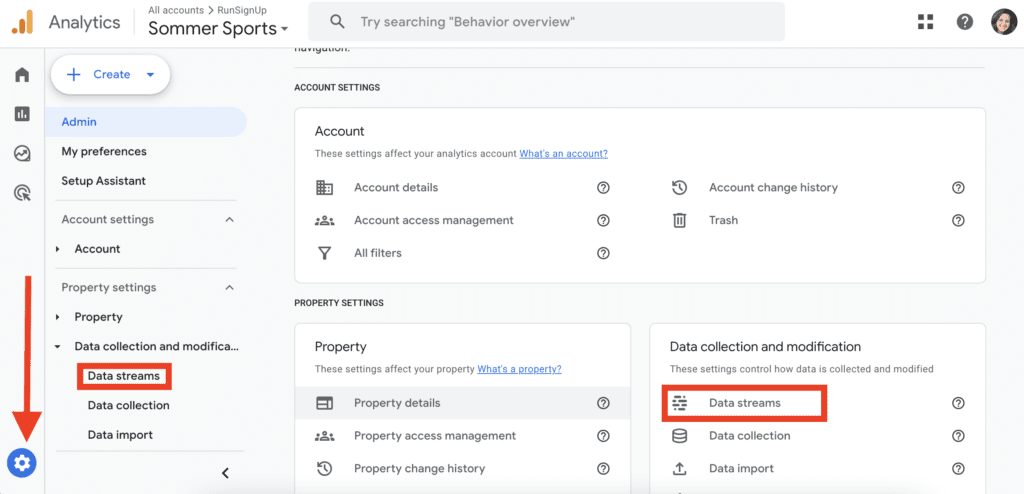
You only need to create one data stream for all of your RunSignup races (and TicketSignup events). Don’t worry about the website that you enter – you can just use www.runsignup.com or choose one of your race website URLs. Add a label. We recommend keeping Enhanced measurement enabled. Most importantly, this lets you see page views in addition to some other user interactions.
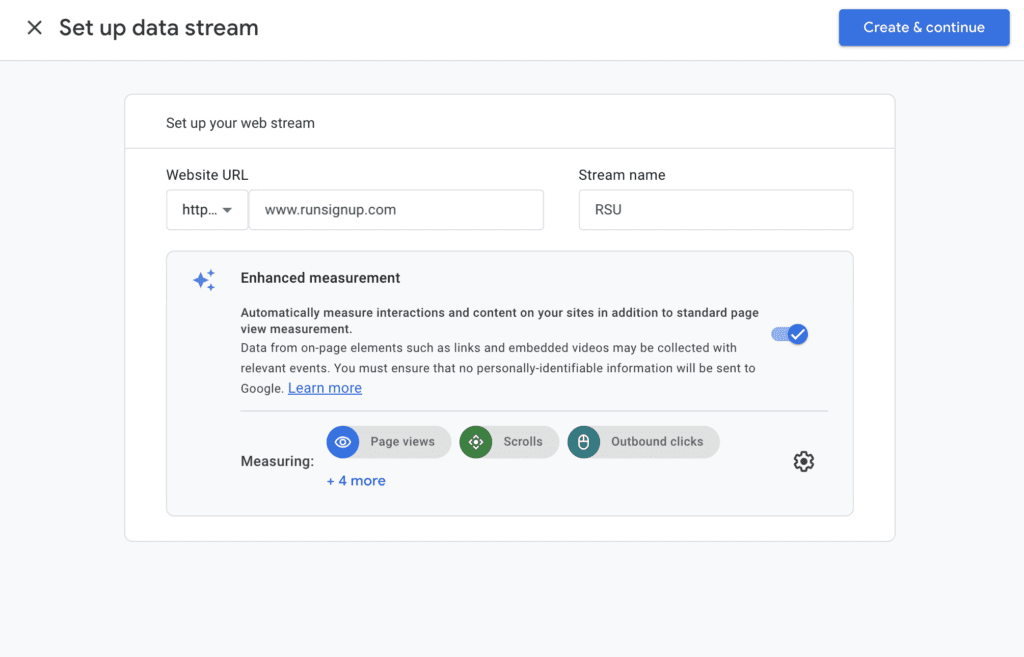
Once you have created your data stream, copy the Measurement ID. This is what you will paste into all of your race (and/or ticket event) dashboards.
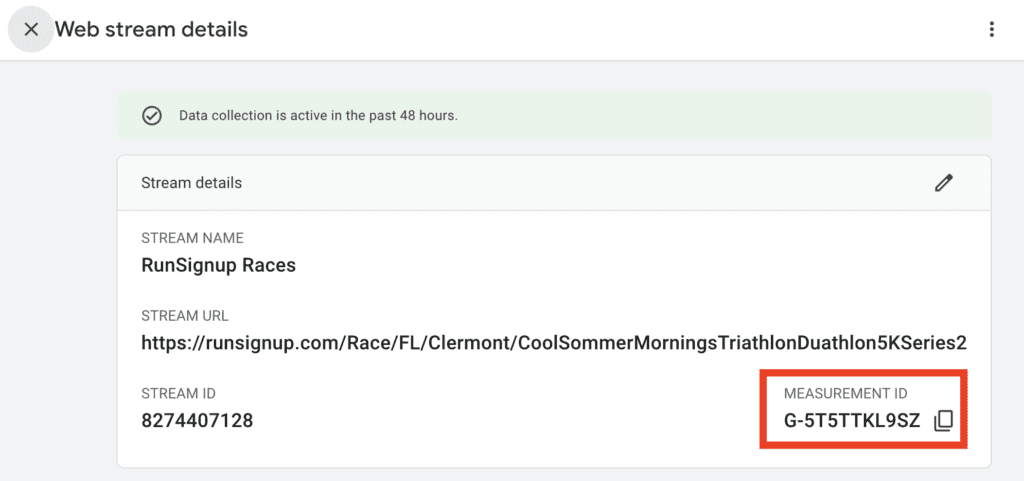
Step 3: Add GA4 Data Stream Measurement ID to Races and Ticket Events
Navigate to Promotion >> Google Analytics 4 on your race dashboard(s). Paste the Measurement ID. Then select Multi-Event Reporting if you have more than one race/ticket event. Click Save. Repeat for every race and ticket event that you have. You will need to paste the Measurement ID into each race dashboard in order to connect that race to GA4.
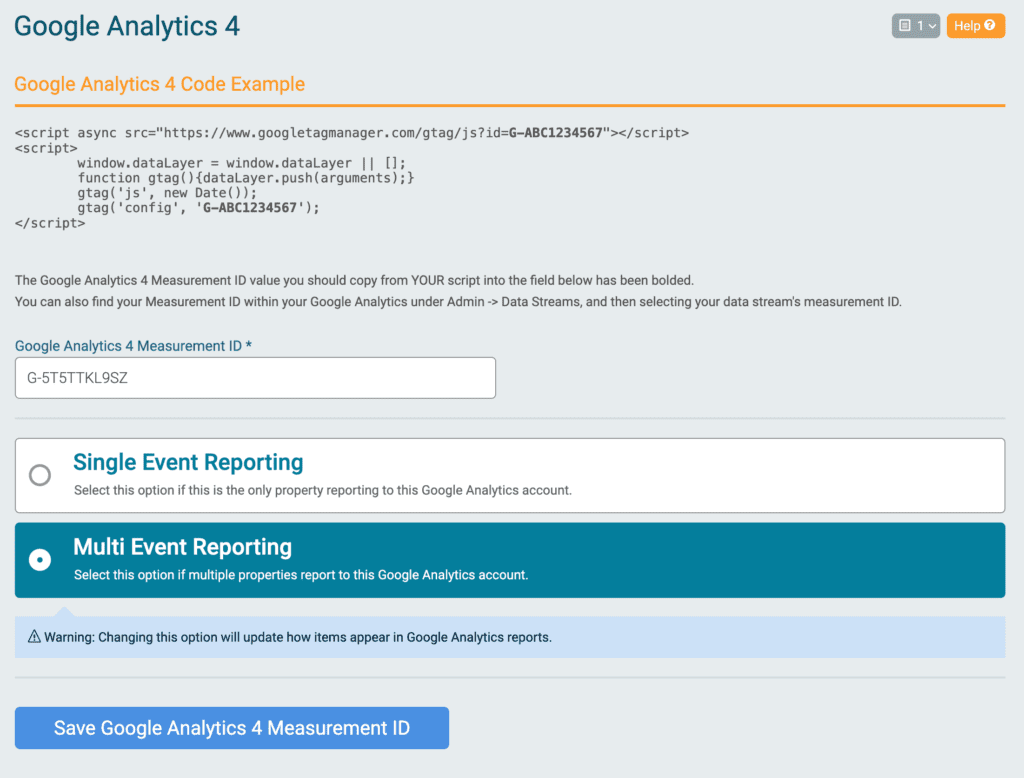
Two notes:
- It will take 24-48 hours for your data to start populating in GA4. It will not backfill. Meaning that any data before you enabled the integration will not be available in GA4.
- Multi-event reporting will send both the race name (Item Name in GA4) and each item available for purchase (Item Category in GA4). Items available for purchase can include all events within a race (i.e. 5k, 10k,1 mile fun run) and any other items available for purchase (i.e. donation, store items, add-ons, etc.).
Step 4: Set Up Cross Domain Tracking
Users are the key metric in GA4. You can set up cross domain tracking for a data stream so that new users are not duplicated across domains. Click Configure Tag Settings from your data stream (scroll down).
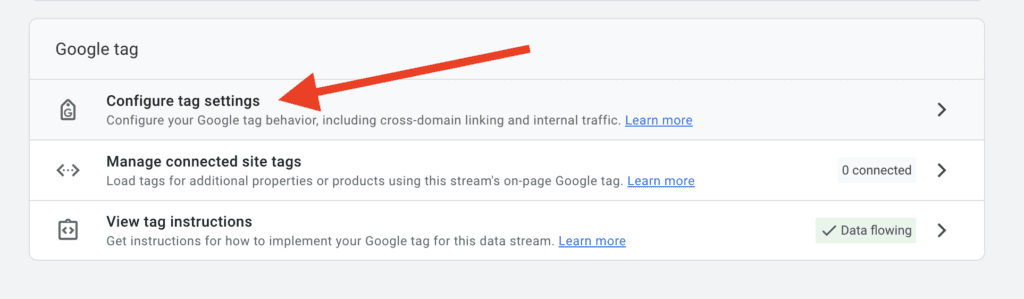
Then click Configure your domains.
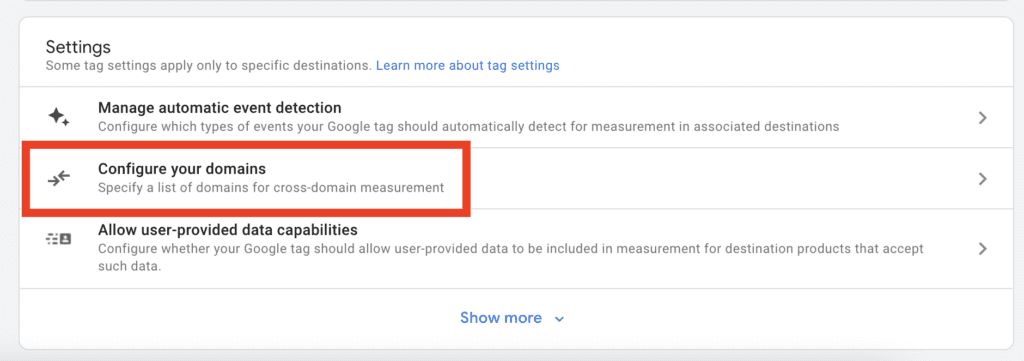
Enter the domains that use your Measurement ID. For example, runsignup.com and trisignup.com. If you have a custom domain/subdomain, or are using the Measurement ID on your own non-RunSignup website, enter those domains as well. You don’t need to enter domains that are not being used with your Measurement ID.