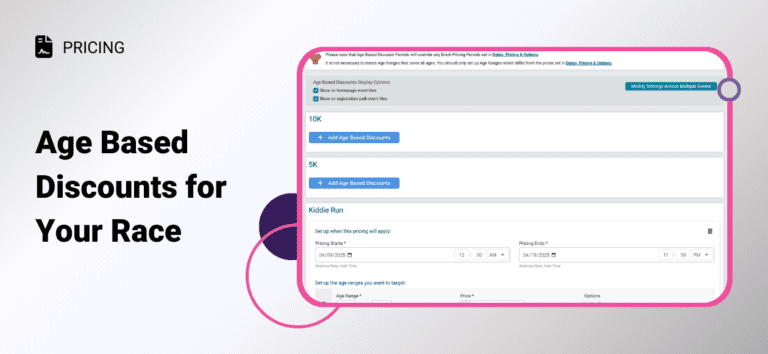Looking for a simple way to make your event more accessible to families and youth participants? Age-based pricing is a great tool to encourage registrations by automatically applying discounts (or premium pricing) based on the participant’s age.
Whether you’re trying to boost youth involvement, offer senior discounts, or give parents a break when registering kids, age-based pricing makes it easy for everyone to register—no coupon codes required.
What are Age Based Discounts?
Age-based pricing allows you to automatically apply different prices based on the registrant’s age. Once a participant enters their date of birth during registration, the system will apply the price you’ve defined for their age range.
Why Use Age Based Pricing?
Here are a few common use cases:
- Youth Discounts: Encourage young runners to participate with a lower price for those under 18.
- Senior Pricing: Offer reduced fees for older participants (e.g., age 65+).
- Family Events: Make it easier for families to register together with built-in discounts for kids.
- Tiered Pricing Models: Charge different amounts for various age groups to better align with your event’s goals.
How to Set Up Age Based Discounts
To enable Age Based Discounts head to your Race Dashboard navigate to Financial > Pricing > Age Based Discount. Once there you can choose to add age based discounts to all events or you can apply to events individually.
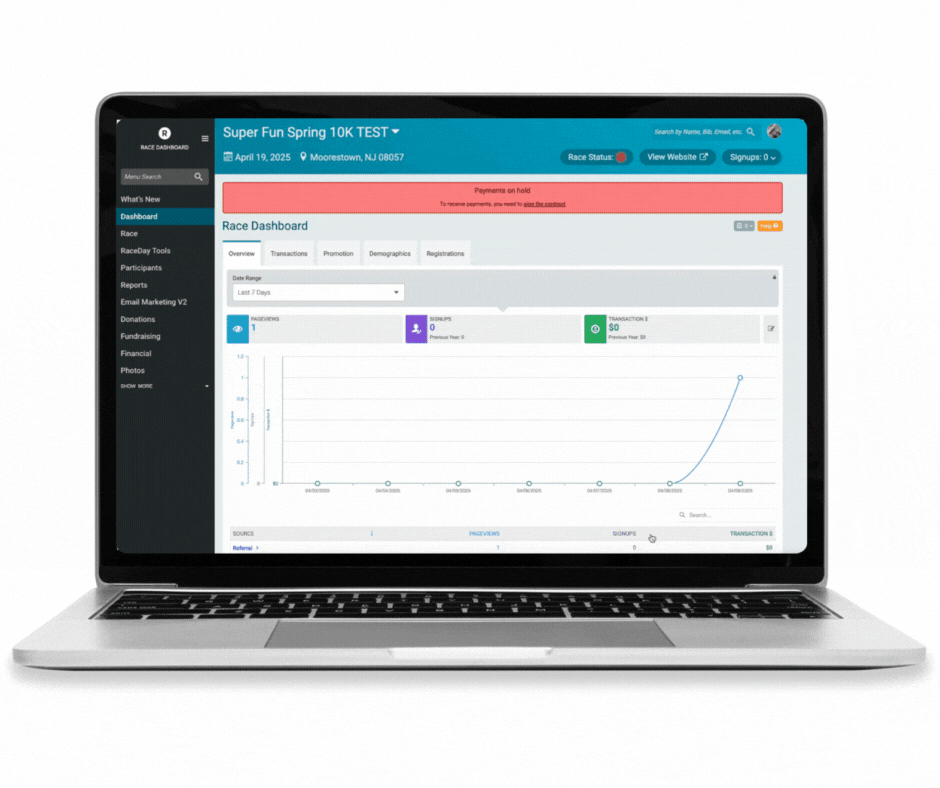
Edit Multiple Events
To edit the settings on multiple events at once, you can click Modify Settings Across Multiple Events, then the Edit Multiple Events window will popup where you can check boxes to select which events you want to apply identical settings to. You can also click Select All to apply to all events.


Edit Individual Events
To edit the settings of one event, scroll to the event you want to add an aged based discount to and click Add Aged Based Discounts.
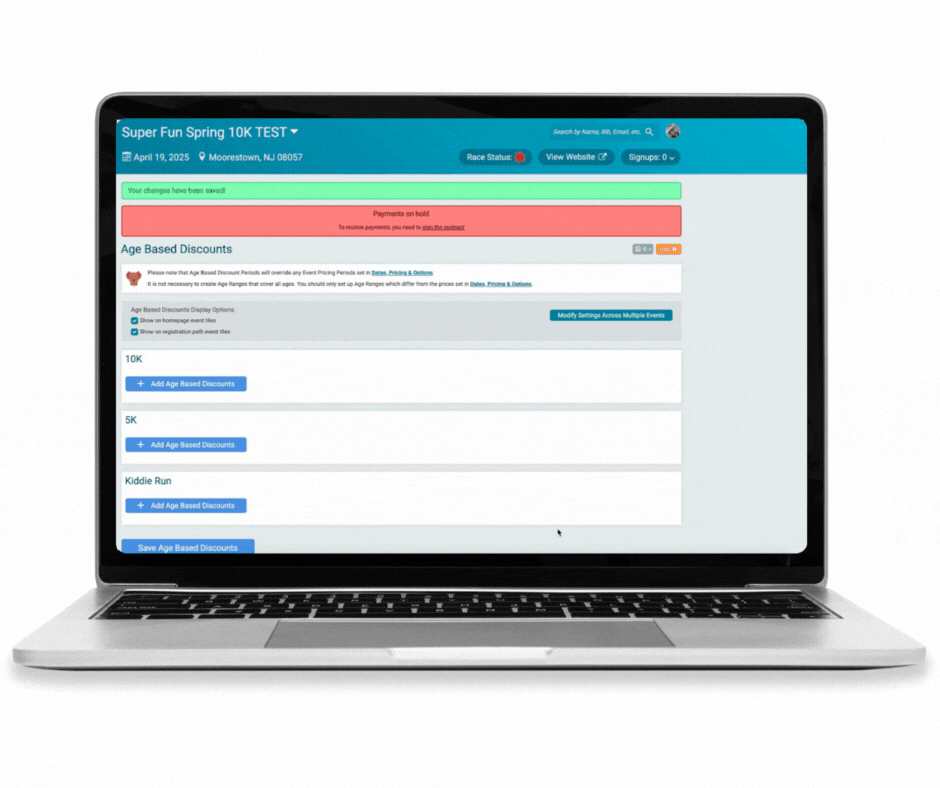
Setting Up Discount Start/End Times and Age Ranges
After determining if you want to edit multiple events or an individual event you can set up your date ranges. To set up a date ranges, simply enter in the date and time when the age based discount will be available for participants, then enter in the date and time when the age based discount ends. The age based discount pricing start/end dates will not affect the overall registration dates for your event.
Once date ranges have been set, you will create age ranges. Age ranges must be set from a minimum age through maximum age, and you will need to specify a price for that age range.

For example, the above is showing registrants between the ages of 55-99 in the 10K will automatically be charged $15 at checkout.
It’s important to note that registrants who do not fall within the age ranges set will pay the normal registration price – you do not need to an age range for everyone, only those not paying the normal registration price.
Options
For each age range, you can also decide whether registrants within that discounted age group will be eligible for the Giveaway and/or Membership Based Price Adjustments. If you leave one or both of these boxes unchecked, then registrants using this age based discount will have the corresponding options available during registration.If you check off one or both of these boxes, then registrants using this age based discount will have the corresponding options disabled during registration.
Note: coupons and discount codes can still be used with age based discounts.
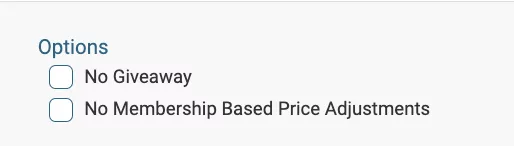
Adding/Deleting Age Ranges
If you want to add multiple age ranges for the same date range, click Add Another Age Range button, and fill in the new age range details. If you need to delete an age range, click the trashcan icon in the upper corner of that age range box.
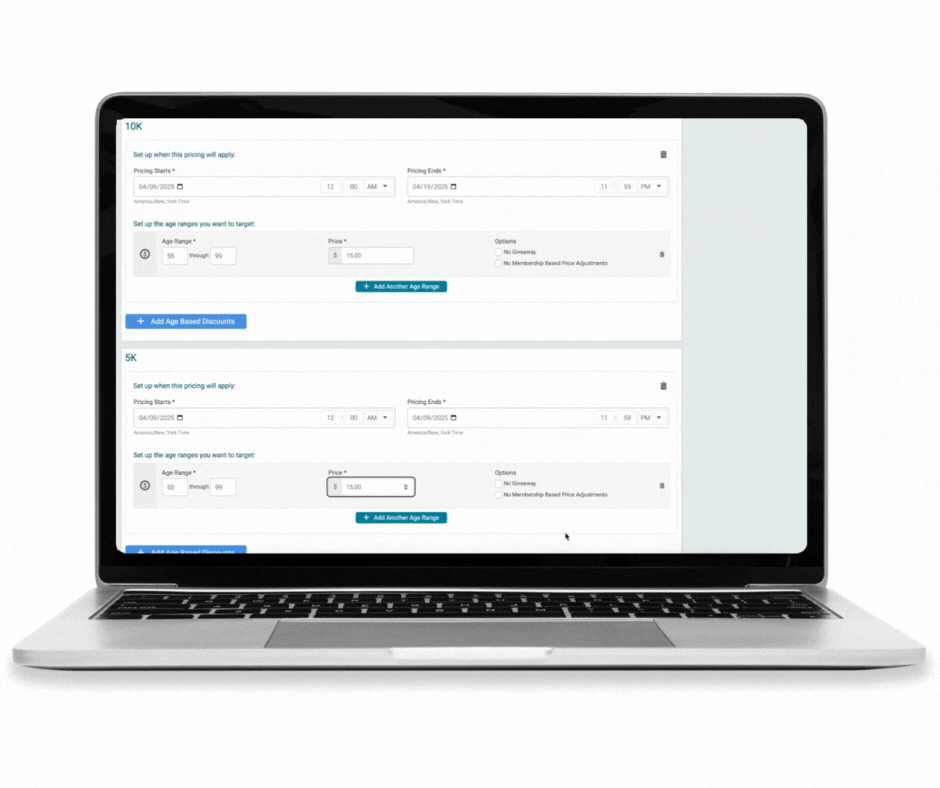
If offering a 55+ or senior discount, you can leave the upper maximum age blank.

Adding/Deleting Date Ranges
To create an entirely new date range, click on Add Age Based Discount and repear the process explained above. To remove an unwanted date range, click the trashcan icon in the upper corner of that date range box.
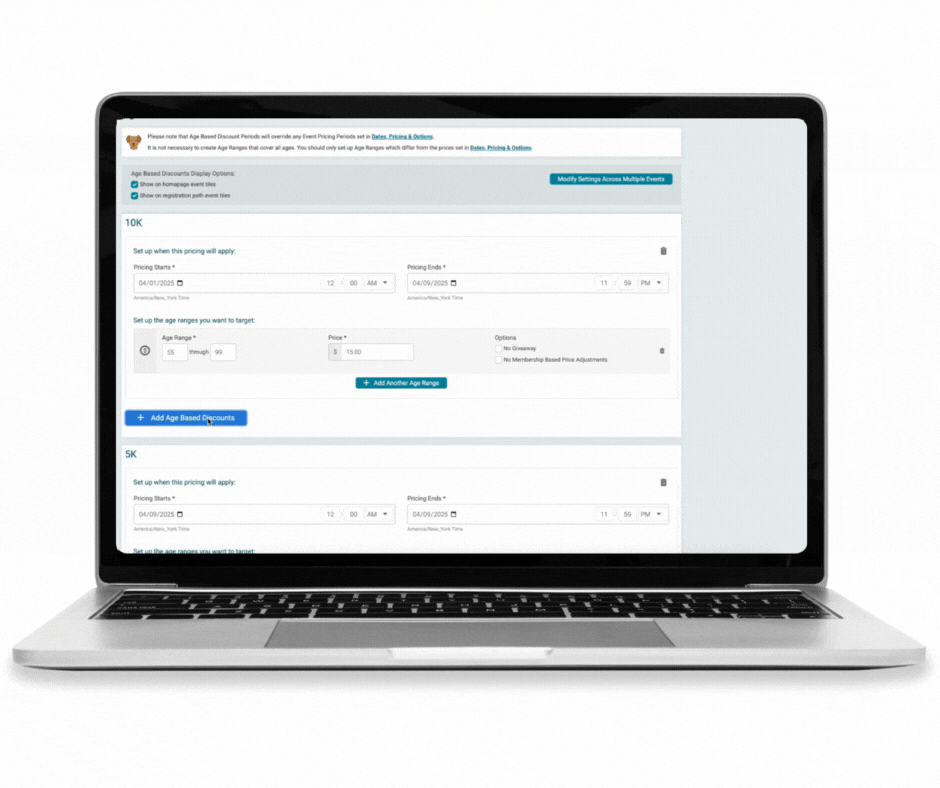
Saving Age Based Discounts
When you are finished creating/editing your age/date ranges, be sure to click the Save Age Based Discount button at the bottom of the screen.
Group Pricing
It is important to note, that any group pricing that you may have set up will be overwritten by any age based discount that you created.