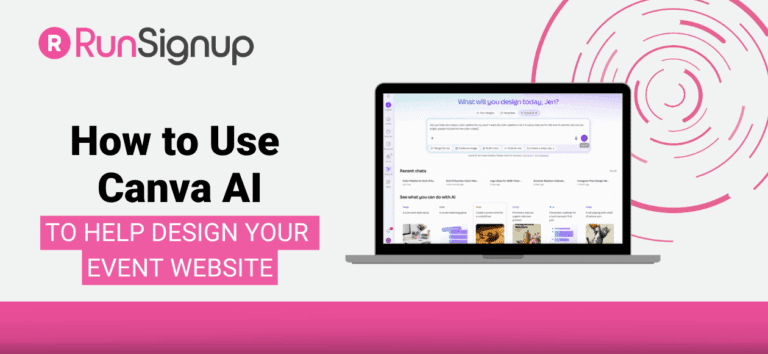By now, many event organizers are familiar with AI-generated copy from tools like ChatGPT. But did you know Canva’s AI tools can help you create stunning visuals—like logos, banners, photo resizing, and image enhancements—for your event website? In this post, we’ll walk through key ways to use Canva AI to elevate your Website V2 images.
Creating a Color Palette
Just like when using ChatGPT to create a color palette for your event, you’ll want to describe the type of colors you’re looking for in Canva AI. For example, describe the race theme or season when the event is taking place. Don’t forget to ask for the HEX color codes so you can use them for consistency across your website and marketing materials.
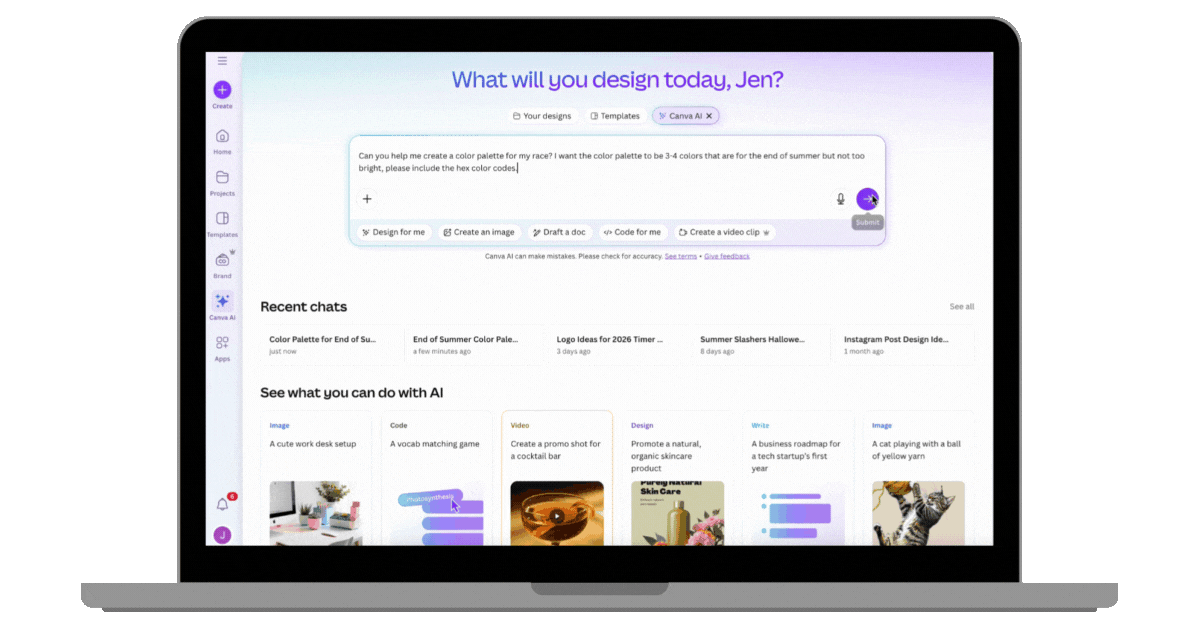
Reminder: If you don’t like what Canva suggests, you can request different color options, refine your prompt with more details, or simply start over. Keep trying until you find a color palette that fits your event.
Creating a Logo
When using Canva AI to help create a logo, the more details you provide, the better. Make sure to include:
- Event Name
- Color Palette
- Theme
- Location
- Race Distance
- Key Landmarks
- Preferred Style or Format
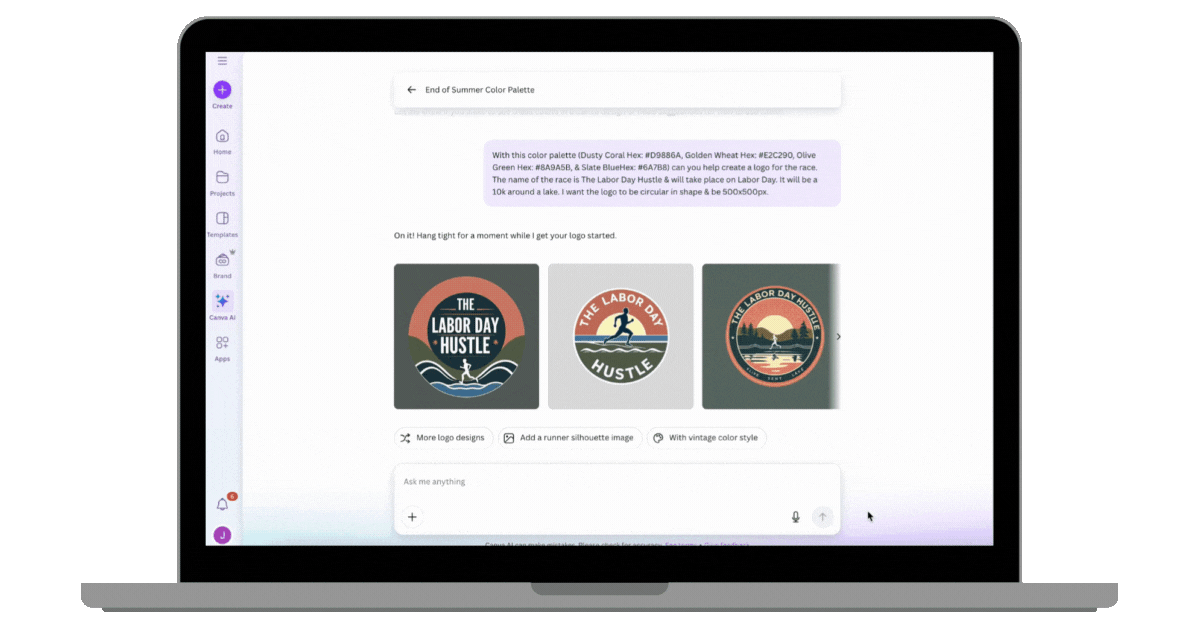
A few differences stand out between Canva AI and ChatGPT:
- Canva AI automatically generates several logo options, while ChatGPT provides just one.
- Canva AI lets your click on a suggested logo and open it directly in a new design to start editing.
- Like ChaptGPT, Canva also provides suggested prompts you can click – such as “More logo designs”, “Add a runner silhouette”, or “Add a vintage color style”.
Play around with the different prompts and have fun!
Once you’ve selected a logo , you can use Cavna’s Magic Studio tools (a pro account is required to used these tools) to edit your image.
- Use Magic Eraser to remove unwanted elements.
- Use Magic Grab to resize or reposition parts of your design.
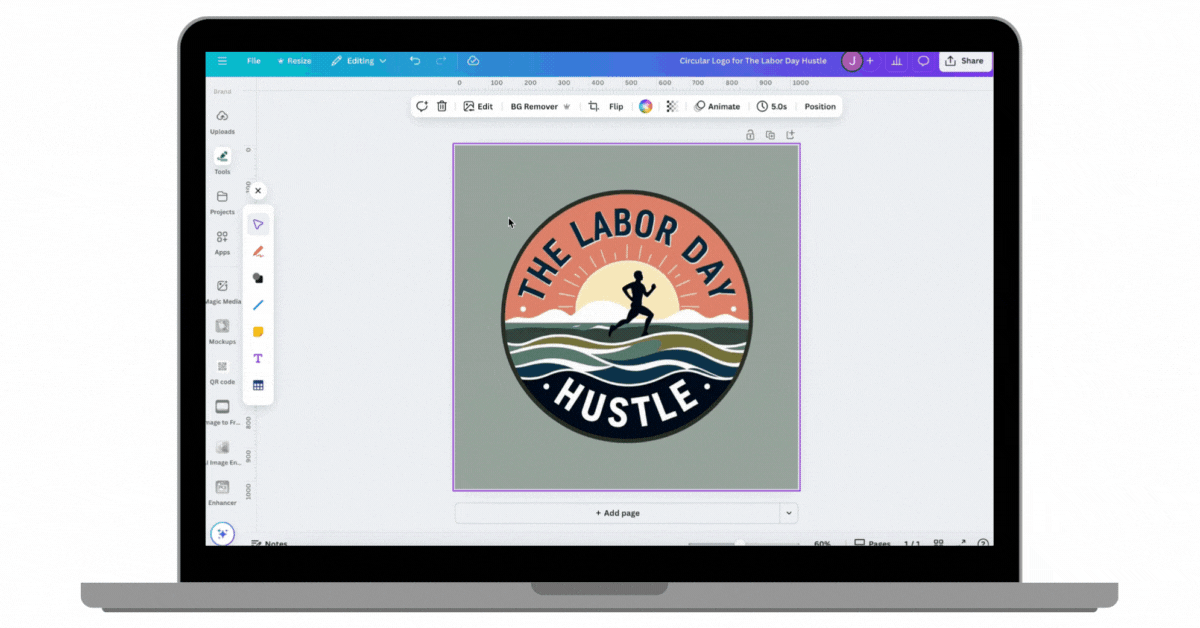
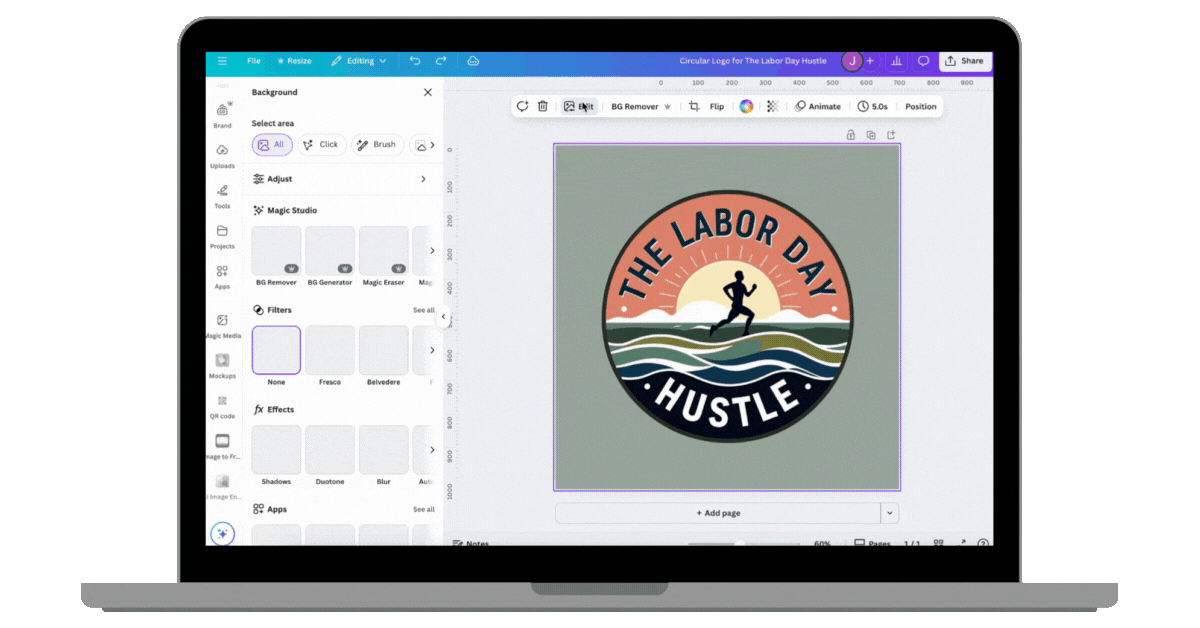
Note: Image creation can take longer than text generation. Errors are possible – spelling mistakes or odd looking elements – so you may need to ask again.
Resizing an Image
Canva makes resizing simple. Just select the Resize button, choose from preset dimensions (social media posts, YouTube thumbnail, etc.) or enter your own, and decide whether to resize in the same design or create a new one.
Tip: If you’re resizing a design with text or multiple elements, you’ll likely need to adjust the layout so everything fits neatly.
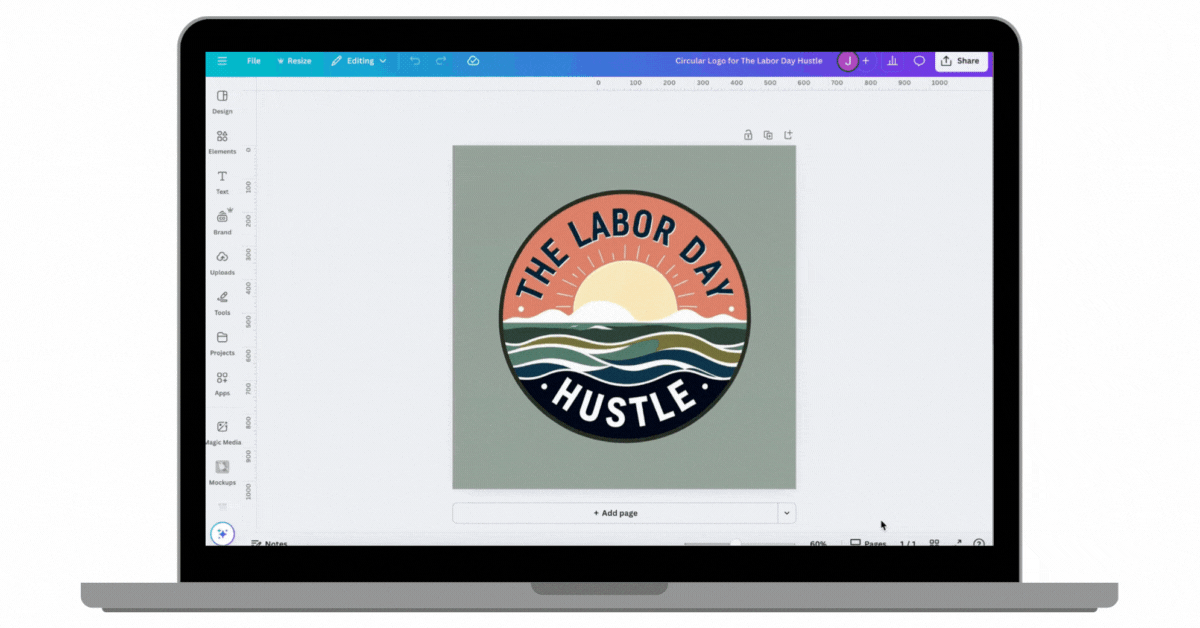
You can also start with a blank design in the correct dimensions and upload your image. Then:
- Double-click the image to enter crop mode.
- Move and scale it until all key elements fit well.
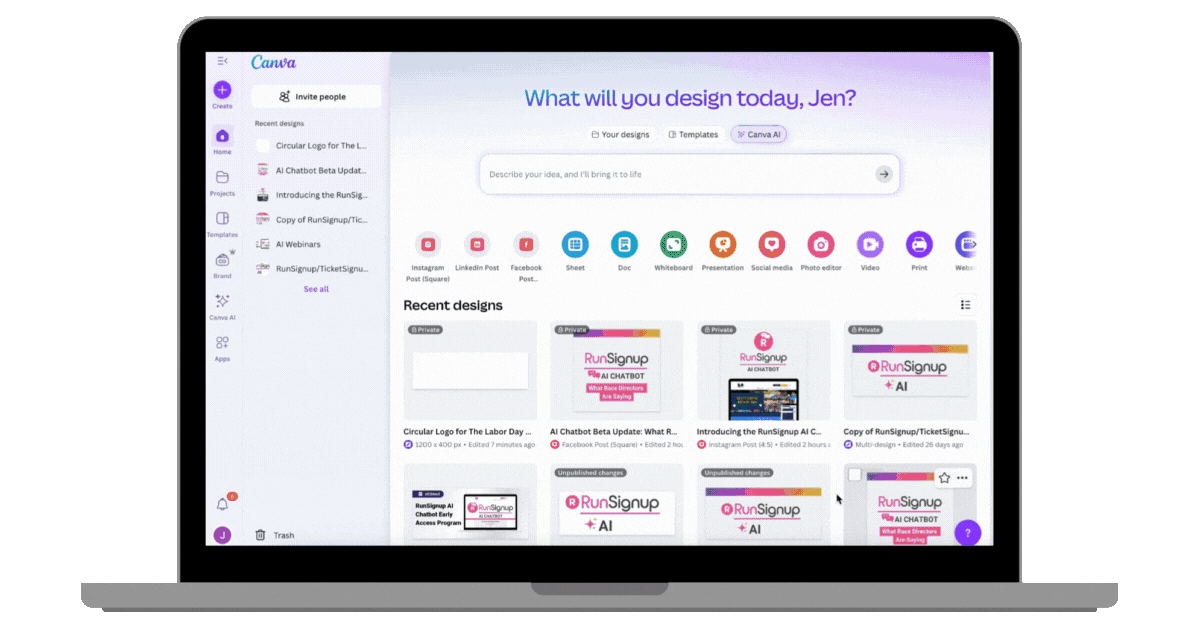
This is especially helpful when creating graphics in different sizes for your race website and social media.
Banner and Header Images
While Canva AI is great for logos and resizing, I’ve found it to not be as strong in creating banners or header images. ChatGPT (paired with an editing tool, like Canva) usually works better for these type of images (for now!). Below, you can see the prompts I tried in Canva AI and the results I got back – it’s a useful reminder that sometimes a mix of tools workrs best.
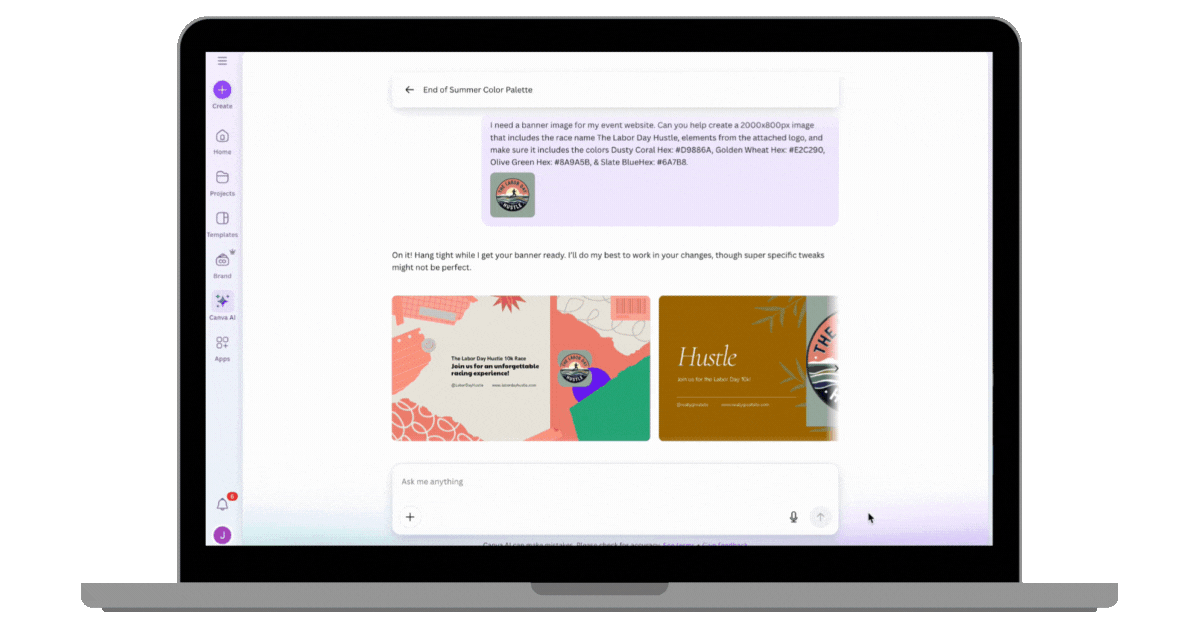
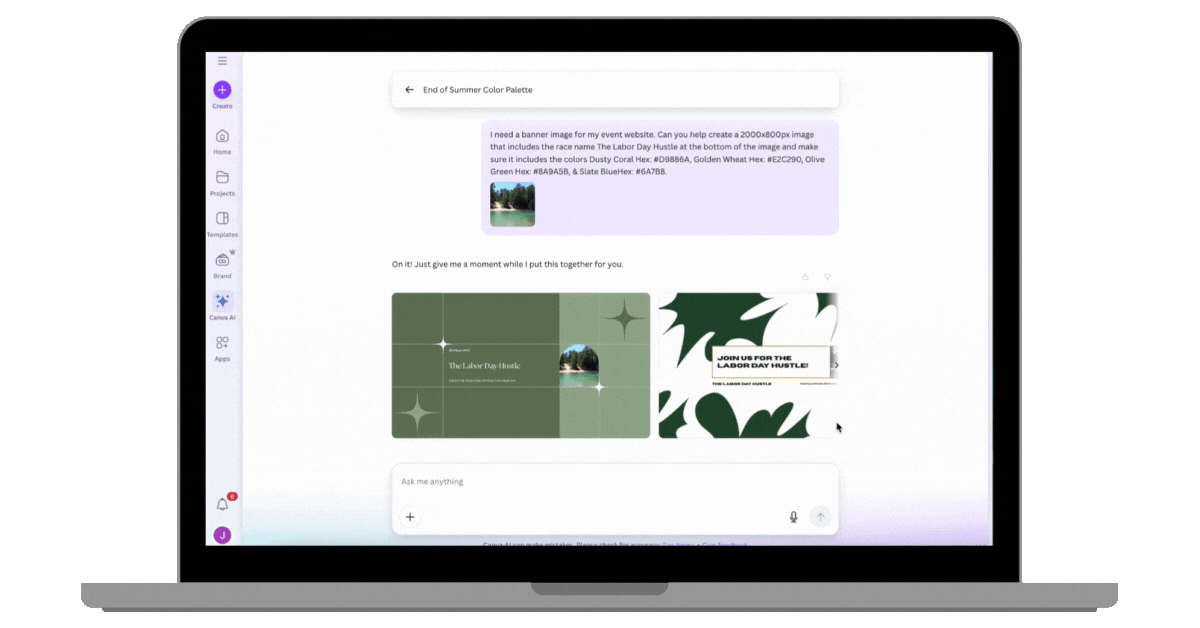
Remember: AI isn’t perfect. It can make mistakes, so always want to double-check before adding anything to your event website. Think of Canva AI as your creative assistant – helping your explore ideas and save time, but not your final designer.