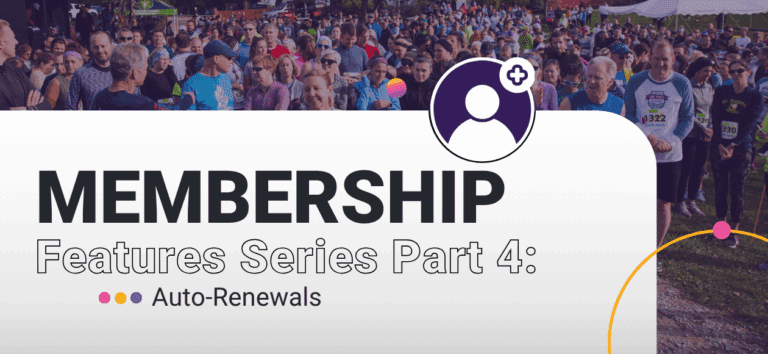This is part of our ongoing Membership Features Series, highlighting tools and best practices for membership organizations using RunSignup. Part 1: Dashboard Reports, Part 2: Recommended Website Features, and Part 3: People vs Organization Membership Levels.
As our Membership Organization product continues to grow and evolve, we’re excited to launch a new blog series highlighting some of its new and most powerful features. Each post will explore a specific tool or capability designed to help organizations better manage their members, engage their communities, and gain valuable insights from their data.
In this post, we’ll take a look at auto-renewals — how to set them up and what to keep in mind to ensure a smooth renewal process for your members.
What is Auto-Renewal?
Auto-Renewal allows members to opt-in to have their membership automatically renew when it expires. If this setting is enabled by the director and selected by the purchaser during registration, RunSignup will automatically charge the credit card used at checkout and create a new membership. If completed, the renewed membership will start the day after the membership expiration date
Note: Auto-Renewal is not available on our legacy Club product. If your organization is still setup on this product, learn how you can upgrade to a membership organization and enable auto-renewal here.
Setting Up Auto-Renewal
Director Turns On Auto-Renewal
First, the director must set up auto-renewal in the membership level settings. To do so, navigate to Membership >> Membership Levels. In the Membership Pricing Settings, you can select the “Members can enable auto-renewal” setting.

Note: Auto-renewal is only available for Monthly, Yearly, and Daily pricing durations (not Date Range pricing durations).
When turning on auto-renewal, directors have a few options:
- When auto-renewals will attempt to be completed: Directors can select if renewals will be attempted the morning after their last membership date (ie. if the membership end date is 12/31/2025, auto-renewal will be attempted on 1/1/2026) or the morning of their last membership date (ie. if the membership end date is 12/31/2025, auto-renewal will be attempted on 12/31/2025).
- Renew at original membership price: When unchecked, auto-renewals will renew at the current membership price at the time of renewal, even if the price has been changed since they initially purchased the membership. Directors can check “Renew at original membership price” to have auto-renewals renew at the price at which the membership was purchased.
- Default auto-renew checkbox to on when signing up: When unchecked, members must check the auto-renewal checkbox when purchasing the membership to opt in to auto-renew their membership. Directors can check “Default auto-renew checkbox to on when signing up” to have auto-renewal enabled by default. In this case, the purchaser would have to uncheck the auto-renewal checkbox to opt out of auto-renewal.
Note: Removing pricing durations after auto-renewal has been set up can cause auto-renewals to fail on memberships that have already been purchased.
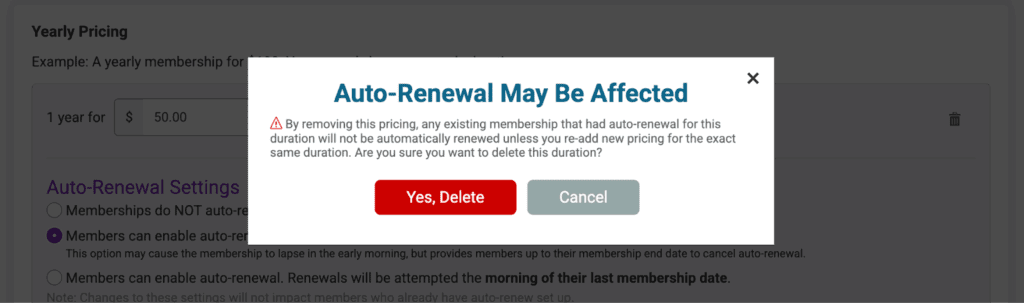
Membership Purchaser Enables Auto-Renewal
Once turned on by the director, the membership purchaser must enable auto-renewal when they purchase their membership by checking the auto-renew checkbox (or leaving it checked if the director has set it to default to auto-renew).
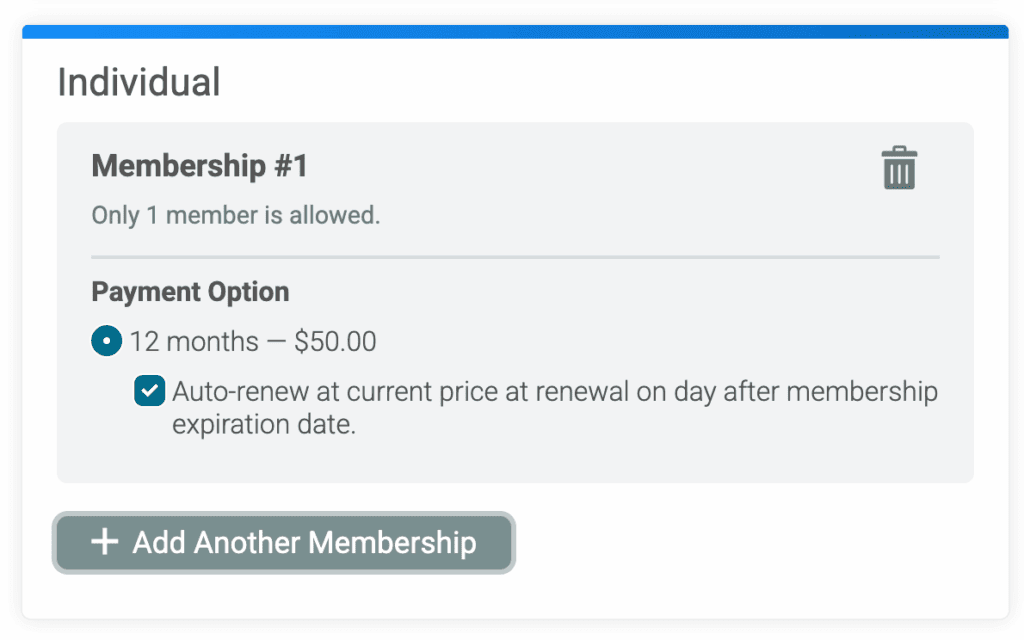
Note: The auto-renew checkbox will specify if the membership will auto-renew at the same price they initially paid or the current price at the time of renewal and if the auto-renewal will occur on the day of or the day after the membership expiration date, based on the settings set by the director.
Reporting and Management
Membership Reports
In both the Membership Purchases (under Reports >> Membership Purchases) and Individual Members (under Reports >> Individual Members) reports, directors can view the auto-renewal information for the memberships and individual members. To view this information, navigate to the report, click Edit Columns and check to show the “Auto-Renewal Info” column.
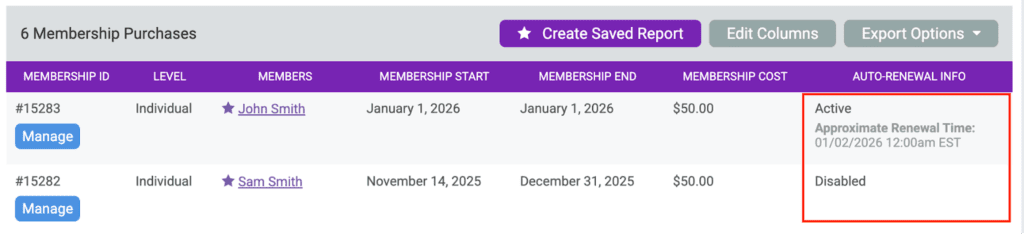
Directors can disable auto-renewal for any memberships that have enabled it by clicking Manage on the purchase.
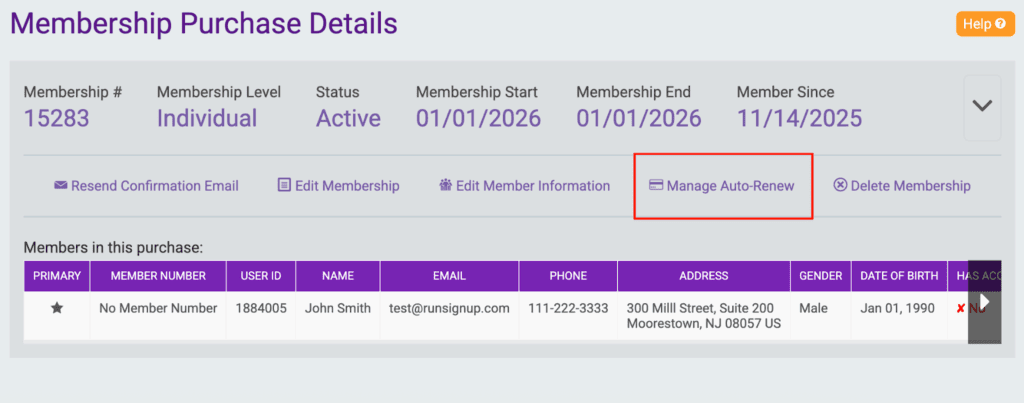
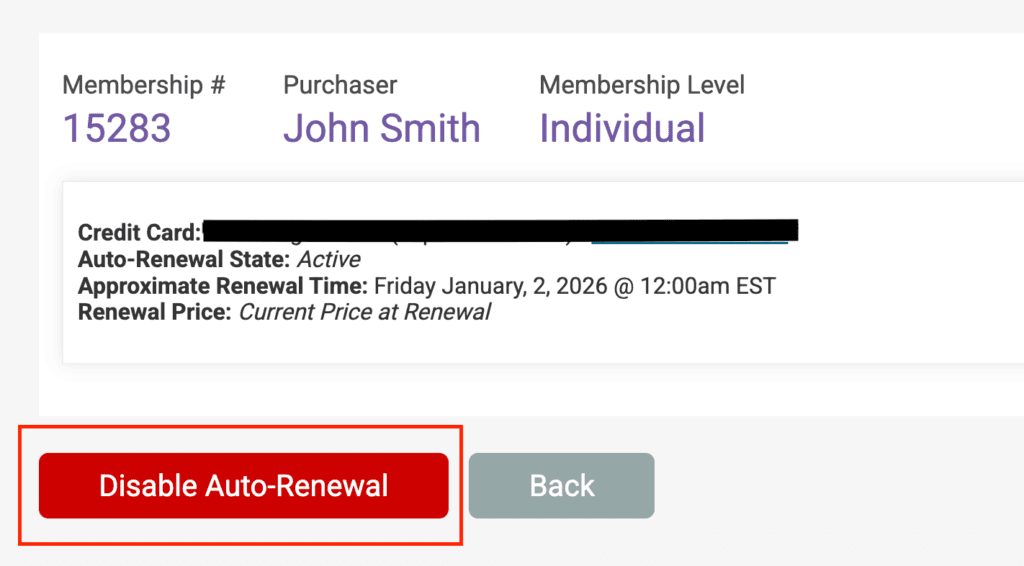
When “Manage Renewals” is enabled via the Self Serve Portal, members can also view their auto-renewal information and disable auto-renewal at any time.
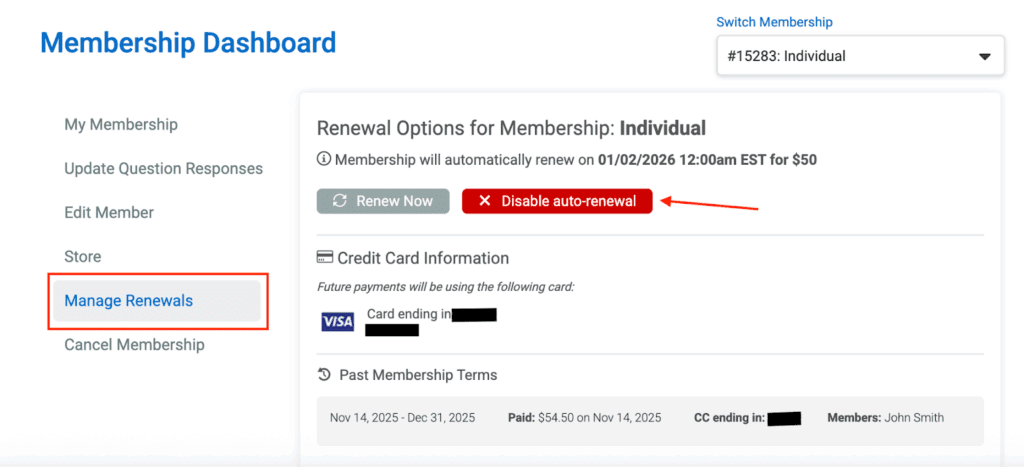
If a member did not enable auto-renewal when they first purchased their membership, they can enable it once they renew for the next membership duration.
Auto-Renewal Process and Notifications
Auto-Renewal Completed
When an auto-renewal is completed, the membership purchaser will receive a “Membership Automatically Renewed” confirmation notification.
Default Subject: Membership Renewed for %MEMBER_ORG_NAME%
Sample Content:
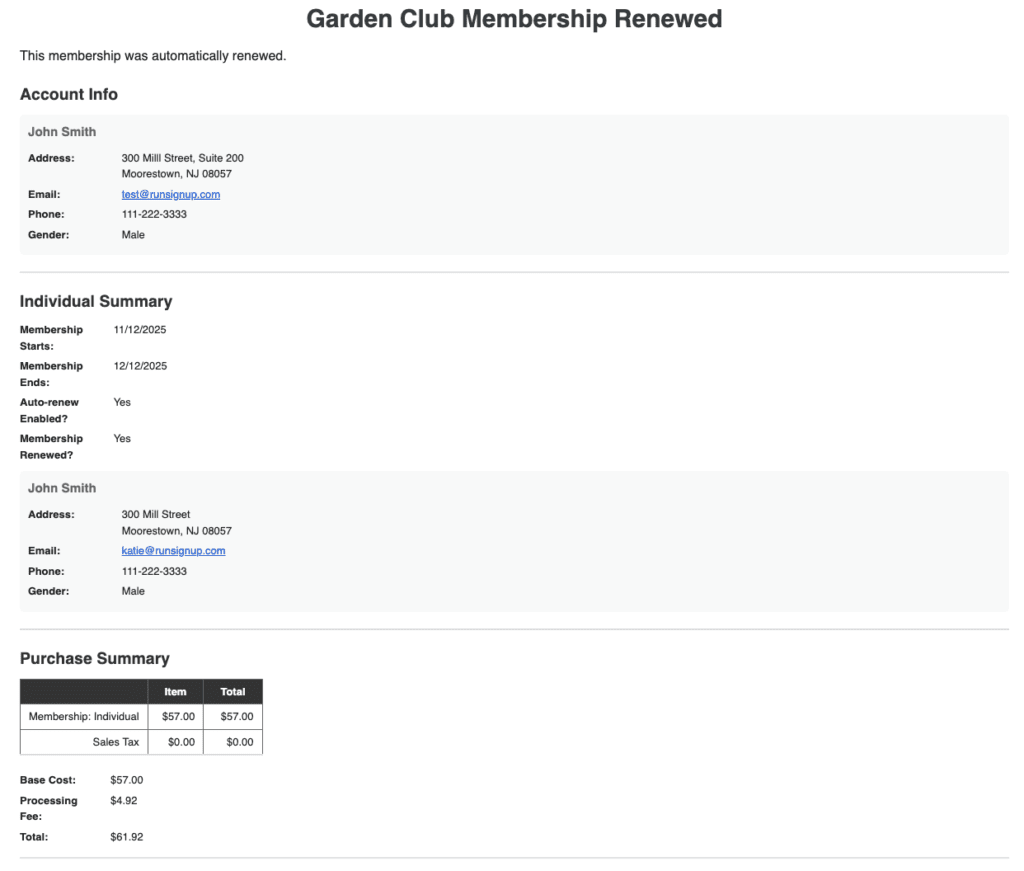
Auto-Renewal Failed
When an auto-renewal is attempted and fails, the membership purchaser will receive a “Membership Organization Automatic Renewal Failed” notification.
Default Subject: Failed Membership Renewal for %MEMBER_ORG_NAME%
Sample Content:
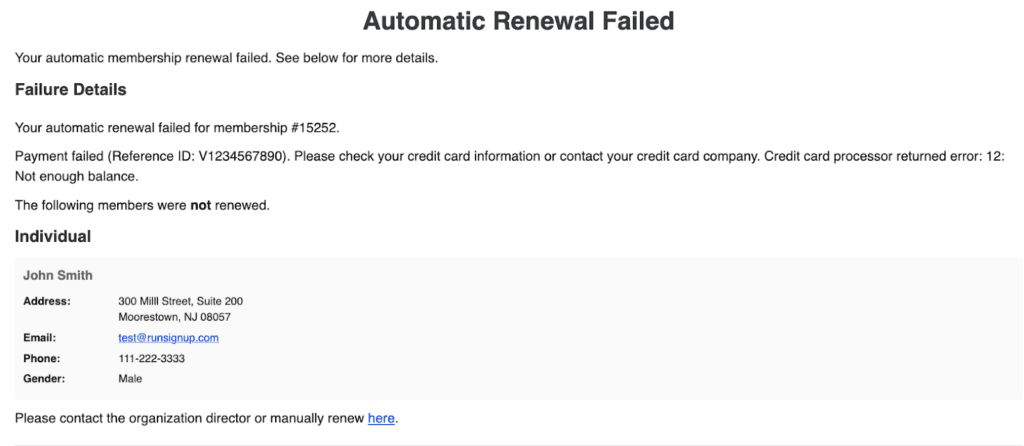
You can edit these notifications under Organization >> Notifications >> Notifications in the membership dashboard.
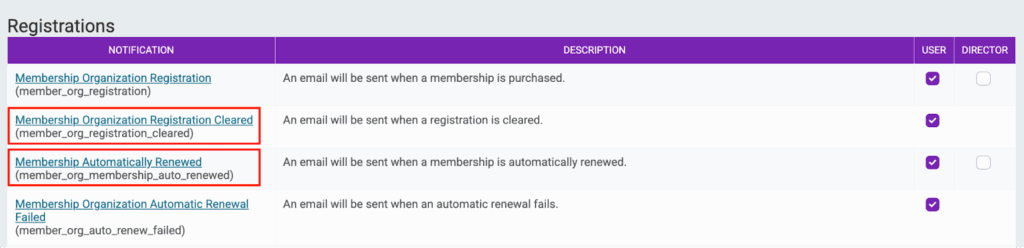
For more information about membership notifications, you can review this help guide.
Additional Note to Consider
With auto-renewal, your member is agreeing to make a future purchase at the agreed upon terms. Making changes to membership levels (including pricing, durations, etc.) can result in failed auto-renewals, because the terms of the purchase have been changed.