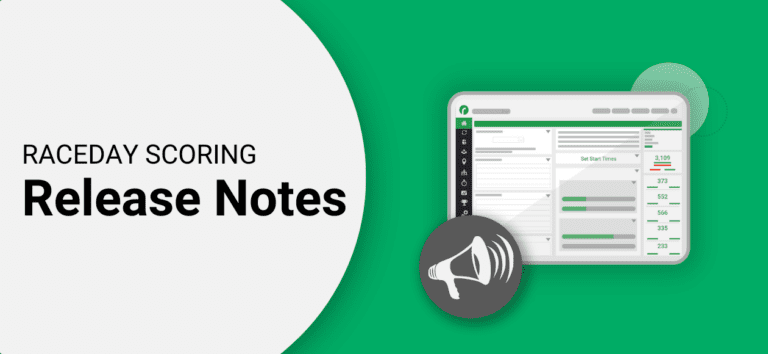Feature Updates
Added “Min Finish Time Allowed” and “Max Chip Start Time Offset” settings on the Scored Event level.
These new settings will simplify the setup and execution of scoring for many races. Instead of relying on time of day filtering at the Timing Location level, you can now define a minimum accepted finish time for each Scored Event.
For example, if you have a 5k and a 10k that use the same start/finish location and start at 9am, you no longer need to create two Timing Locations. You can use the same Timing Location for both Scored Events and specify the minimum finish time for each event, such as 14 minutes for the 5k and 30 minutes for the 10k.
This new feature will also make things easier on race day if your start time changes. Previously, you had to adjust the time of day for each Timing Location. Now, the filtering will adjust automatically when the start times change.
In addition, there is a new “Max Chip Start Time Offset” setting, which is similar to the Min Finish Time but for start times. This setting selects chip start reads for participants within a certain amount of time since the start time, which you can specify based on the expected time for all participants to cross the start mats for the given Scored Event. For example, it could be a minute or two for a small 5k or 30 minutes for a large wave start event.
Note: You will still need to set a time for the accept times starting/until settings in the Timing Location, but these new settings will override them. So, if you want to just rely on the Scored Event Min. Finish Time Allowed/Max Chip Start Time Offset settings, you would want to set the accept start times until setting to something very late and the time to start considering finish times very early to ensure that you never need to adjust them if your start time shifts.
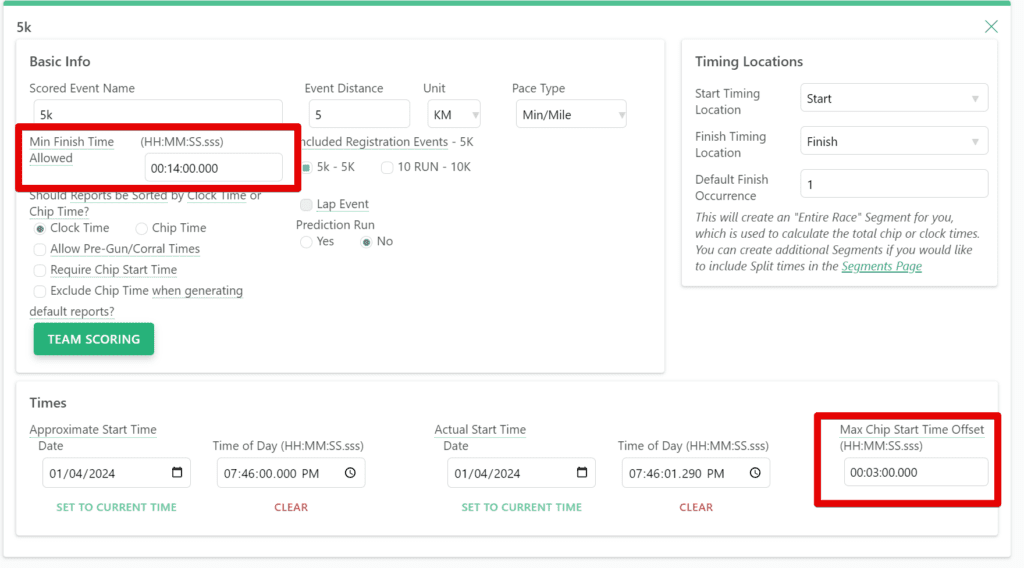
Added Corral Member Counts to the Corral List View.
Now when you navigate to the Corrals page, we show a total count of Members in each Corral so you can quickly check in on the numbers to ensure that your assignment rules are working as expected, and so that you can easily verify the number of participants you expect to see in each wave start.
These counts include both individual participants and relay teams.
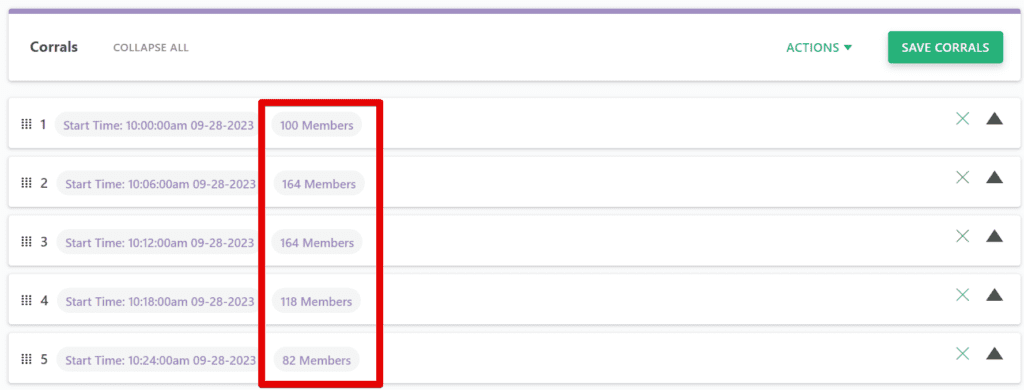
Updated Timing Location Settings View for Announcer Mode.
We have changed the setup for Timing Locations when you enable to Announcer Timing Location mode so that you no longer have to enter the irrelevant time filter and occurrence settings as they do not apply to the Announcer functionality.
We have also updated the Timing Location Type selection to include the Announcer Timing Location setting. This means that you can now choose between four different Timing Location Types: Finish/Split, Start & Finish/Split, Start Times Only, or Announcer. The Announcer option is no longer a checkbox, which should help eliminate any confusion about which Timing Location Type to select when using the Announcer Setting.
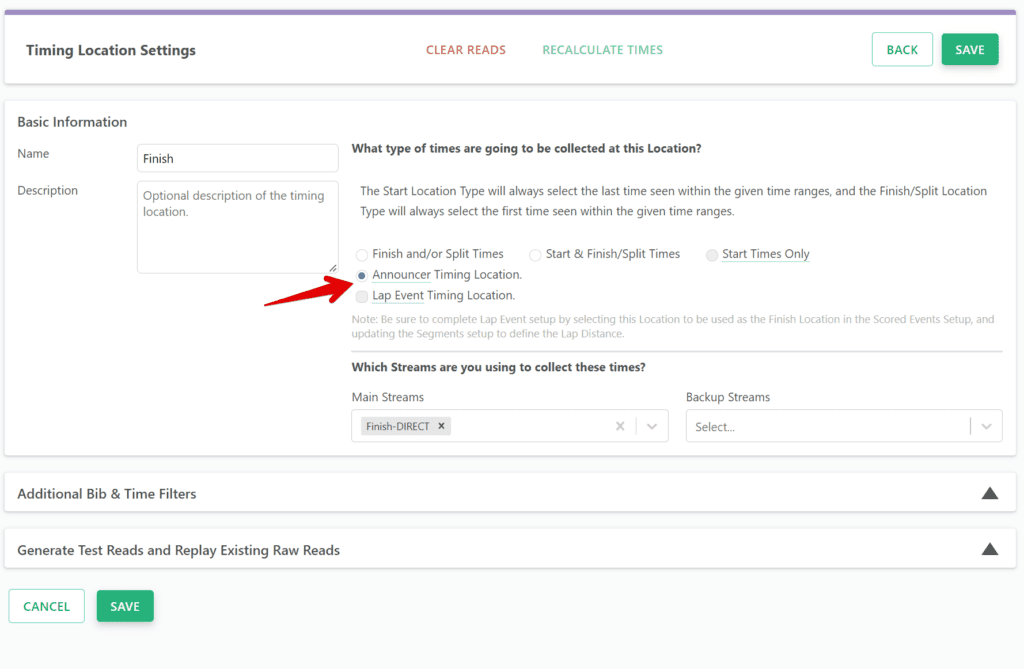
Updated Announcer Window Initialization to Require that the user selects the Timing Locations they would like to include in this window instead of requiring that they remove the ones they do not want to include
We found that most of the time users would typically want to only include a single Timing Location. This should make setup easier especially if you are working with a lot of different Timing Locations.
Added the ability to Ignore Unknown Reads.
You can now choose to ignore a read in the Unknown Reads view, which can be useful if you want to exclude it from the dashboard count. This feature will come in handy for those who have a test chip that they don’t want to be counted in the dashboard statistics.
Added setting to Ignore Chips that are not included in the Cross-Reference.
If you are utilizing a Bib/Chip Cross-Reference, you can use this new setting in the Unknown Reads View to exclude any chips that are not a part of the reference list from the Unknown Reads Count. This will help in eliminating any erroneous reads that may have originated from invalid sources.
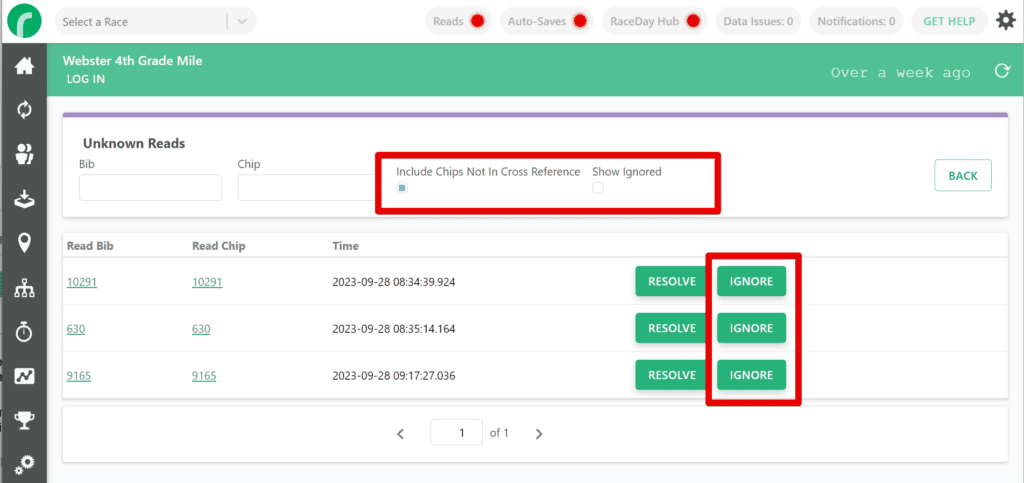
Added Connecting/Disconnecting Status to Reads Indicator.
When starting or stopping the collection of reads, the indicator will now be yellow until the process has successfully started or stopped. This will help make the status of the connector process more clear.
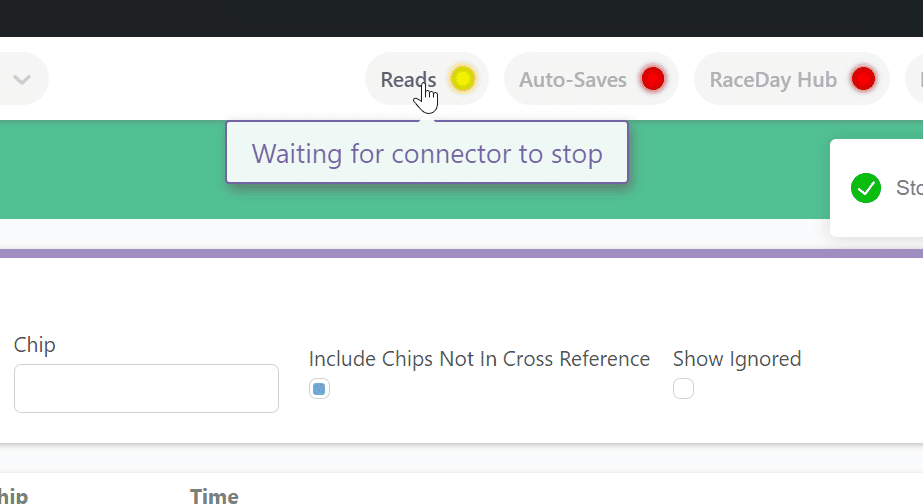
Bug Fixes
Fixed a bug causing results to not update automatically after a Raw Read is deleted for that Participant.