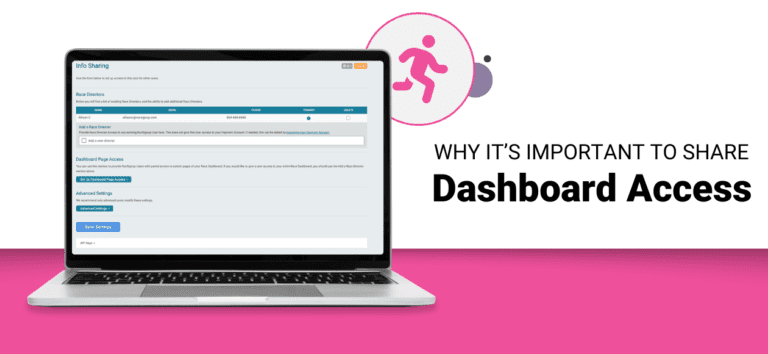Running a successful race requires teamwork, organization, and the right tools. Having multiple people with access to your race dashboard is not just a convenience—it’s a necessity. It ensures your race runs smoothly, even if the you’re unavailable. From updating payment accounts to managing participant data, shared access helps ensure that no task falls through the cracks.
In this blog, we’ll explore why sharing access to your race dashboard is important and how to set it up effectively with RunSignup.
Why Share Access to Your Race Dashboard
- Continuity: Life happens. If your main race director is on vacation or unavailable, critical tasks like updating payment accounts, handling participant inquiries, or processing store orders could be delayed. With shared access, others can step in and ensure these responsibilities are handled promptly.
- Divide Responsibilities: Assigning specific dashboard areas to team members reduces the workload for the main race director and increases efficiency. For instance, a Volunteer Coordinator can focus on volunteer management tools, while someone else handles participant management or marketing.
- Increase Security and Accountability: Sharing access doesn’t mean giving everyone full control. RunSignup allows you to tailor permissions, ensuring that each person only has access to the areas relevant to their responsibilities. This reduces the risk of errors or unauthorized changes.
How to Share Access on RunSignup
RunSignup provides several options for sharing race dashboard access, each designed to meet specific needs.
Adding/Removing Race Directors
Some races may have more than one race director (or administer), and because reoccurring races may switch race directors from race to race, RunSignup allows you to add and delete race directors very easily.
To manage your race director access, go to your race dashboard, navigate to Race >> Secure Access/Info Sharing, and scroll down to the bottom of the page, where you will find the section for Add a Race Directors.
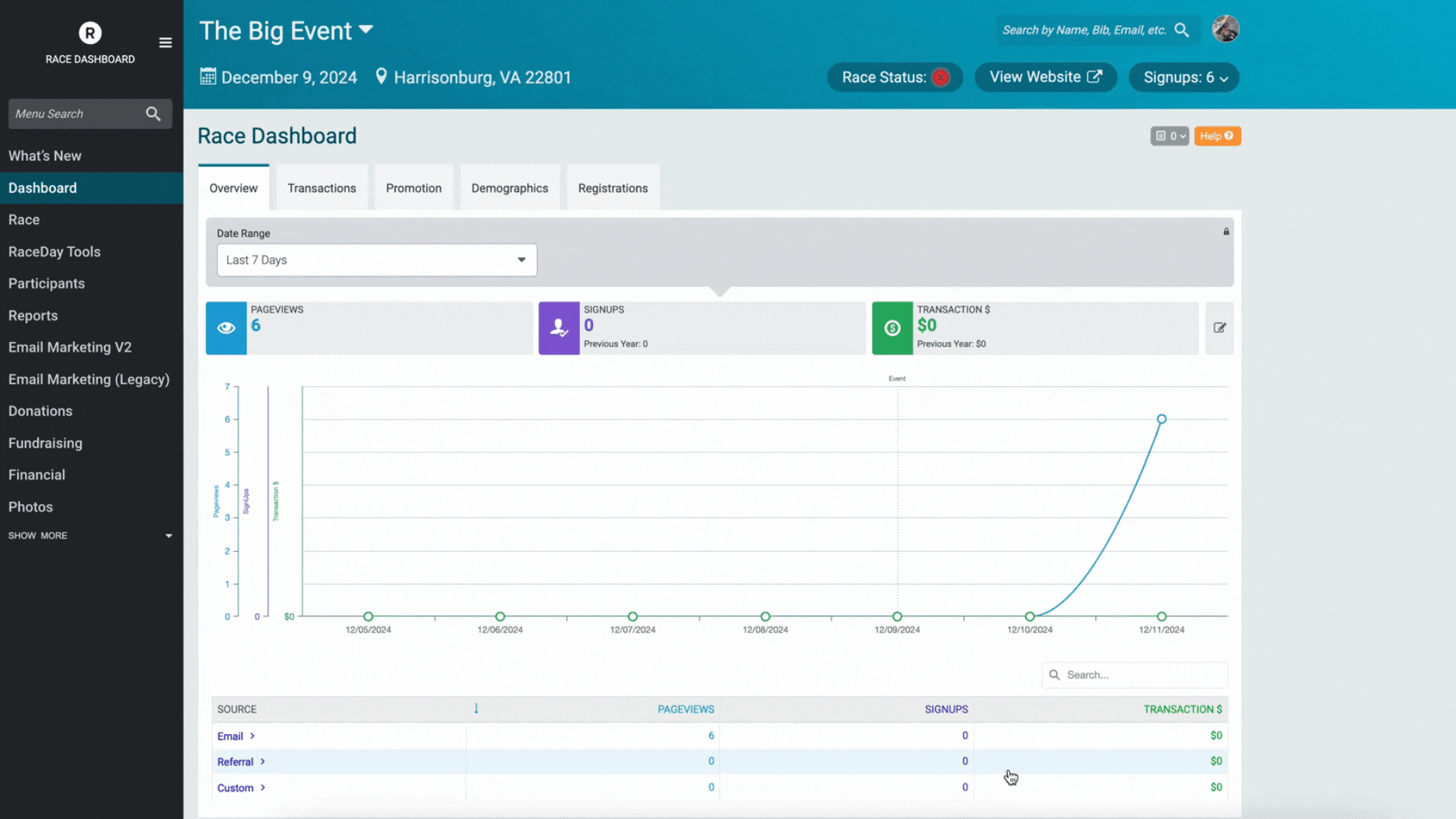
You can set as many race directors as you would like for your race, though, keep in mind, that they can only be added one at a time. Once you hit Save Settings, an email will be sent to the address that you entered in, and they will receive instructions on how to accept their race director access.You can go to the Race Directors section, and you will see that the new race director is now included in the table.
Please note that they may be marked a Pending Invite Acceptance. This will update to say their name after they have accepted the invite.
**You should never share accounts with other Directors or give director-level access to an email address that multiple people can access. Each person who needs access to RunSignup should create their own account under an email address that only they have access to.**
Adding a Timer
As a Race Director, you have the ability to add a Timer to your race so that they can have access to the data necessary to score and publish results for your Race. This process will only give the listed Timer the information they need, so they will not have full access to your race financial information.
To add a Timer to your race head back to Step One of the Race Wizard. To re-enter the Race Wizard go to your race dashboard Race >> Race Wizard, scroll to the bottom of Step One and use the Search for a Timer function of the page to see if the Timer that you are working with already has a RunSignup Timer account set up. Enter in a search term and click the search icon to begin. You can also use the green field below to invite a new timer they do not appear in the results.
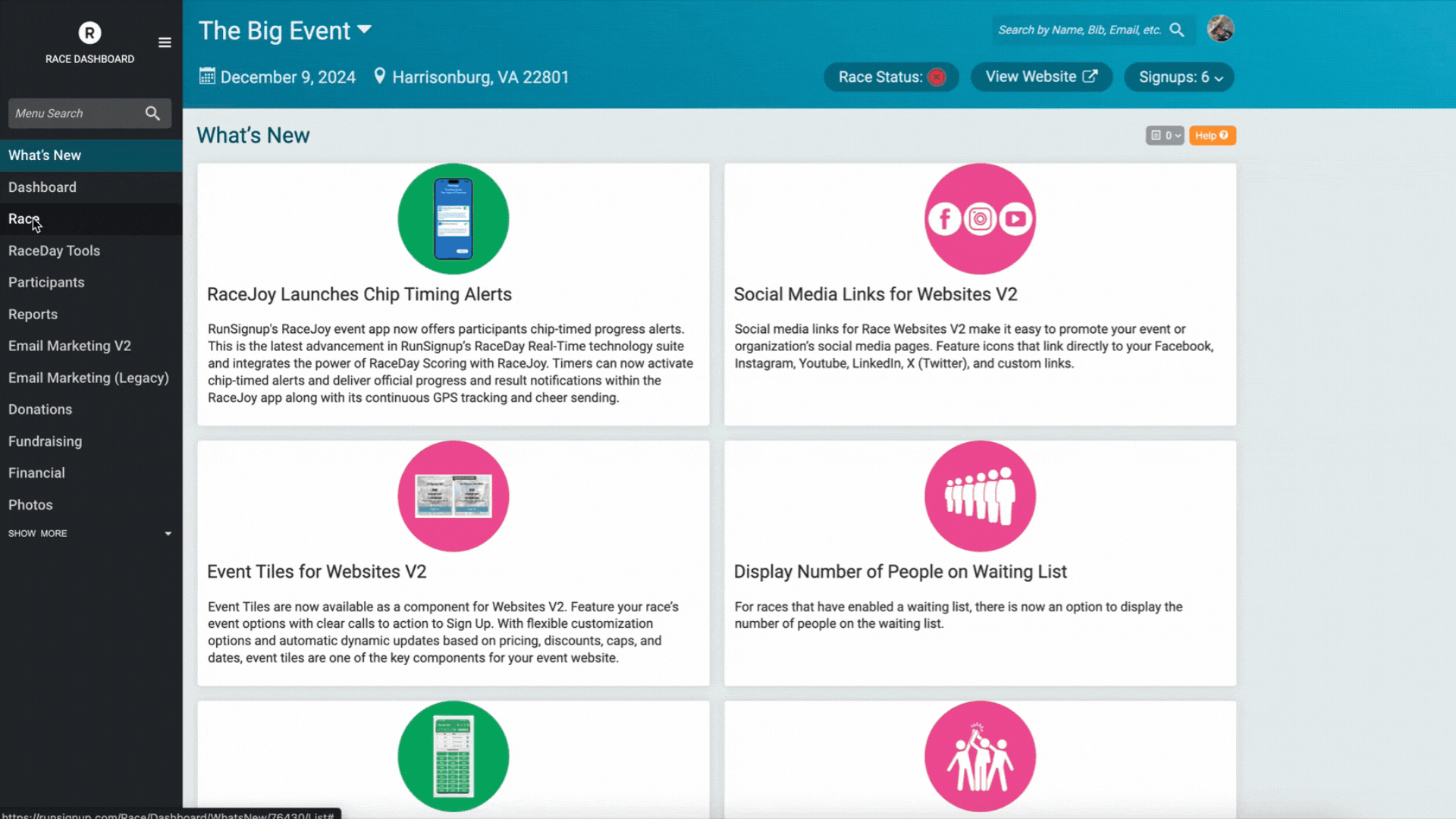
Set Up Limited Race Dashboard Access
RunSignup allows for Race Directors to allow other RunSignup Users to have partial access to certain pages of your Race Dashboard. This is especially useful if you have any volunteers who assist you in coordinating your race but you do not want them to have full access to certain information such as financials or the ability to email participants.
To set this up go to your race dashboard, navigate to Race >> Secure Access/Info Sharing. Under Dashboard Page Access select Add Access. Type in the Email Address of the RunSignup user you wish to give limited access to. Then select which specific features and pages you wish to allow them access too. RunSignup allows you to select from a Simple, and Advanced set of features.
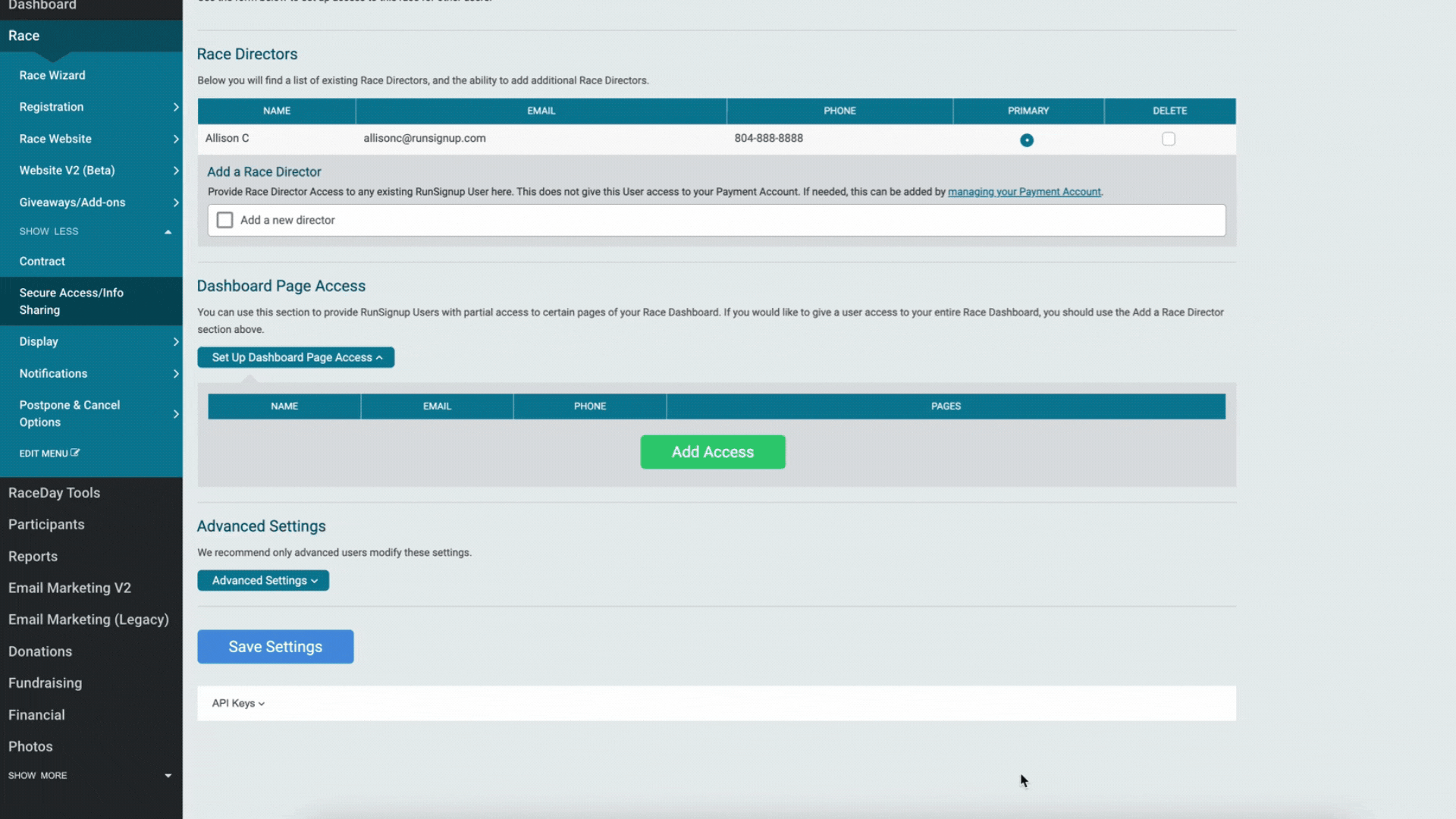
Add Access to Payment Account
One of the most critical aspects of managing your race is ensuring that key team members have access to the payment account. This ensures seamless financial management, especially if updates or changes need to be made while the primary race director is unavailable.
RunSignup allows you to securely grant access to your payment account for team members who need it. You can view this page by navigating to the My Payment Accounts tab under the profile icon. On this page, you are able to view/manage the following features: Manage Payment Account and Manage Legal Entity.
Adding access allows you to invite someone to manage your Payment Account or Legal Entity. You have the to grant Admin or Use only levels. Admin Access grants full access to the legal entity. Able to view/manage your legal entity. While, Use Only grants limited access to the legal entity. Able to use the legal entity as their own when creating new payment accounts. To grant access click Manage >> Add Access.
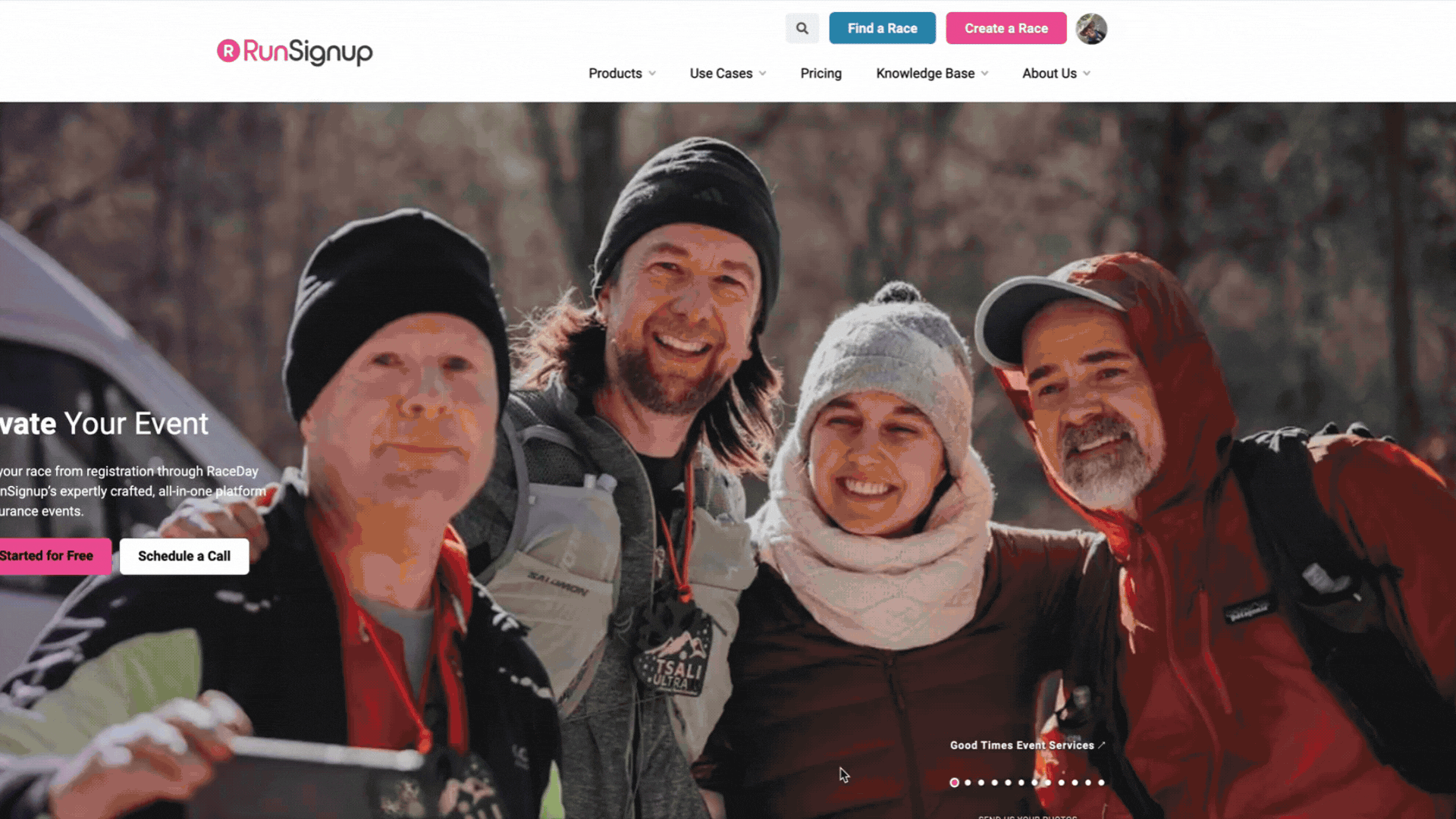
Best Practices for Secure Access and Sharing
Start with Specific Roles: Assign dashboard areas based on responsibilities. For instance, a Marketing Coordinator can manage email campaigns, while a Volunteer Coordinator focuses on volunteers.
Review Access Regularly: Periodically review who has access to ensure the right people have the right permissions.
Train Your Team: Ensure everyone understands how to use their assigned tools effectively.
Sharing access to your race dashboard ensures that your event runs seamlessly, even when unexpected challenges arise. By dividing responsibilities and tailoring permissions, you can build a strong team that’s ready to handle every aspect of your race.