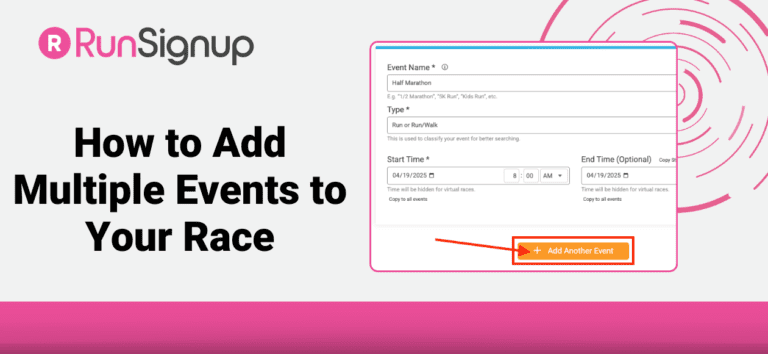If you’re offering more than one distance at your race – like a 5K and 10K – you don’t need to create two separate races. In fact, you shouldn’t. Instead, you should create one Race and then add multiple Events within that race (like your 5K and 10K).
Why? Because managing everything under one race keeps things simple – for you and your participants.
Why It Matters
Creating multiple races for different distances causes a few issues:
- It splits your participant lists and reports
- It requires separate event websites, emails, and settings for each distance
- It creates confusion for registrants who don’t know which “race” is to select
By adding multiple Events under one race, you can:
- Offer a streamlined registration experience
- Keep all your data in one place
- Easily compare registration trends and manage pricing across events
How to Add Events to Your Already Created Race
If you’ve already created your race and just need to add more Events (distances), watch the below demo for a step by step guide.
After adding your additional event, you can continue through the Race Wizard to adjust registration periods and pricing and giveaways.
If you need to a create a new race, go to the homepage of RunSignUp (https://runsignup.com) and click on Create a Race or go directly here https://runsignup.com/Race/New – this will bring you to the Race Wizard where it will guide through setting up your race, including adding multiple events. Watch our Race Wizard playlist for a full walkthrough.
Key Tips for New Race Directors
- Think of your Race as an umbrella (i.e. your entire event day) and your Events as the distances participants choose
- You can add as many Events as you need under one Race: 5K, 10K, Half Marathon, Kids Dash, etc.
- If your 5K and 10K are part of the same race experience, they belong under one race setup.
Need more help? Check out these Help Guides: