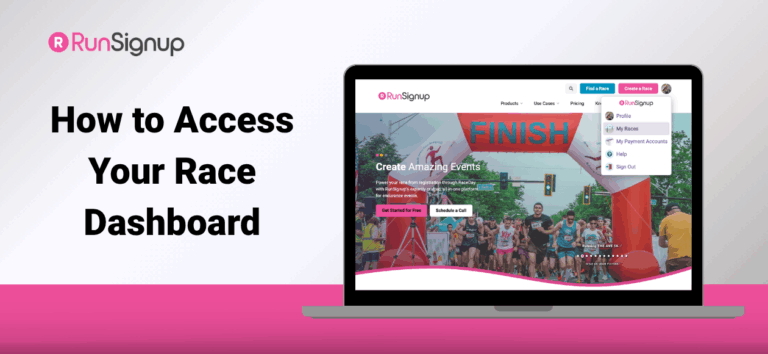The Race Dashboard is your command center for managing your event — from setting up registration to customizing your race website and tracking participant data. Whether you’re brand new to RunSignup or just need a quick refresher, accessing your dashboard is easy.
In this blog, we’ll walk you through a few simple ways to get to your Race Dashboard so you can manage your event efficiently and with confidence.
Option 1: From RunSignup.com
- Log into your account
- Click on your Profile Picture or Person Icon in the top right corner
- Select My Races to access your race(s)
- Click on the race you want to manage to open your dashboard
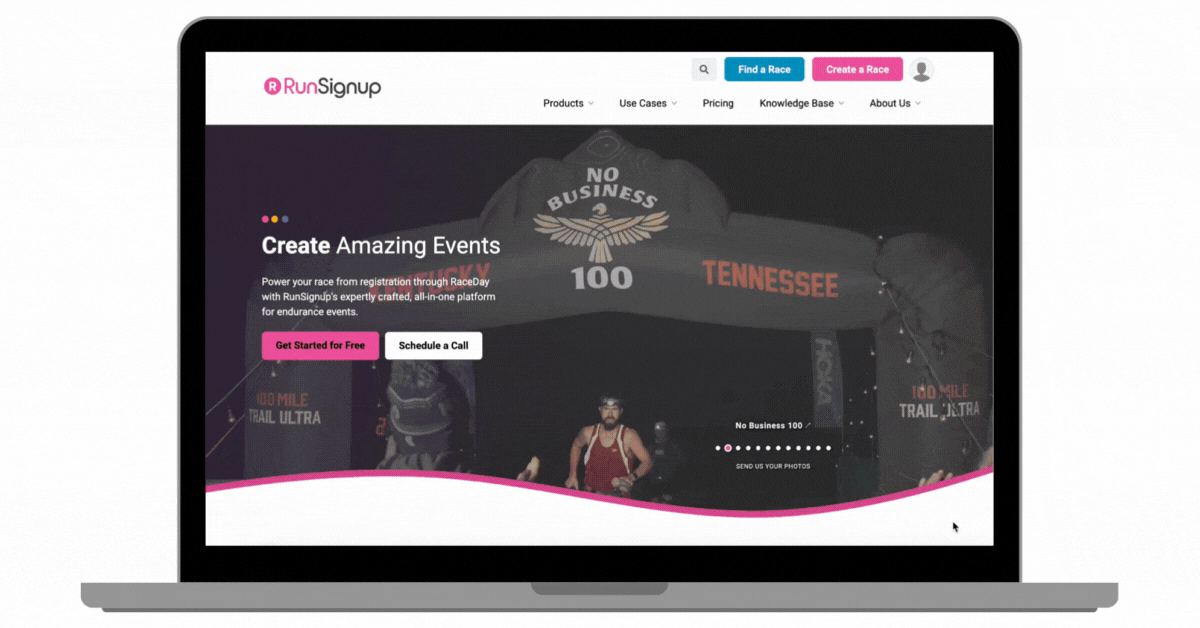
Option 2: From Your RunSignup Profile Page
- Log into your account
- Go directly to your profile at runsignup.com/Profile
- Scroll down to the Director Links section
- Select My Races to access your race(s)
- Click on the race you want to manage to open your dashboard
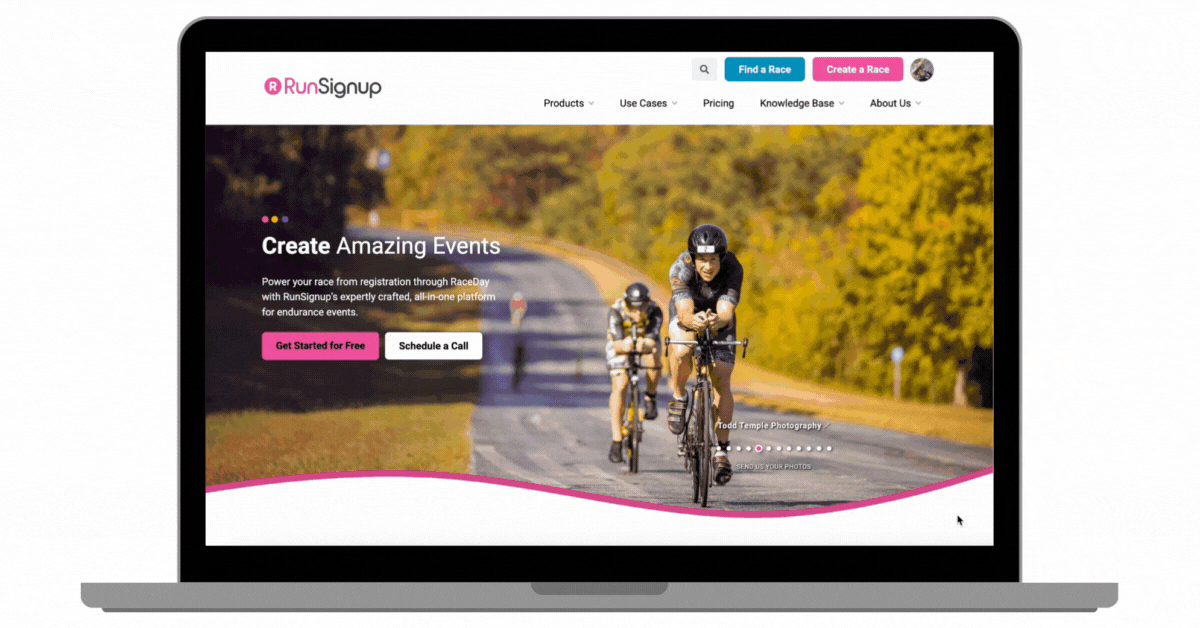
Option 3: From Your Race Website
- Visit your race’s website
- Click on your Profile Picture or Person Icon in the top right corner
- Select Race Dashboard
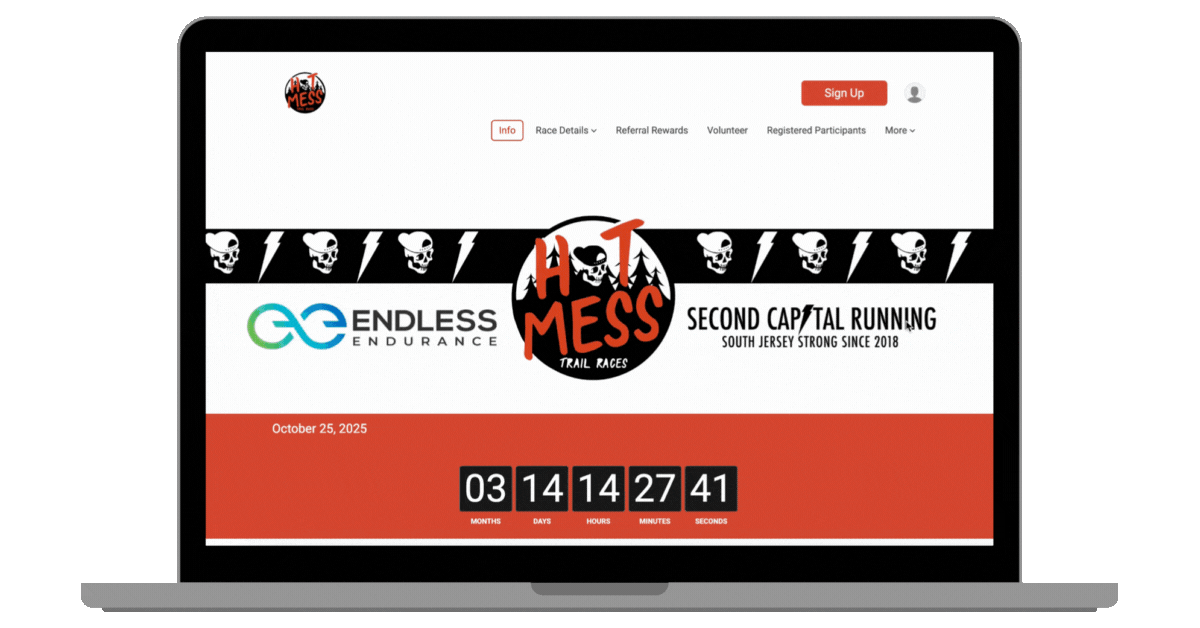
Prefer to learn by watching? Check out this quick video walkthrough of how to access your race dashboard.
Pro Tip
You’ll see all your races listed under “My Races” — just click the one you want to manage to get started. Once you’re in the dashboard, you’ll have access to everything from participant reports to email marketing tools, fundraising settings, and more.
Need help navigating the dashboard once you’re in? Reach out to your RunSignup account manager or email info@runsignup.com.