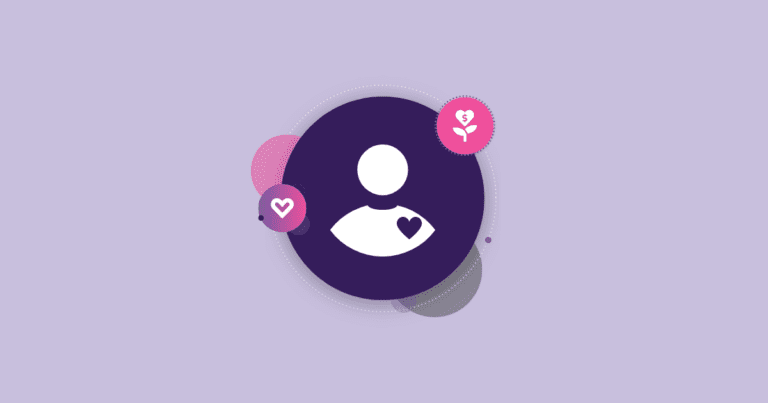We have added a way to easily customize Column Names/Headings as well as order on the Participant Report. For example, change this default view:
to this:

This first step in creating a custom report view is to Save the Report after you have selected the search criteria and fields you want:

Once it is Saved, you can then customize the columns:
This editor shows all of the fields in the report. You can drag and drop them to reorder. You can also change the name.

Simply save the new names and order for this saved report. You can then use all the various export options.