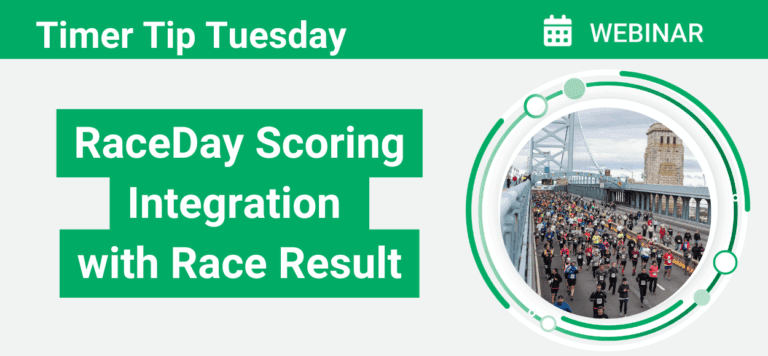Event Information
WHEN
ON DEMAND
This Timer Tip Tuesday we’ll walk through the steps to seamlessly integrate Race Result with RaceDay Scoring to ensure data flows cleanly and your results are accurate.
In this webinar, you’ll learn how to:
- Configure exporters in Race Result software so they work smoothly with RaceDay Scoring.
- Set up hardware/time streams correctly so there’s minimal manual correction.
- Handle common pitfalls and troubleshoot connection issues.
- See a live product demo, so you know what the integrated process looks like from end to end.
Whether you’re using Race Result for every event or only on large ones, this webinar will help you get confident and efficient in how you use both tools together.
Summary of Webinar
Overview
This Timer Tip Tuesday provides a detailed look at how to integrate Race Result hardware with RaceDay Scoring (RDS) for seamless data flow between decoders, track boxes, and the RDS scoring software. The session, co-led by the RunSignup RaceDay team and Race Result’s Bryce Longacre, walks through the complete setup process—from creating streams and exporters to testing reads and troubleshooting connections.
The integration allows timers to automatically send reads from Race Result devices directly into RaceDay Scoring, using either a Direct (TCP/IP) or File-based connection. The result is a faster, more reliable workflow that simplifies setup, reduces race-day errors, and supports both online and offline timing environments.
Key Topics
Setting Up Streams in RaceDay Scoring
The webinar begins by showing how to configure streams within RDS. Each stream defines how data enters the system:
Stream Type: Select “Race Result Direct.”
Stream Name: Any name works, but it’s best to match the decoder ID (e.g., “D123456”).
Race Result Source Name: Must match your decoder or track box ID exactly (often starts with D, U, or T).
Listen Address:
localhostListen Port:
3601(must match settings on the Race Result side).
Timers are encouraged to create a stream library—one stream per device—so that setup can be reused across multiple races.
A File Stream can also be used, where RDS monitors a local folder for read files exported from Race Result. This method is especially useful for backup workflows or when direct network connections are unavailable.
Configuring Race Result Web Server
On the Race Result side, the session demonstrates how to start the web server, create or open an event, and configure exporters to send reads to RDS.
Start Web Server → File → New Event and save the
.scesfile.Open the Event in Race Result 12 and verify that all connected hardware (decoders or track boxes) is visible.
If using remote hardware, log in to your Race Result account to sync devices online.
Setting Up Exporters:
Go to Timing → Exporters & Tracking.
Name: “All” (recommended for sending all devices to one exporter).
Timing Point Split: “All.”
Destination: TCP/IP
Server Name:
localhostPort:
3601Export Data: “Raw Data Record v2”
Save settings.
A File Exporter works similarly, but instead of a network connection, it outputs to a specific file path (e.g., C:\Races\MyRace\rr_output.txt). The full file path—including filename and extension—must be entered.
Connecting and Playing Data
Once setup is complete, the correct order of activation ensures smooth data flow:
In RaceDay Scoring: Turn on the Read Connector (green light).
In Race Result: Start the Exporter (“Play”).
On Devices: Start the connected decoders or boxes to begin sending reads.
If any step is missed, reads will not appear in RaceDay Scoring. The presenters demonstrate how to replay data, resend reads, and verify that information is arriving correctly.
File Management and Event Maintenance
Bryce demonstrates how to reuse your Race Result event setup without carrying over old data.
After timing a race, create a copy of the event file using Create a Copy of this Event in the Web Server.
Rename the file for the next race (e.g., “Event_May2025”).
Open the new file and delete old reads via Main Window → Delete Data → Delete Timing by Data.
This keeps your environment organized and prevents timing data from mixing between events.
Best Practices
The team highlights several key practices for reliable integration:
Test before race day. Confirm reads appear in both systems.
One device per stream. Keeps data clean and setup reusable.
Avoid editing read dates or times unless in a controlled test.
For offline events: The Race Result web server must still run to bridge data to RDS.
Back up stream configurations. Create a “dummy” RDS race with all streams and save it to the cloud to reuse on other timing laptops.
Troubleshooting
Common issues covered include:
Error when starting exporter: Ensure the RDS Read Connector is on and port numbers match.
Missing reads or “unknown source” notifications: Check that decoder names match the Race Result Source Name in RDS.
Old data appearing: Clear timing data from previous events before reuse.
Replay feature: Use the replay button in Race Result if reads need to be resent.
The discussion also covers version updates—Race Result 14 introduces a new interface but the same workflow. Users are encouraged to begin familiarizing themselves with Race Result 14 ahead of its full rollout.
Key Takeaways
Simple setup, powerful integration: Connect Race Result hardware to RaceDay Scoring with either direct or file exports.
Local and offline support: Works reliably even without an internet connection.
Reusable stream design: Build once, use across all races for faster setup.
Error prevention through naming consistency: Always match decoder IDs between systems.
Future-ready: Race Result 14 maintains the same setup logic with a modernized interface.