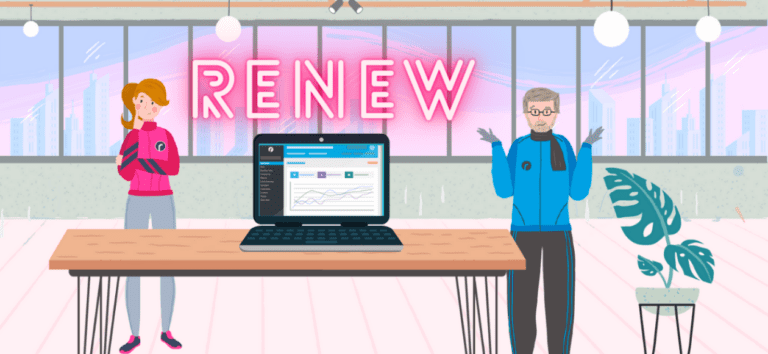Fall race season is kicking into full swing, and races are getting ready to take registrations for the next year of their event! If you’re ready to get your event registration back up and running, but not sure if you should start over or edit your old event…do neither. The ability to renew your event to use each year is a key feature for your RunSignup registration event!
Why Renew?
- Keeps the same URL year-to-year, making it easy for participants to find the event (and improving your SEO)
- Maintains many settings from previous years (like custom questions), requiring fewer customizations
- Improves marketing capabilities by tracking participants who return and providing acquisition information for targeted campaigns
- Leads to better reports with automated year-over-year views
- Automatically creates an email list including your previous participants from the last 5 years of the event
Starting over disconnects your registration data from previous years and it also wastes a lot of your time to re-set up your event. Copying your race would maintain many of your settings, but isolates each year’s data in a separate silo. Renewing solves both those problems!
How to Renew
It’s easy! There are actually a few places to initiate the process:
1. Login to RunSignup, and go to “My Races” from your profile image. Click the arrow next to “Past Races” and find the race you wish to renew. Use the arrow to the right of that race to access the renew option.

2. If it’s been at least four months since the race was last held, you’ll see a reminder to renew at the top of the screen when you login to the dashboard.

3. If all else fails and you simply go to the Race Wizard from your race dashboard, you’ll get a reminder that this is a previous year’s event, and you should renew rather than making changes to the old event.
However you get there, once you select “Renew” on any of the options above, you’ll land on a page that lets you update your events and dates (if needed), and then asks if you’d like to copy your race settings. You can leave that toggled on to copy all relevant settings, or toggle it off to de-select any areas that you’d like to start from scratch:

NOTE: If you had donations in the previous version of your race it is recommended that you check the box to create a new donation period. This will reset the donation counter and separate this donation period information from the previous one.
The final steps to complete the renewal are confirming your payment details and agreeing to the race contract. Please note that with the transition to a new payment processor, some events are required to manually upload documents on renewal to ensure that we comply with all financial regulations and prevent fraud on our platform.
The Catch: What About Races that Were Cancelled (or messy) in 2020?
You still want to renew. However, you’ll want to do a few extra checks to make sure you’re keeping your race data clean and accurate. You can use the flowchart in this blog as a reference for your renewal, or walk through this “choose-your-own-adventure” video to determine any clean-up steps you need to take before renewing.