Peer-to-peer fundraising events can now create Fundraiser Incentives to raise more with rewards for fundraisers who commit to higher fundraising levels.
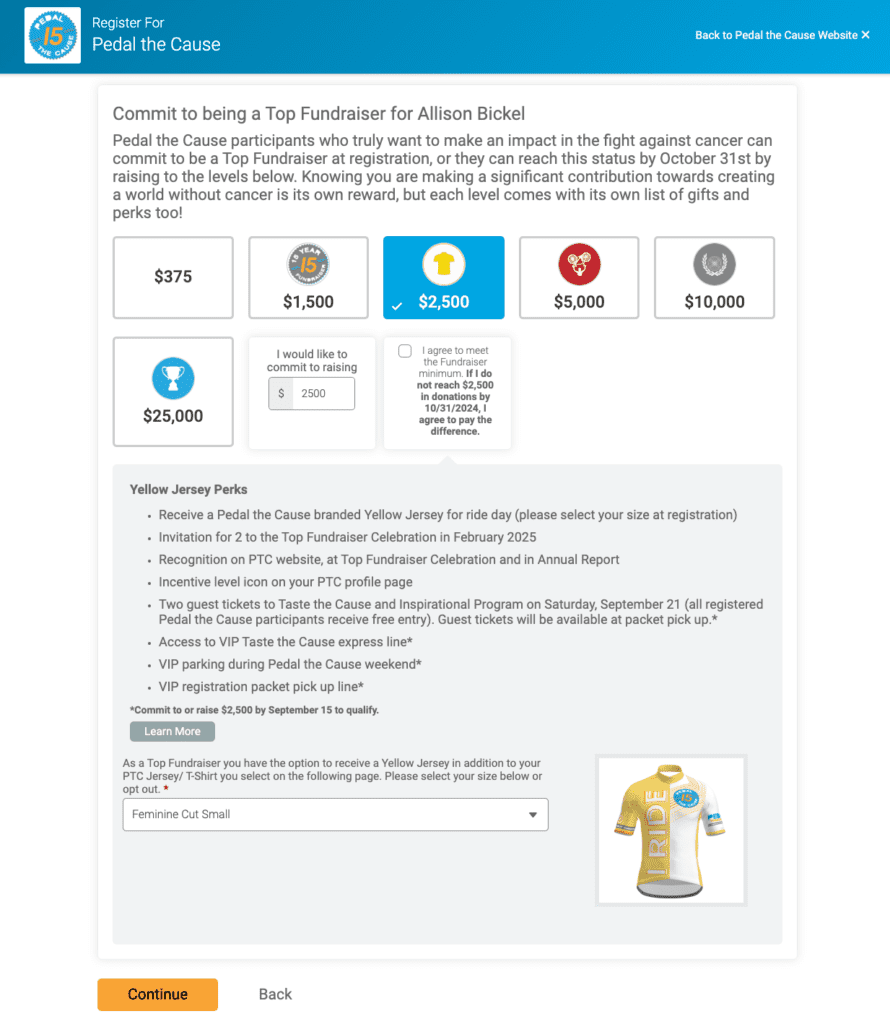
GiveSignup makes it easy to promote incentives and collect information needed for rewards when fundraisers sign up. With total branding flexibility, Fundraiser Incentives help promote your nonprofit’s swag and rewards program. Fundraiser Incentives enhance our existing automated fundraiser refunds when fundraisers reach a set goal.
How to Set Up Fundraiser Incentives
Navigate to Fundraising >> Individual Fundraisers >> Fundraiser Minimum Commitments. Click Create Fundraiser Minimum Commitment.
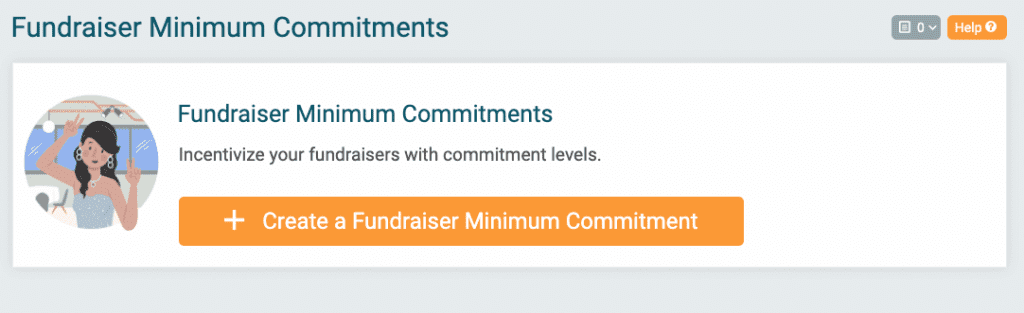
First, you’ll customize the overall branding and description of your program. For example, Minimum Commitment Name could be “Fundraiser Incentives Program”. Next, add an overall description for the program. Then choose whether you want fundraisers to be able to adjust their commitments after signing up. Note that right now, we only allow fundraisers to edit their commitment level to a higher one, but not lower.
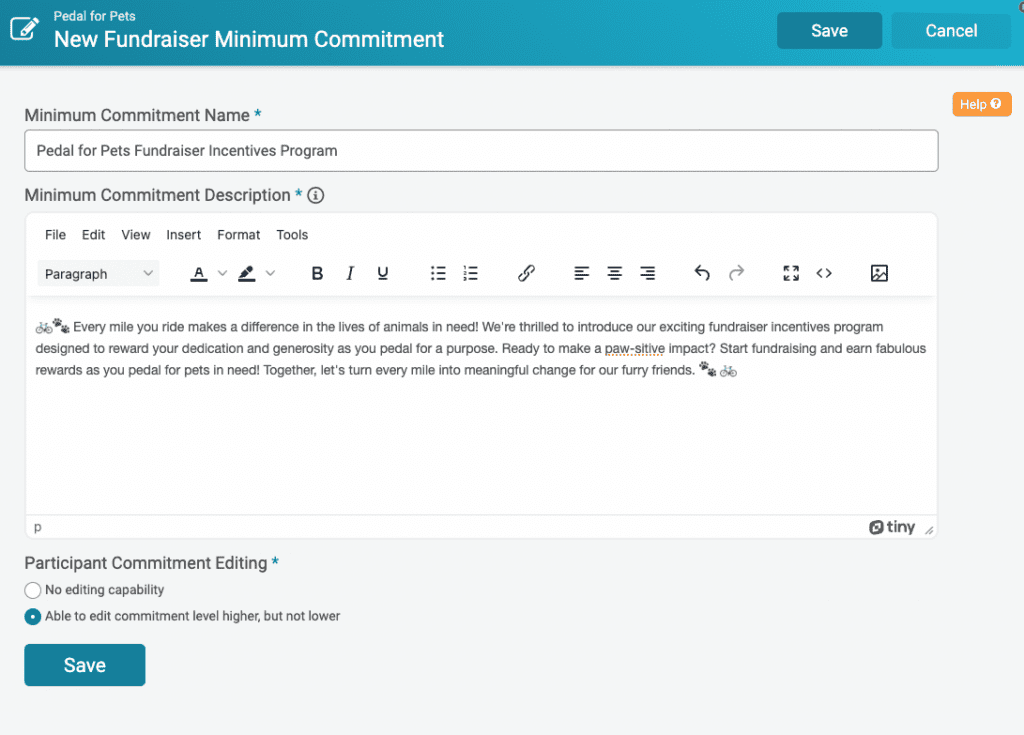
Add Fundraiser Incentive Levels
Now you can add levels for your Fundraiser Incentives Program. Click Add Minimum Commitment Level.
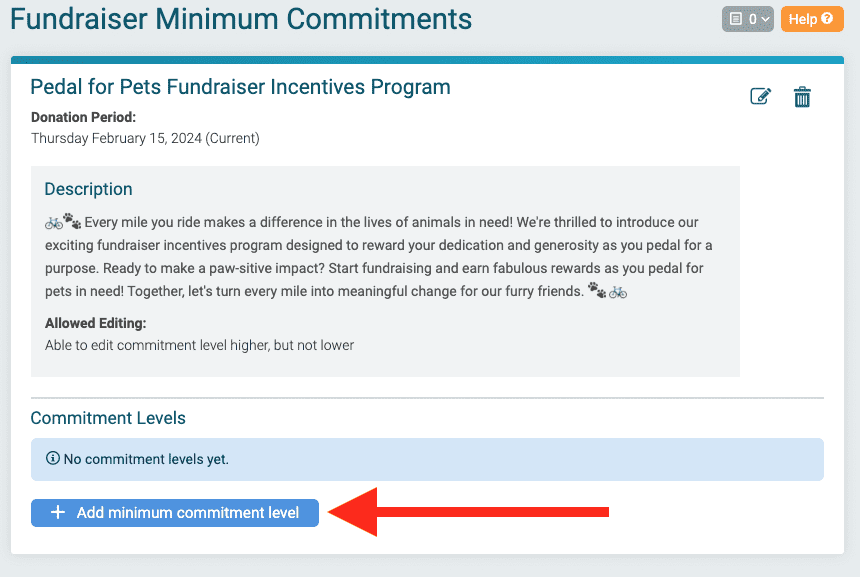
Customize your levels:
- Level Name: Brand your reward levels. For example, “Pet Advocate”, “Animal Lover”, “Furry Friend Champion”, and “Top Dog Fundraiser”.
- Level Amount: The amount a fundraiser needs to raise to achieve the fundraising incentive level. Note that these levels are above the required minimum (if set for your event).
- Level Image: Optional image that displays in the incentive level tile. (Note: We recommend Canva for creating images)
- Level Description: Displays when a level is selected. Include information about the rewards that a fundraiser will get. Remember that rewards don’t necessarily need to be physical swag. For example, a free tour of the animal shelter or the option to name a shelter pet.
- Level Description Image: Optional image that displays along with the description. You can use to highlight the reward; for example, an image of the jersey that fundraisers will receive when they achieve a certain fundraising level.
- Level Description Learn More URL: If there is more information about a fundraiser reward on your event website or external website, you can include a URL that will display as a button. When clicked, it will open a new tab (so that fundraisers stay in the registration path).
- Event Specific Level: By default, a level is available for all fundraisers. Event Specific Level lets you choose some (but not all) events that the level is available for.
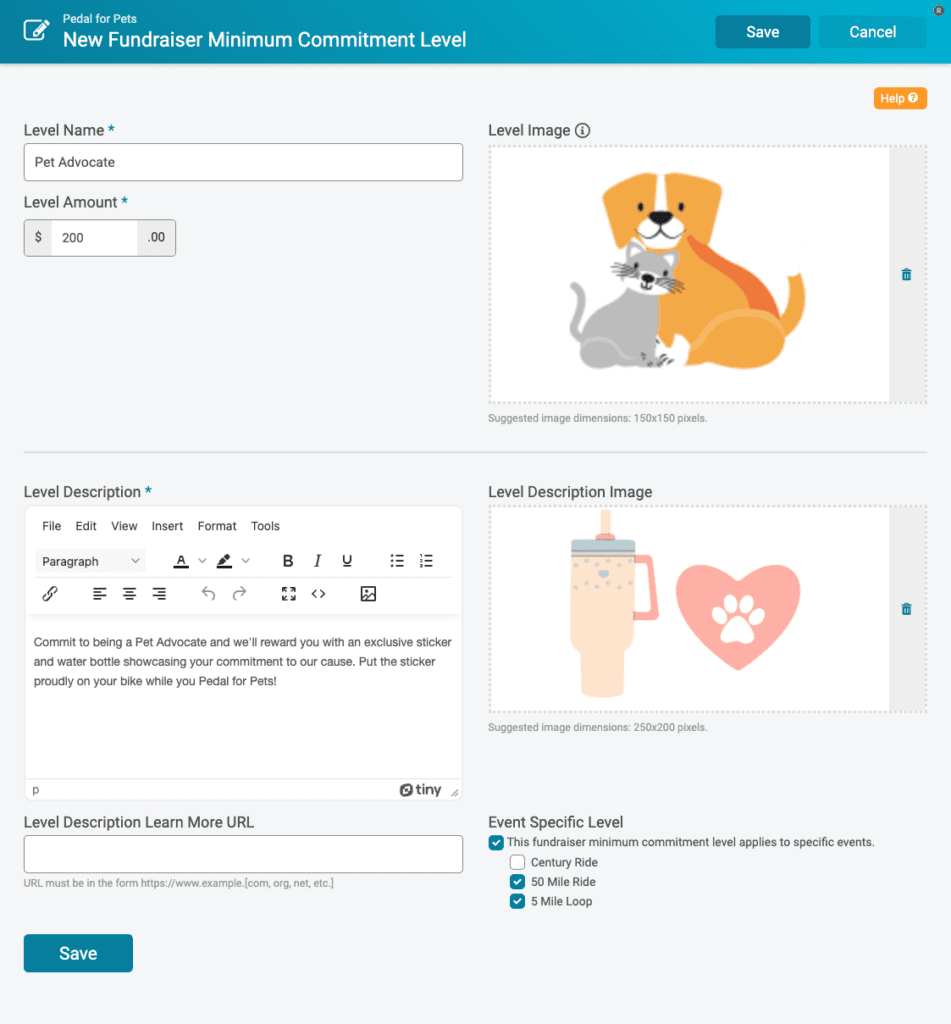
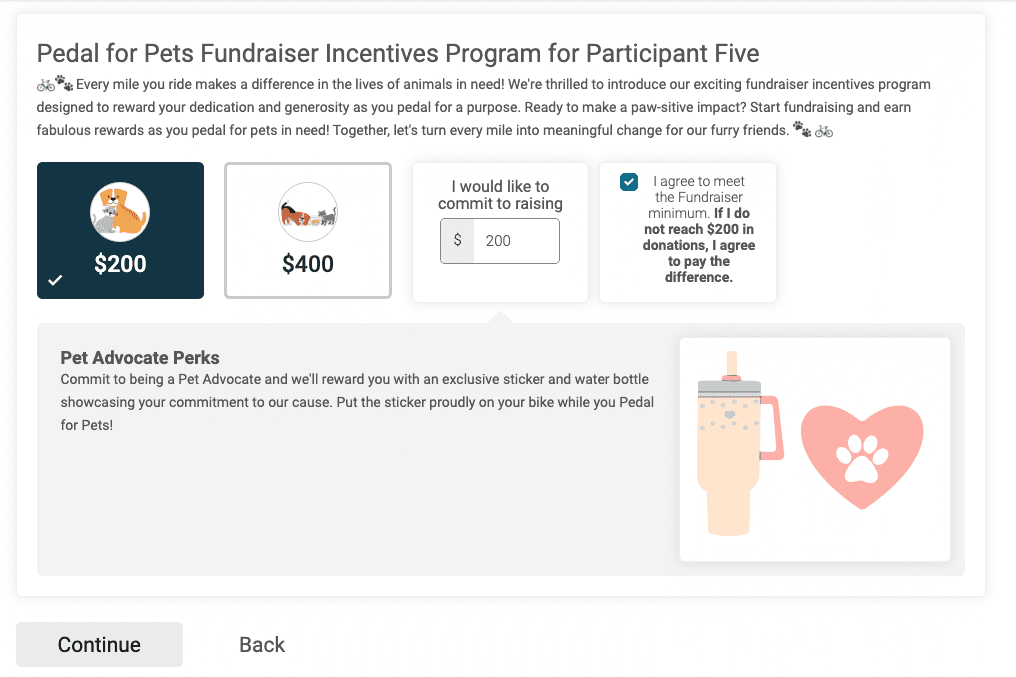
Adding Options
While some rewards may not require a choice, others that offer swag like shirts do require a choice. To collect choices like shirt size, go to Race >> Registration >> Questions. You can set up the question as you normally do to collect the information that you need. Then select Fundraising Commitment Level under Application Type. This ensures that the question is only asked and displayed when a specific Fundraising Incentive level is selected.
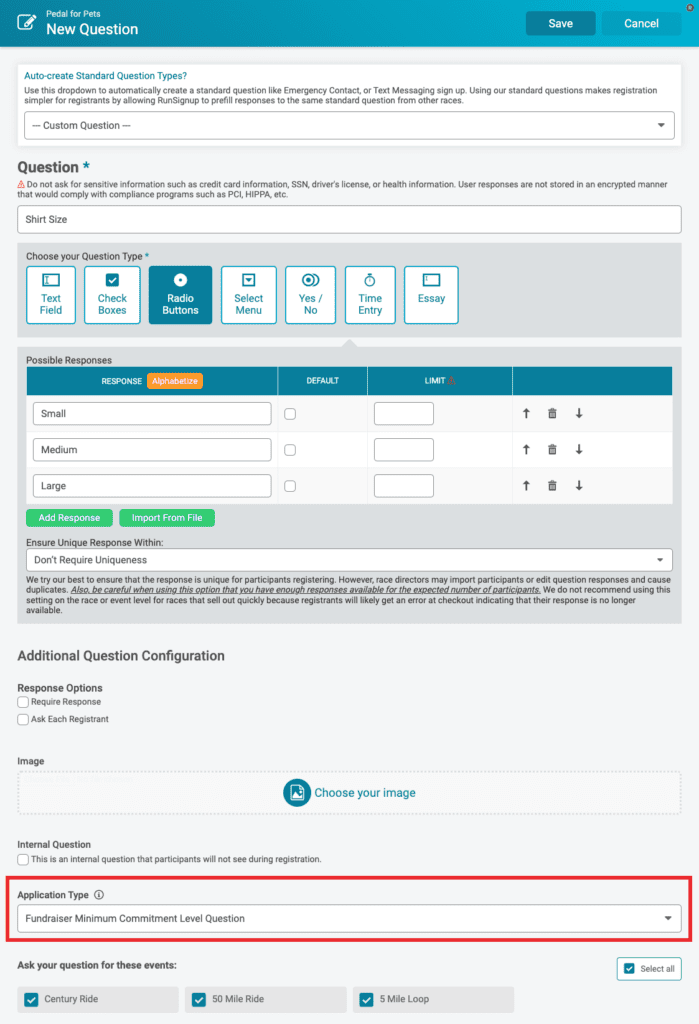
After you add the question, you’ll be able to select from Fundraiser Minimum Commitment Level Questions when you create a level. For example, include shirt size for a reward that includes a t-shirt.
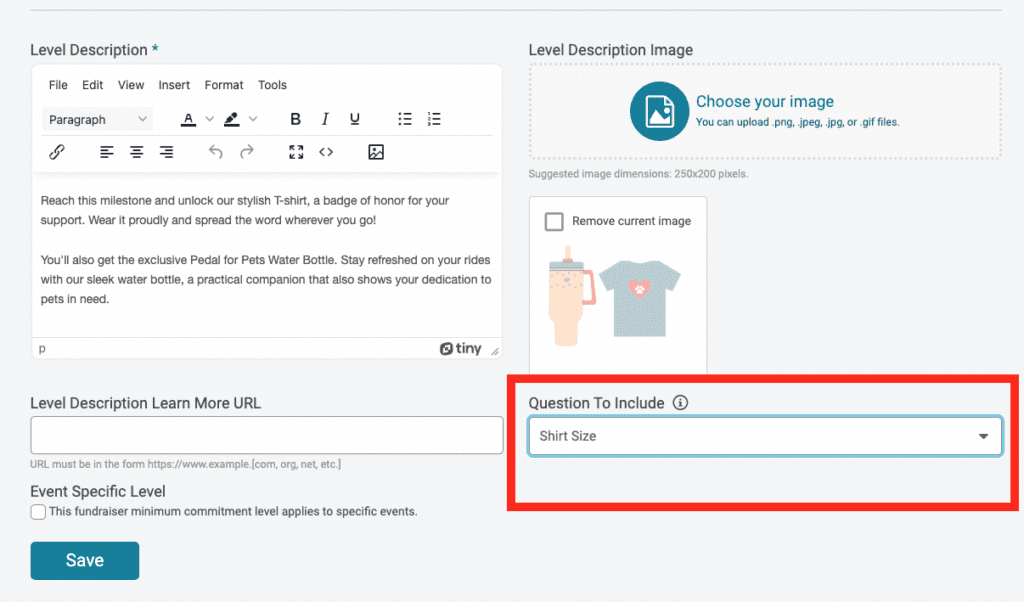
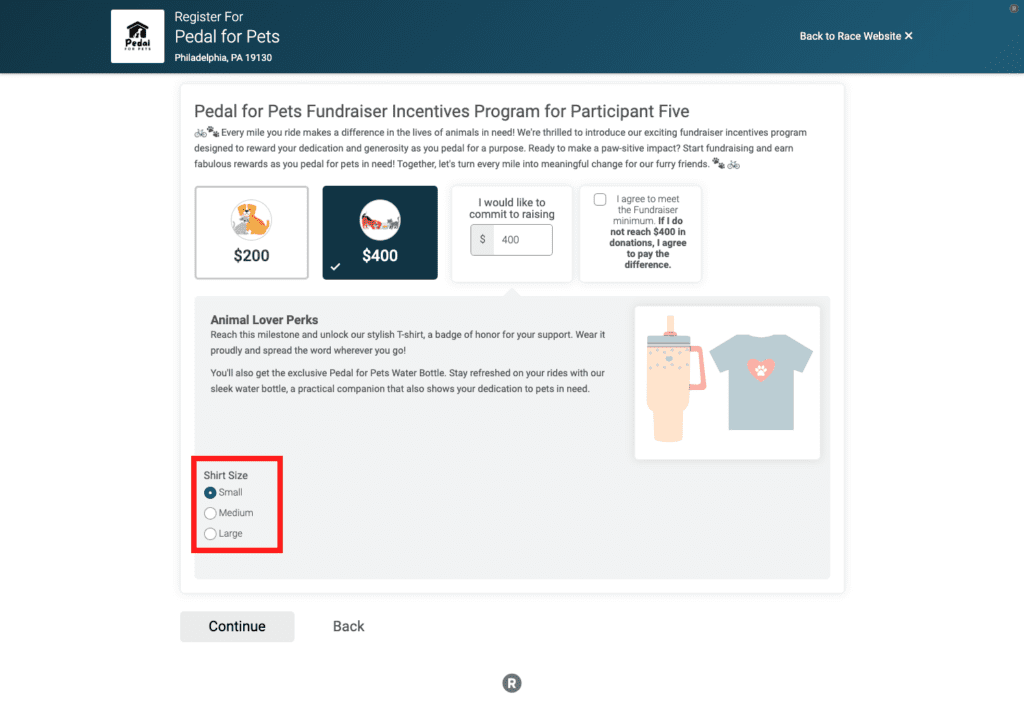
Editing Levels
When fundraisers commit to a fundraising minimum level, that becomes their fundraising goal. Note that they can customize their goal to an amount between levels. If you enabled the setting for fundraisers to edit their commitment levels, they can upgrade to a higher level from their page (but not a lower level).
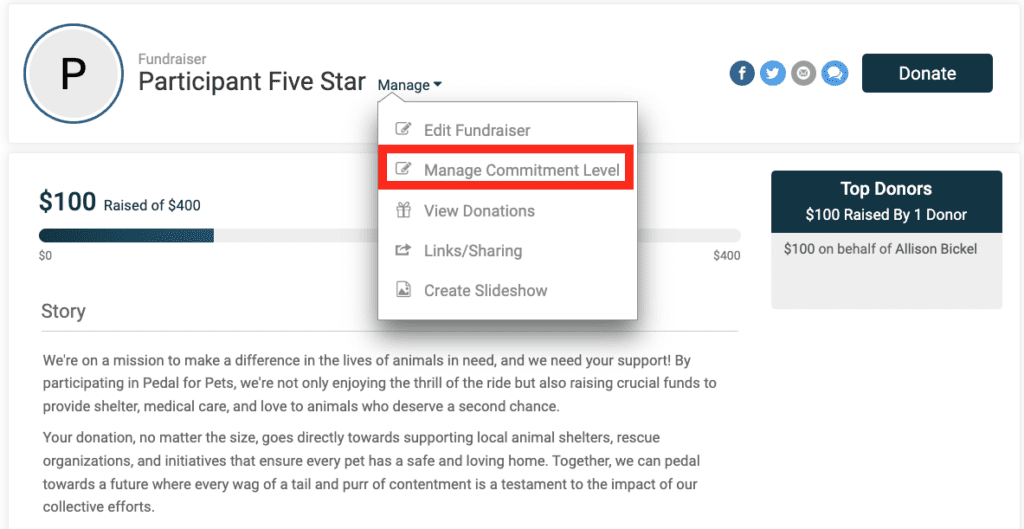
GiveSignup continues to add more features that help nonprofits raise more money and engage their fundraisers. Fundraiser Incentives strategically incentivize fundraisers to raise even more while earning rewards.
