Your Payment Account is the backbone of financial transactions on RunSignup, ensuring smooth registration payouts and accurate record-keeping. But do you know how to access it, update it, or add additional account owners? Whether you need to make changes due to organizational updates or simply want to check your details, we’ve got you covered.
In this blog, we’ll guide you through accessing your Payment Account, adding or removing account owners, updating business information, and more to ensure your race’s finances are always running smoothly.
Where to Find my Payment Account
Accessing your Payment Account is Easy:
- Direct Link: Access your Payment Account directly
- Navigate to the Profile icon > My Payment Accounts tab
- On the Manage Payment Account page, you’ll see your Payment Account Name and ID
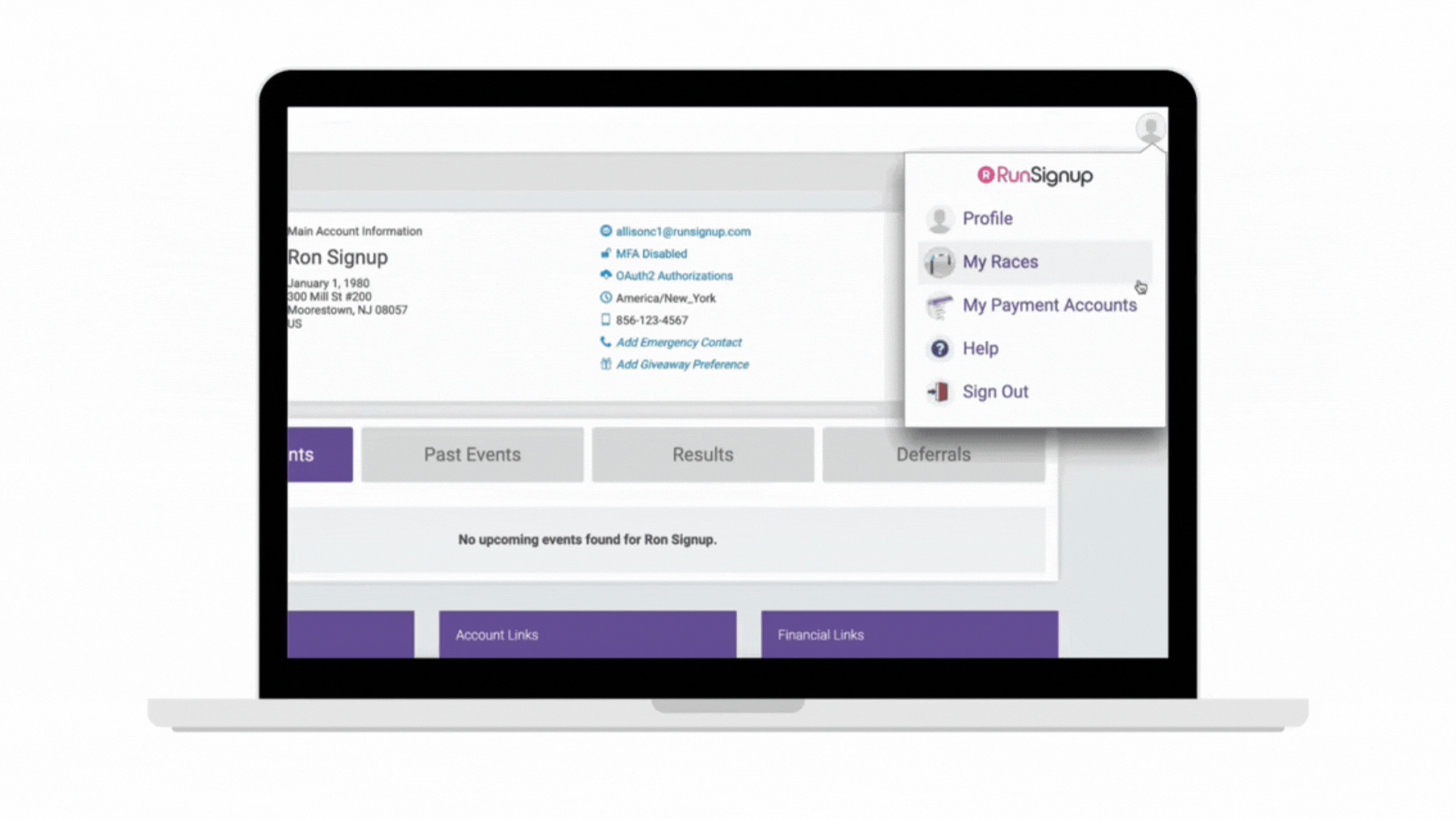
- Alternatively, you can find your list of payment accounts from your Race Dashboard > Financial > Payment Accounts.
How to Add Additional Account Owners
For security purposes, only Payment Account owners can access or modify the Payment Account. To add or remove Account Owners:
- Access your Payment Account and click Add Access
- To remove an account owner, click the “x” next to their email
There are two levels of access:
- Admin – Users can access all available options for the payment account. (Red rectangle)
- Use Only – View-only access. Users cannot make any changes to the payment account but can assign the payment account to other Race(s).
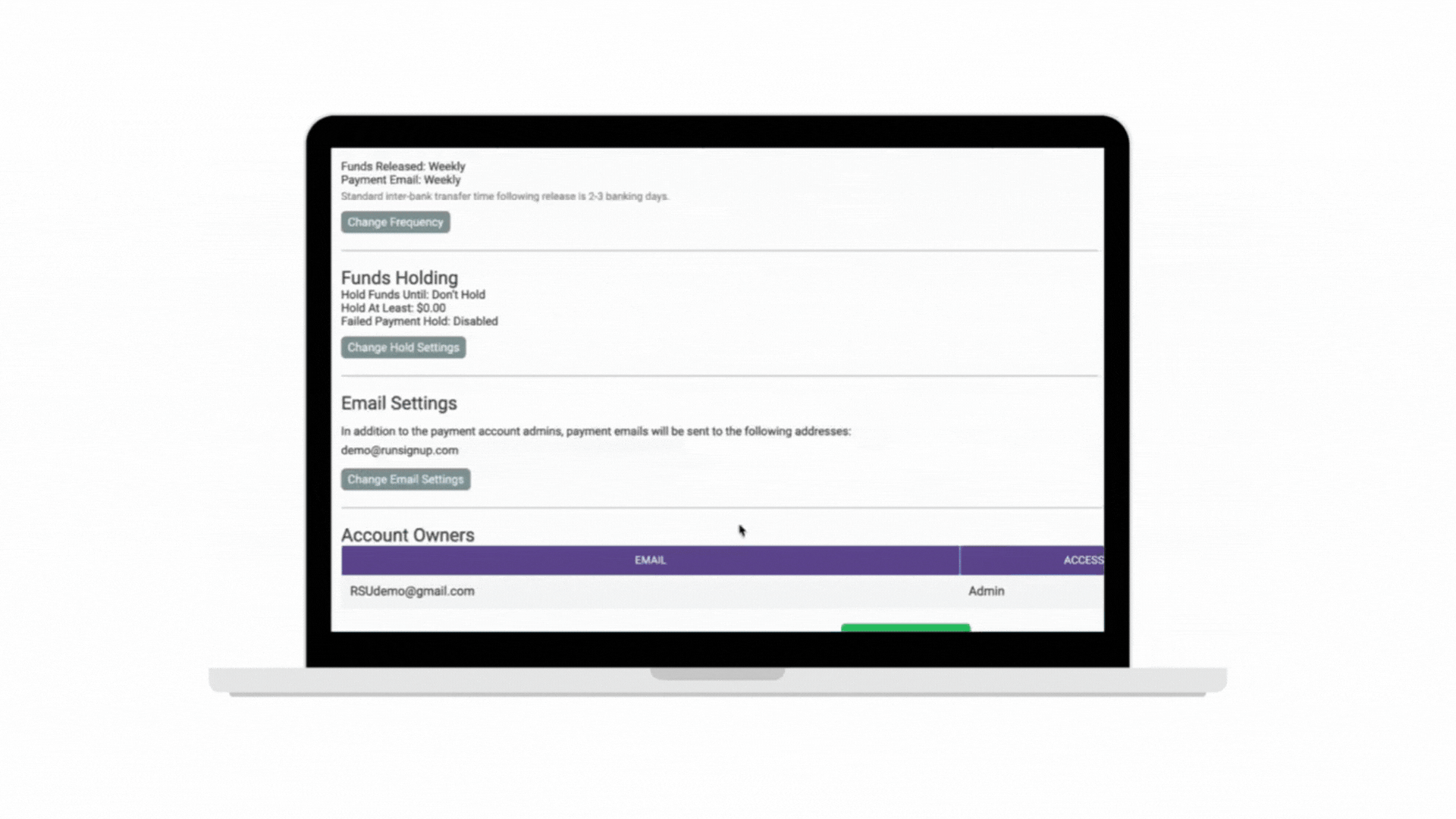
How to Update my Payment Account if my Business/Organization Changed Names
- Legal Name Change (same FEIN/EIN): Send an official letter of the legal name change to finance@runsignup.com.
- Legal Name Change with New FEIN: Create a new Payment Account. Navigate to Race Dashboard > Financial > Payment Setup > Set Up a New Account (drop-down menu)
Note: Since the Business/Organization is recently incorporated, our Risk Team may reach out to you for more information.
How to Change your Payment Information
To update your payment methods or information:
- Navigate to Profile > Payment Accounts > Manage > Edit Payment Account
- Important: You cannot change the “Pay To” name to a different legal entity. If a different name is required, create a new Payment Account.
Need Help?
- Explore the Payment Accounts: Watch & Learn series for more tutorials
- Contact finance@runsignup.com for assistance
