As cross country season approaches, timers are preparing for smooth and accurate timed scoring. This guide—based on our annual deep dive webinar—will walk you step-by-step through the best practices for configuring cross country events in RunSignup’s RaceDay Scoring. Below is a high level recap of topics and steps covered in the webinar.
Note: This is an ideal webinar for those currently using The Race Director and are contemplating moving to RaceDay Scoring.
Watch the recorded webinar below for a more in-depth review of RaceDay Scoring best practices for cross country events. We cover everything from creating races and setting up team scoring, to publishing reports and exporting results to services like MileSplit, Athletic.net, and TFRRS.
1. Creating Your Race
Many cross country events don’t use online registration. Instead, timers set up races directly in RaceDay Scoring.
Steps:
- Open RaceDay Scoring
- Import Race from RunSignup if already set up.
- Or Create New Race in RaceDay Scoring
- If you want results hosted online, publish race to RunSignup.
- To make adjustments (e.g., event name), go to Sync Settings → Edit Race.
💡Important: Create a registration event for each start time (Varsity Boys, Varsity Girls, JV, etc.). Divisions can be separated later in reports.

2. Setting Up Scored Events
Scored events are the foundation of your setup in RaceDay Scoring.
Steps:
- Create one scored event per start time.
- Example: Varsity Boys, Varsity Girls, JV Boys, JV Girls.
- If boys and girls run together, keep them in one scored event. You can separate genders later.
- Complete all scored events before creating reports — changing scoring rules later resets reports.
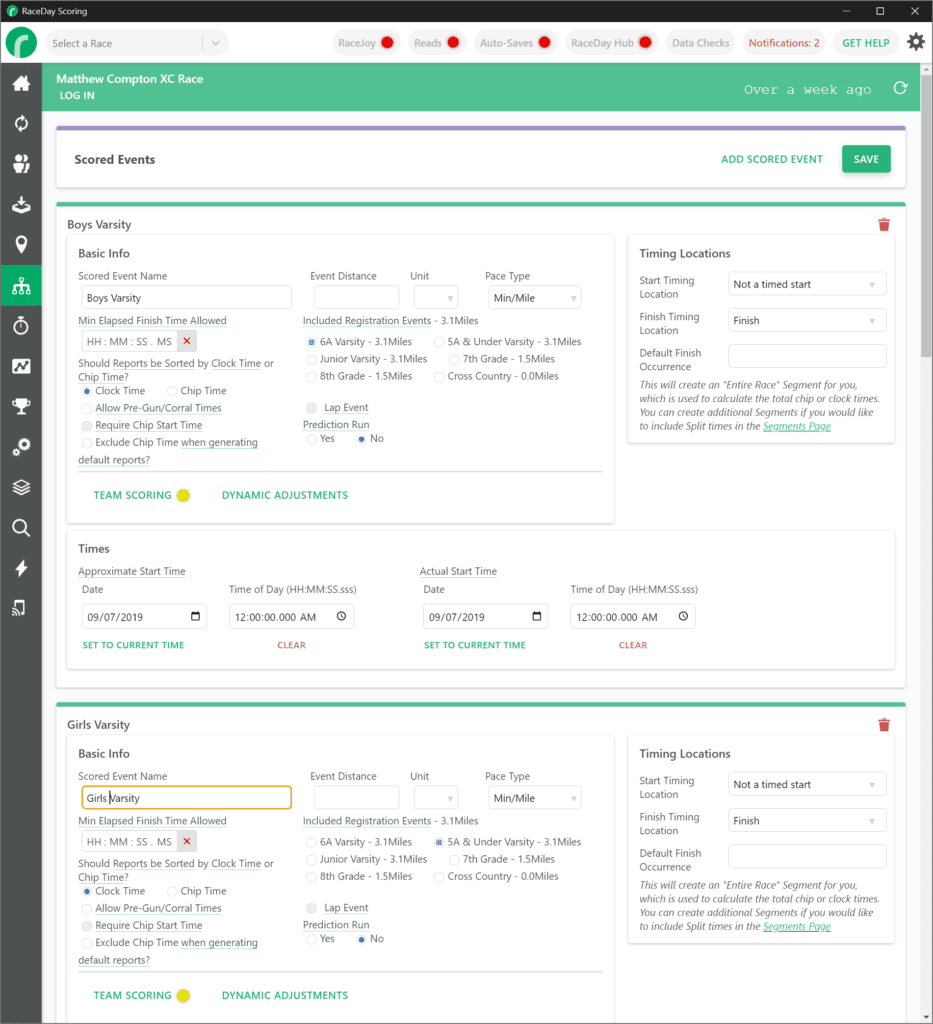
3. Defining Team Types
Team types tell RaceDay Scoring what kinds of teams exist.
- Basic Setup: Most races only need one team type called Teams.
- Multiple Team Types: Useful if divisions (D1, D2, Open, Masters) need different scoring rules.
- Workflow: You can’t set up team types until scored events are created.
Steps:
- Go to Age Groups & Team Types → Team Types tab.
- Create a team type:
- Standard: Teams (one type for all).
- Advanced: Multiple types (D1, D2, Open, Masters).
💡 Only needed if divisions require different scoring rules.
4. Configuring Team Scoring Rules
Enable team scoring for each scored event.
Steps:
- Open your scored event and click Team Scoring (yellow button → turns green when enabled).
- Set Scoring Type = Aggregate.
- Select Use Cross Country Scoring = Yes.
- Set Scoring Depth = 5, Displace Through 7 (standard XC).
- Adjust additional rules only if required (tiebreakers, ghost runners, qualifiers).
⚠️ Important: Finish team scoring rules before customizing reports, or custom reports will be deleted.
5. Building & Customizing Reports
By default, RaceDay Scoring generates a Team Finisher List for each scored event. Add more reports as needed:
- Team Rosters: Alphabetical pre-race athlete lists (with chip/bib assignment).
- Team Detail: Full breakdown per team (scores, spread, average times).
- Team Summary: Quick standings overview without full details.
- Close Finish Report: Highlights athletes within X seconds for photo review.
Publishing Reports:
- Open your report.
- Click Autosave Settings → Add Stream → Save Settings.
- Results automatically publish to RunSignup (individual + team tabs).
6. Exporting Results to External Platforms
Different organizations require unique data formats.
- TFRRS (Direct Athletics):
- Map athlete DirectAthletics IDs during import.
- Use TFRRS report type and publish via built-in integration.
- MileSplit:
- Import rosters with athlete + team IDs.
- Use MileSplit report type → Export → MileSplit.
- Athletic.net:
- Use standard Team Finisher List → Export → Athletic.net.
- No special report needed.
7. Managing Streams & Timing Locations
Cross country often uses both chip and camera systems.
Steps:
- Set FinishLynx as Main stream and Chips as Backup.
- FinishLynx = authoritative read.
- Chip times only used if no camera read exists.
- Create separate timing locations per start group.
- Apply time filters (e.g., JV Boys 3:00–3:30, Varsity 3:45–4:15).
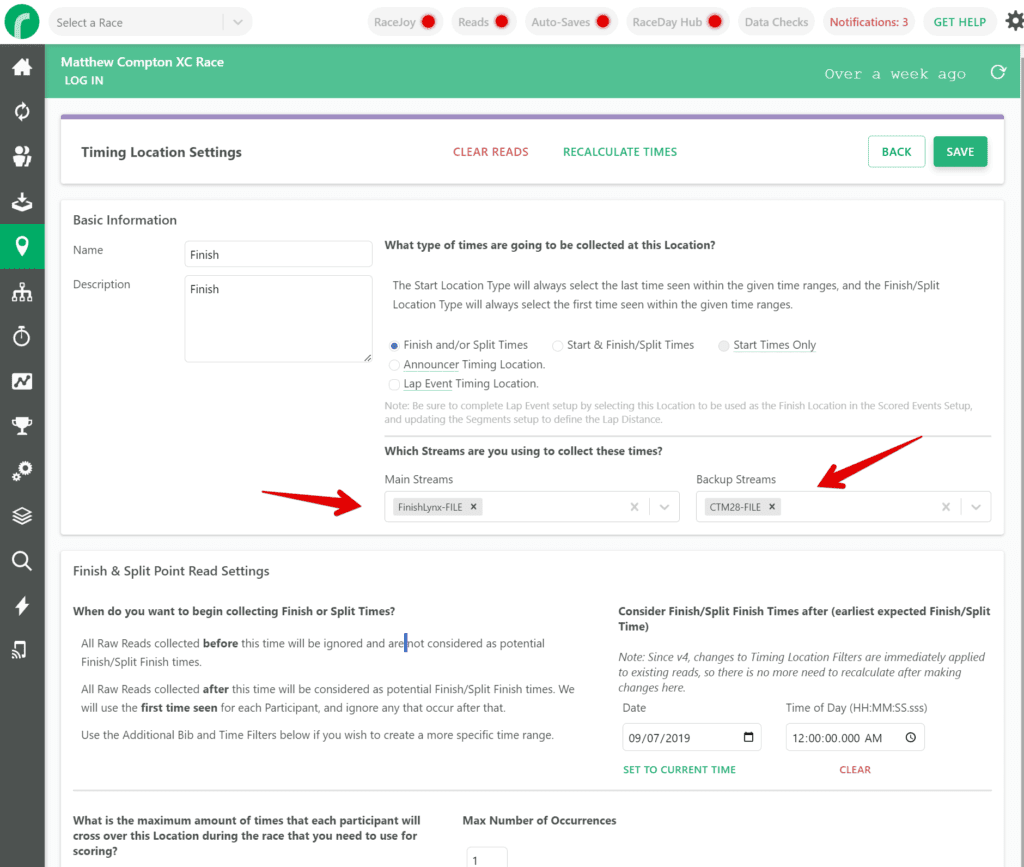
8. Importing Participants & Teams
Rosters typically come from schools, MileSplit, or Athletic.net.
Steps:
- Ensure each participant has Event + Team Name.
- Map IDs during import:
- DirectAthletics ID → TFRRS ID.
- MileSplit Athlete ID → External Reference ID.
- MileSplit Team ID → Team External Reference ID.
- Create team types during import if not pre-defined.
9. Handling Special Scenarios
- Do Not Score Teams/Individuals:
- Useful for alumni or exhibition teams.
- They appear in reports but don’t affect scoring.
- Unattached Runners:
- Enable in Filters & Sorts so they display in reports without impacting team scoring.
10. Best Practices Recap
- Always set up scored events first, then team types, then scoring rules.
- Don’t edit scoring rules after reports are built — or you’ll reset them.
- Use Autosaves to push results to RunSignup in real time.
- Map IDs properly for TFRRS, MileSplit, Athletic.net during imports.
- Test with dual scoring (legacy + RaceDay Scoring) when transitioning systems.
The above highlights some of the key points covered in the RaceDay Scoring Best Practices for Cross Country webinar. Watch the full webinar for more detailed information and guidance. Also, if you’d like one-on-one assistance, feel free to schedule time with Soren Larson here.
