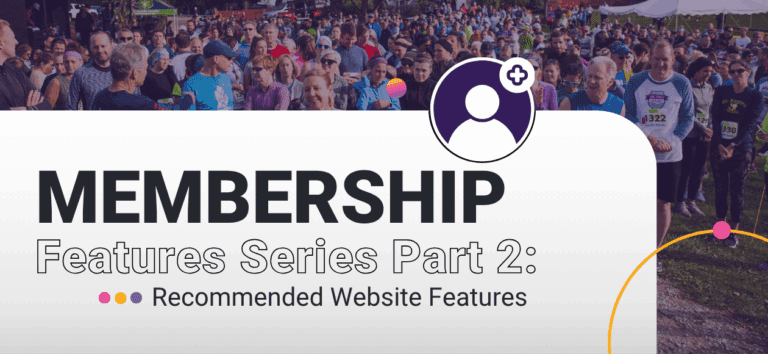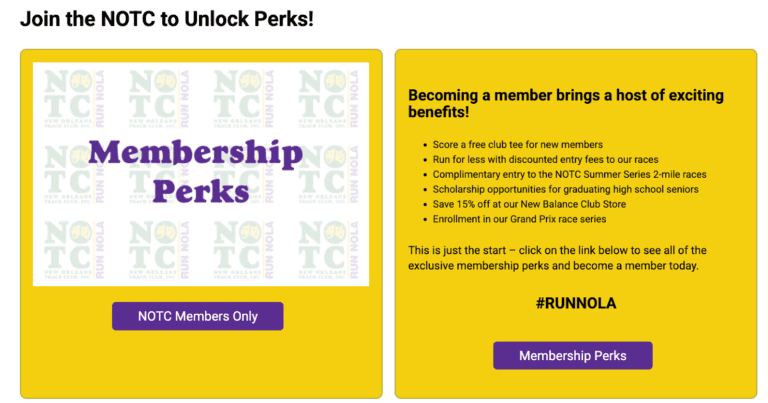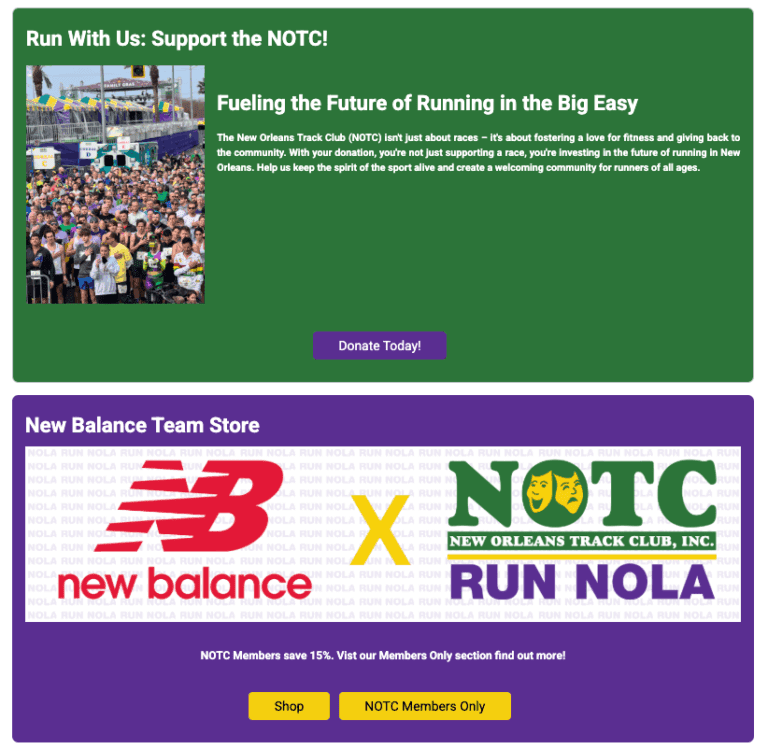This is part of our ongoing Membership Features Series, highlighting tools and best practices for membership organizations using RunSignup. Part 1: Dashboard Reports, Part 3: People vs Organization Membership Levels, and Part 4: Auto-Renewals.
As our Membership Organization product continues to grow and evolve, we’re excited to launch a new blog series highlighting some of its new and most powerful features. Each post will explore a specific tool or capability designed to help organizations better manage their members, engage their communities, and gain valuable insights from their data.
This blog will focus on the website features we recommend including on your Membership Organization website.
Membership Self Serve
Membership Organizations can allow members to manage their own memberships, and decide what they want members to be able to manage by adding the Membership Self Serve portal to their Membership Organization websites.
Self Serve Portal Settings
To enable Membership Self Serve, navigate to Memberships >> Self Serve Portal Settings in your Membership Organization dashboard. From here, you can select the pages/management options that display on the self serve portal:
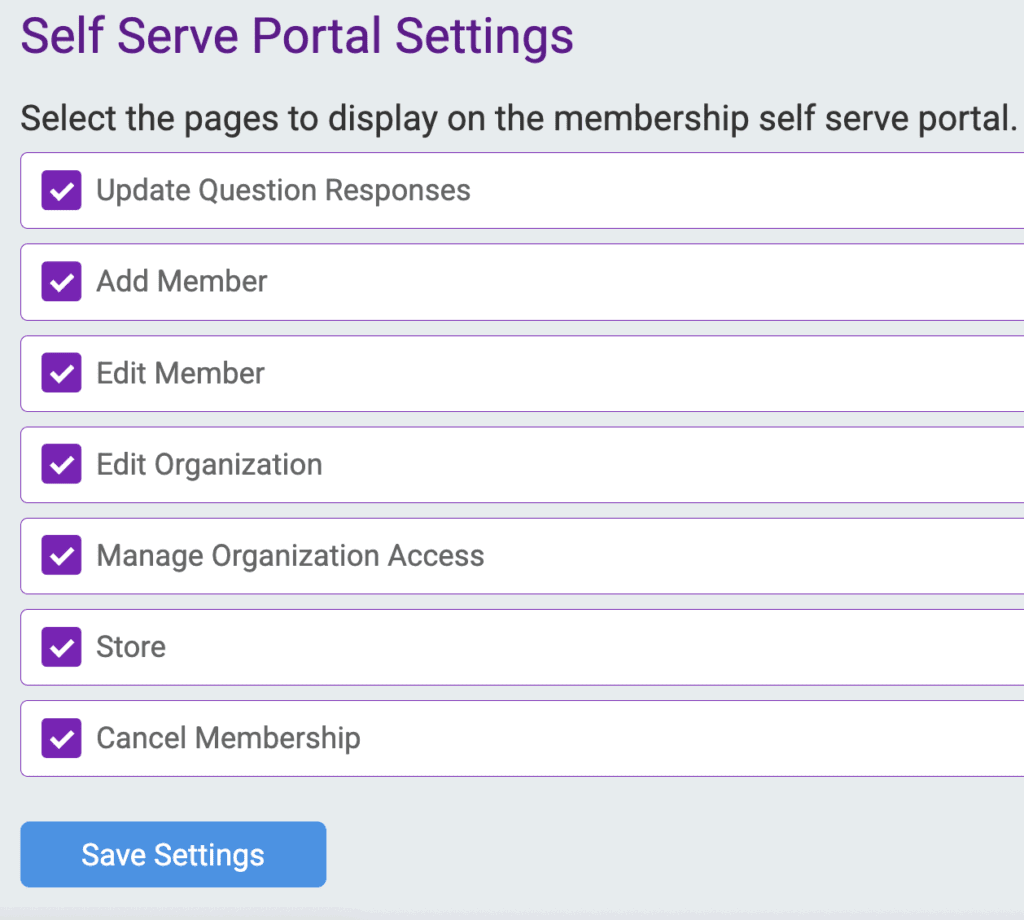
Note: “Edit Organization” and “Manage Organization Access” are only available for Membership Organizations that have Organization Membership Levels.
Adding Self Serve to Your Website
Once you have set up the Self Serve Portal settings, you can add the Membership Self Serve to your Membership Organization website under Website >> Website Builder.
On the right hand side of of the website builder, in the Navigation, click the “+” button and select “Add System Page”:
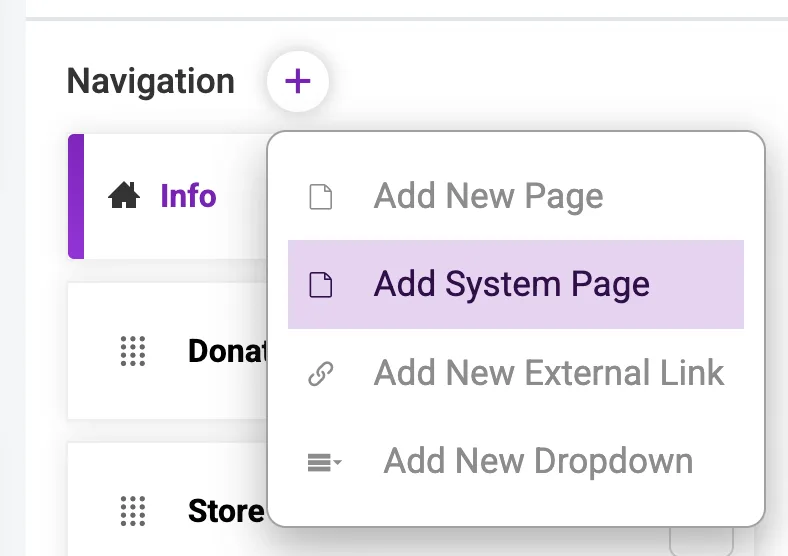
Select the “Membership Self Serve” system page, customize the Page Title and click “Apply Settings”:
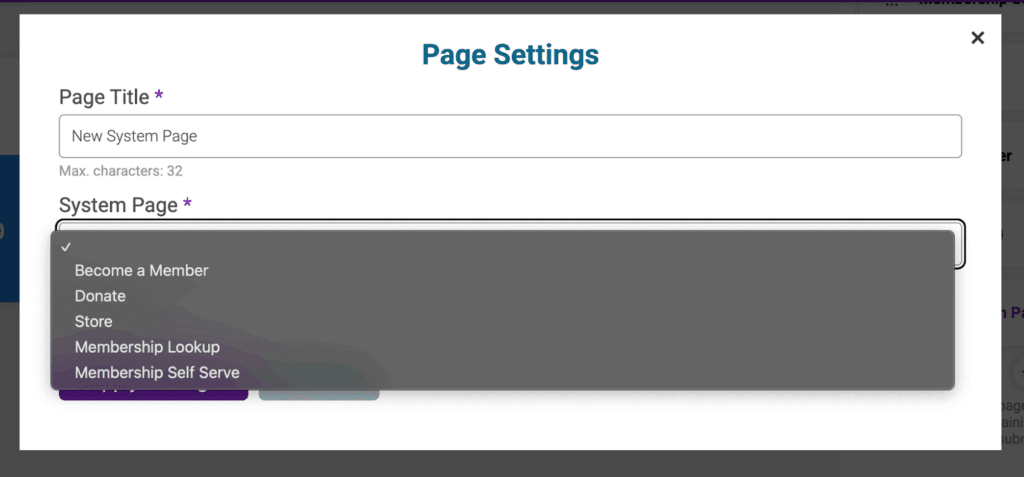
Save the Website Builder to add your new Membership Self Serve page to the website:
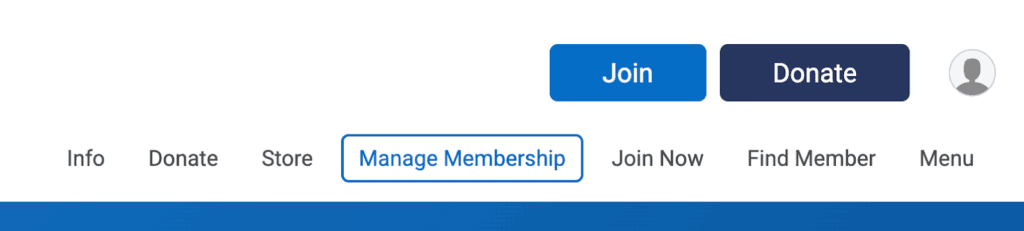
Member View of Self Serve Portal
When members are logged into their RunSignup account, and they click into the Membership Self Serve portal page, they can view each of the memberships for any of the accounts under their profile.
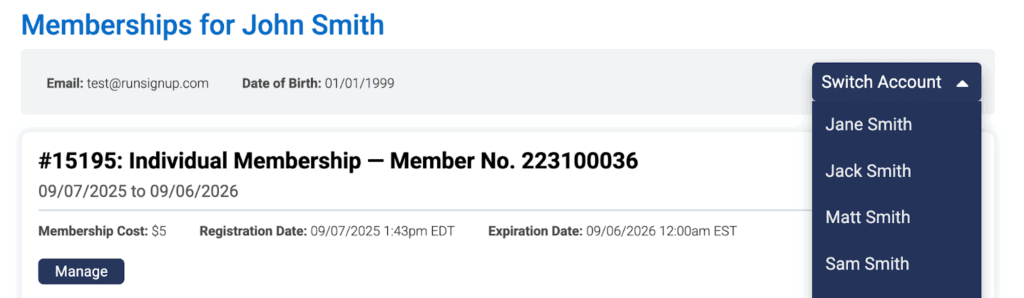
When they click “Manage” on their membership, they can access their member information, renew their membership and make any changes that were set under Memberships >> Self-Serve Portal Settings in the dashboard.
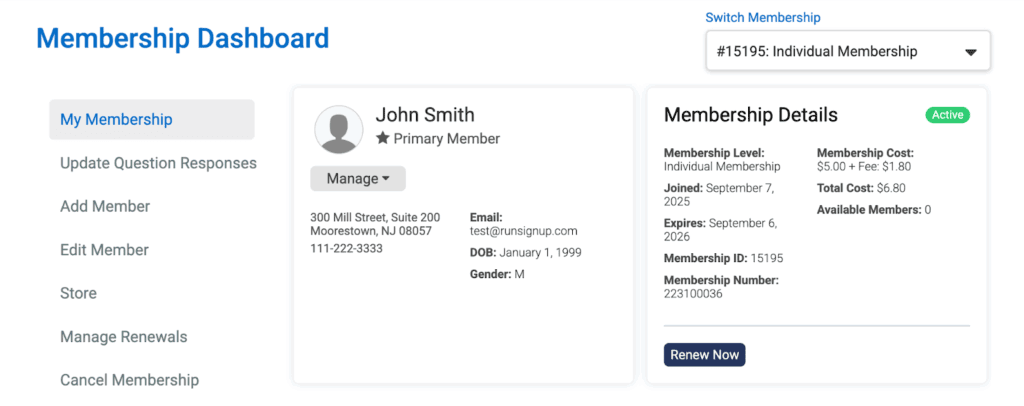
Members Only Pages and Sections
Membership Organizations can use the Members Only toggle in the website builder to designate Page(s) or Section(s) within a page as viewable by members only when they are logged in.
To set up a Members Only page or section, go to Website >> Website Builder in your Membership Organization dashboard.
Members Only Page
Click the “+” button in the Navigation on the right hand side of the Website Builder and select “Add New Page”.
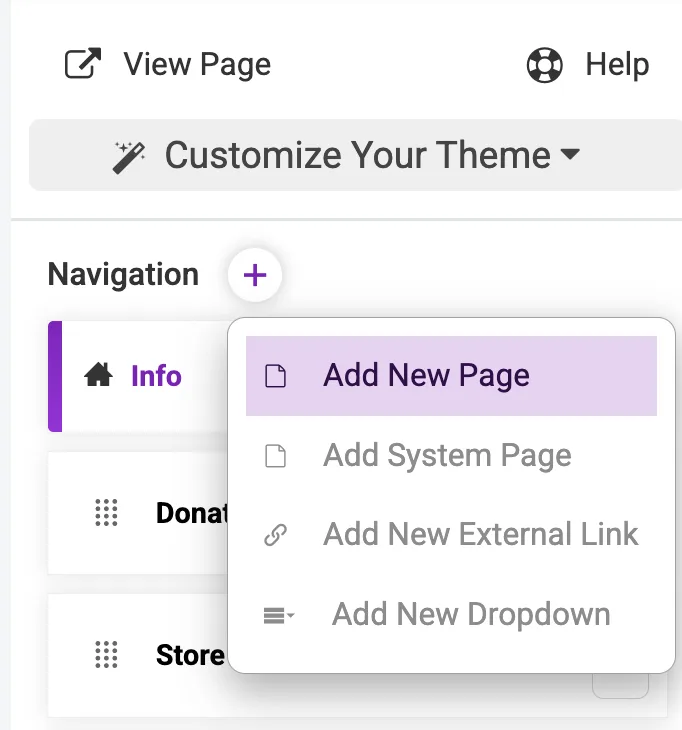
In the Page Settings, you can turn on the Members Only toggle to limit all content on this page to members.
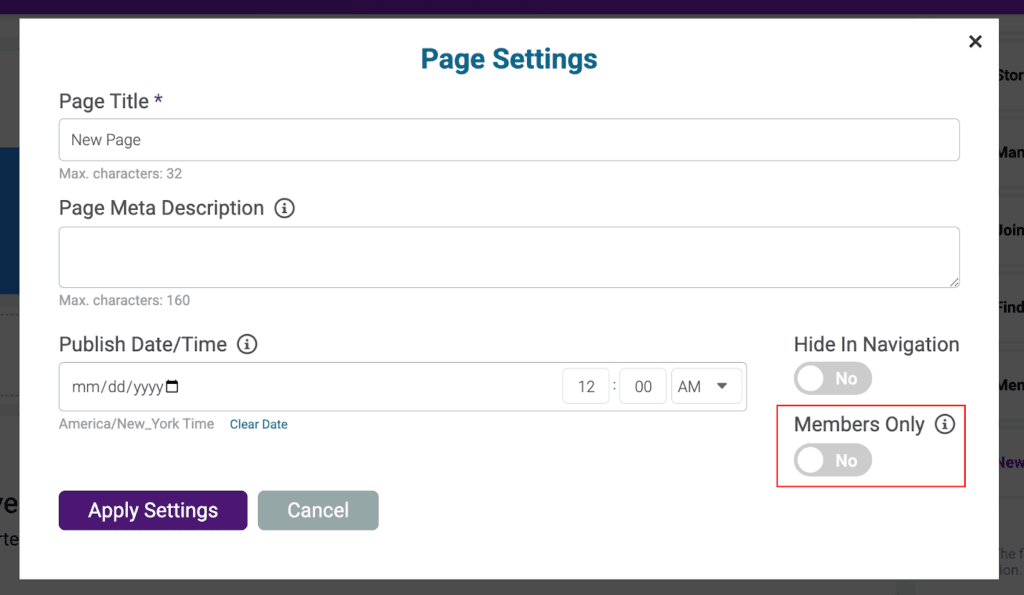
Members Only Section
Click the “+Add New Section” button within a page to add a new content section on a page in the website builder.
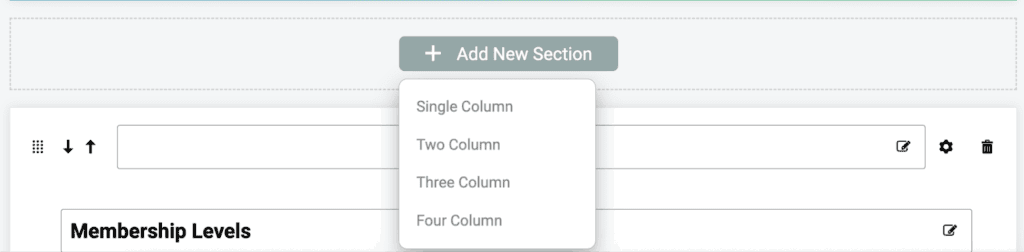
Next, click the gear icon in the top right corner of the section to access the Section Settings.

In the Section Settings, you can turn on the Members Only toggle to limit all content in this section to members.
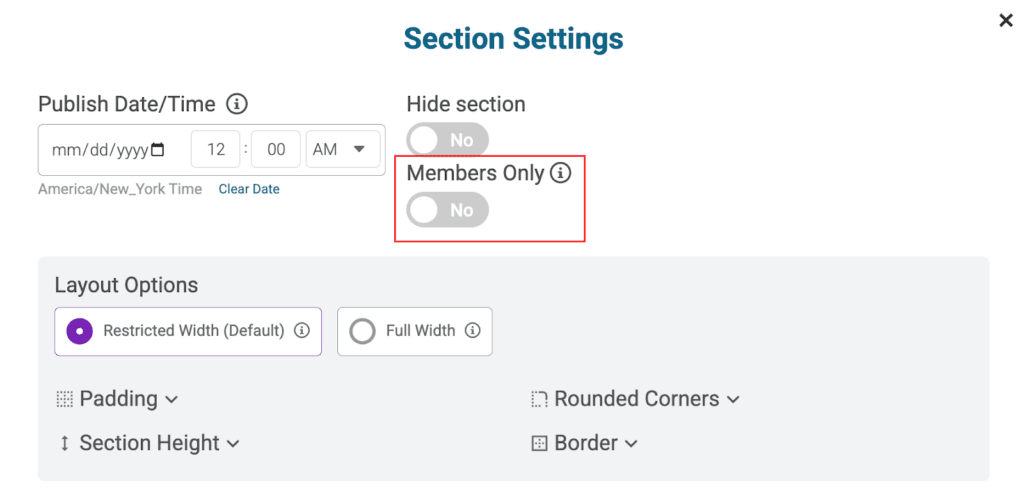
Members Only pages and sections will only be visible to logged in members.
Discounted Events
Membership Organizations can easily show all of their RunSignup races that offer discounts to members of the organization using the Discounted Event List component in the Membership Organization website builder.
Setting up Membership Discounts
To set up a discount on a race for members, navigate to Financial >> Pricing >> Club Membership Discounts in your Race Dashboard. From here, you can set up one or multiple discounts for different membership organizations, prompt non-members to join a membership organization during the race registration and/or require a membership to register for the race.
Learn more about setting up Membership Organization discounts on races here.
Adding Discounted Events to Membership Organization Website
You can add the Discounted Events component to one column or two column section in the Membership Organization website builder. To do so, go to the Website >> Website Builder in the dashboard, and click “+Add New Section” on a new or existing page.
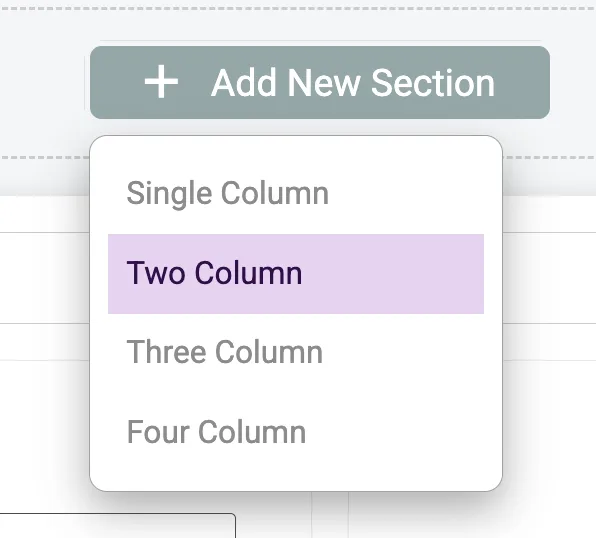
Next, select the Discounted Events component.
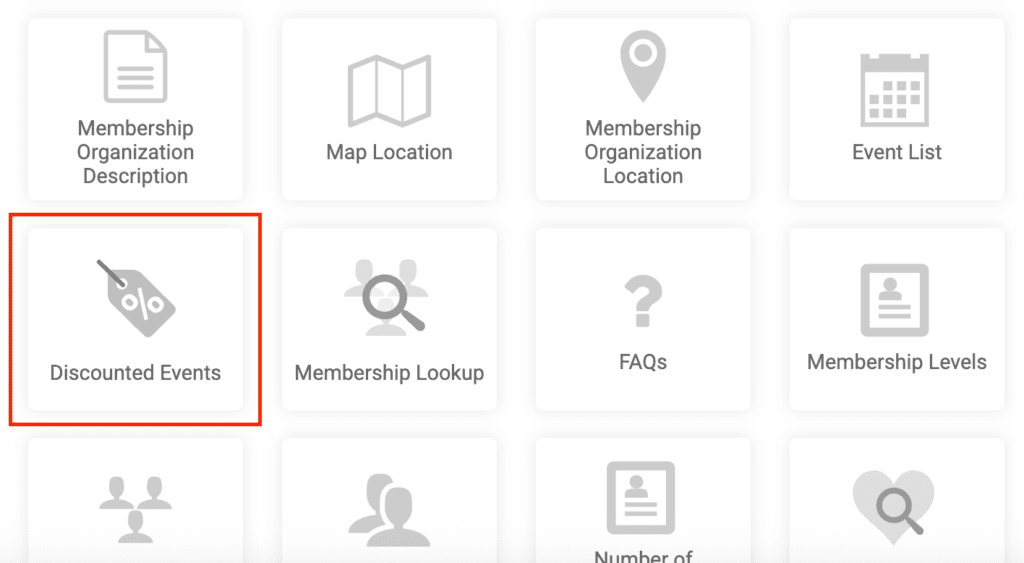
Once you save the website builder with this component, it will automatically show all races that have a discount for that organization’s members on your Membership Organization website. This includes the race name, date and discount amount, and it links out to the race website:
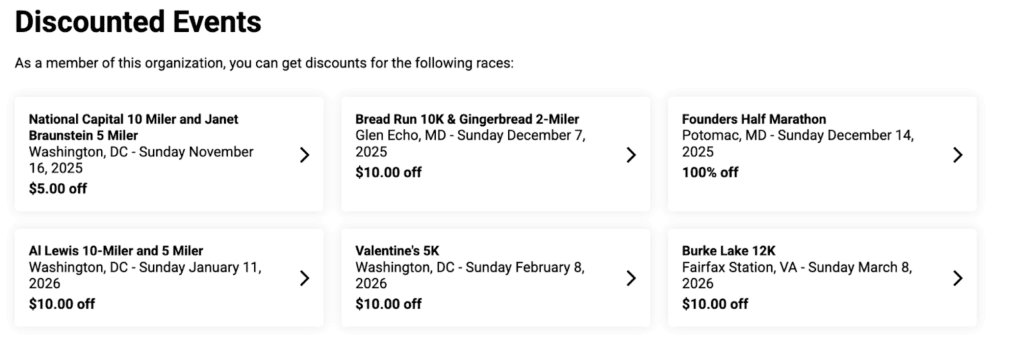
Private Membership Levels
Membership Organizations can use Private Membership Levels to set up hidden or password protected membership levels.
To set up a private membership level, navigate to Membership >> Membership Levels, and Add a Membership Level. In the Membership Settings, check the “Is this a private membership level?” checkbox.
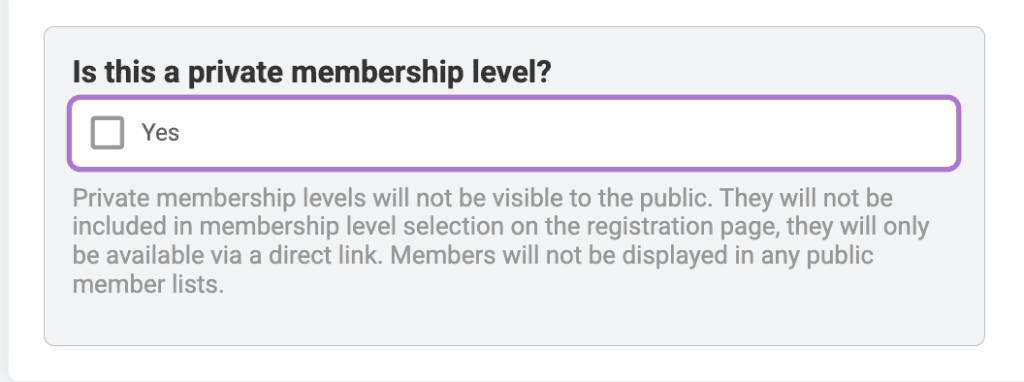
Once the level is set as a private membership, purchasers will need a Private Level URL to purchase this membership. You can copy the URL under Membership >> Membership Levels.
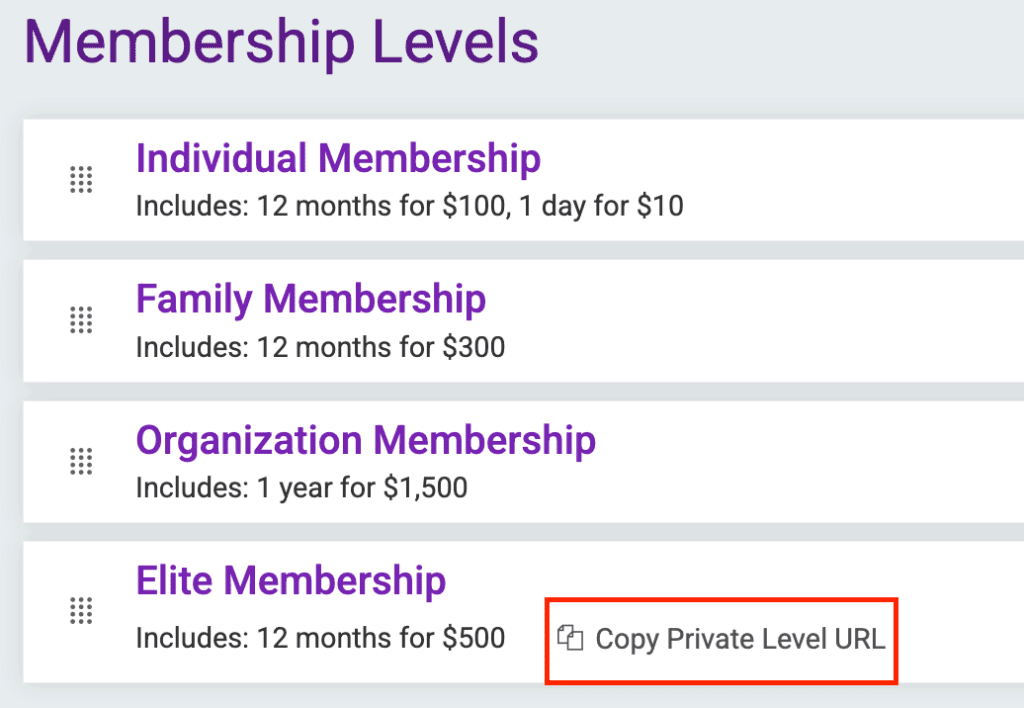
Within the private membership level settings, there are two options.
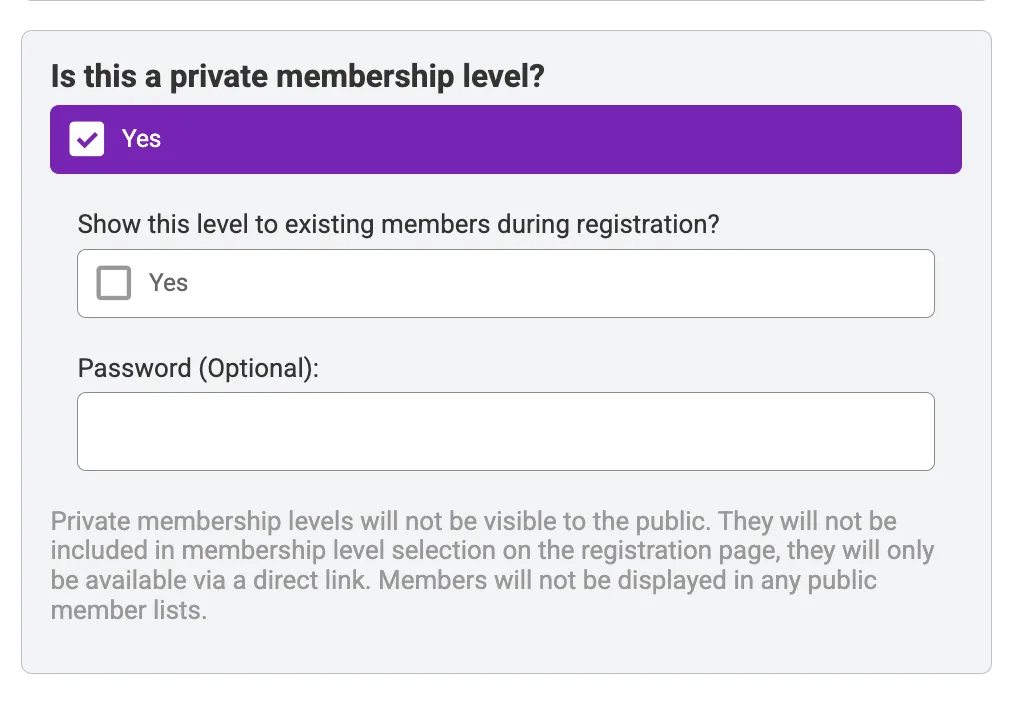
1) Show this level to existing members during registration
By default, the private membership level will not show on the homepage or the registration page. If you check this box to show the level to existing members, the membership level will show on the homepage and registration page for members of any level who are logged into their RunSignup account.
Member view when unchecked:
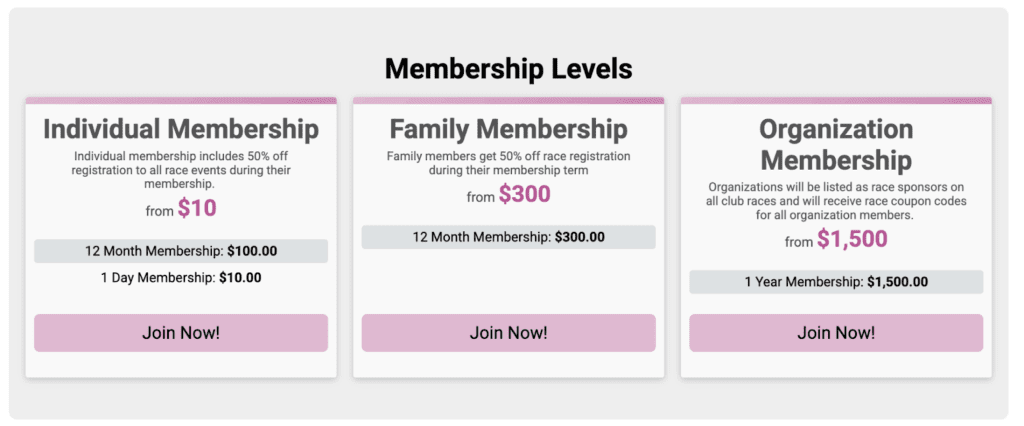
vs.
Member view when checked:
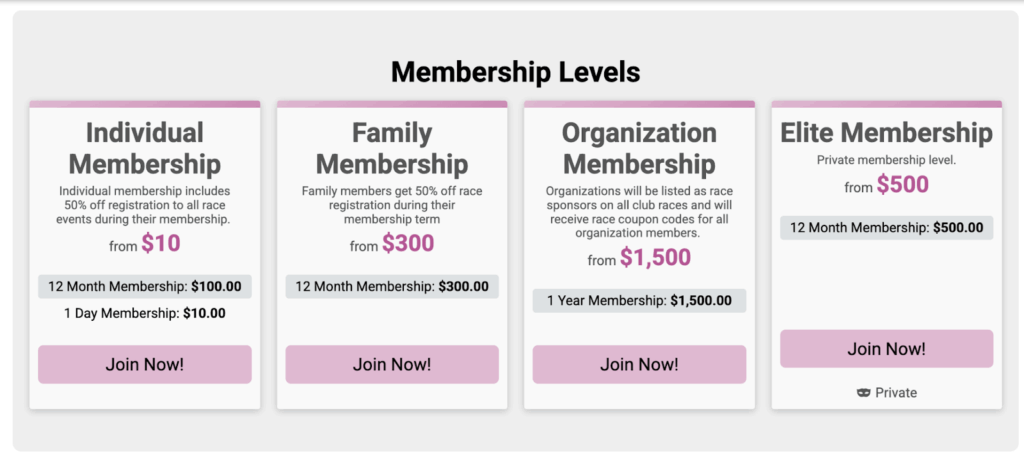
With this setting on, members will not need the Private Level URL to purchase the membership.
2) Password (Optional)
When you set a Password for the membership level, purchasers will be prompted to enter a password when they join this membership level:
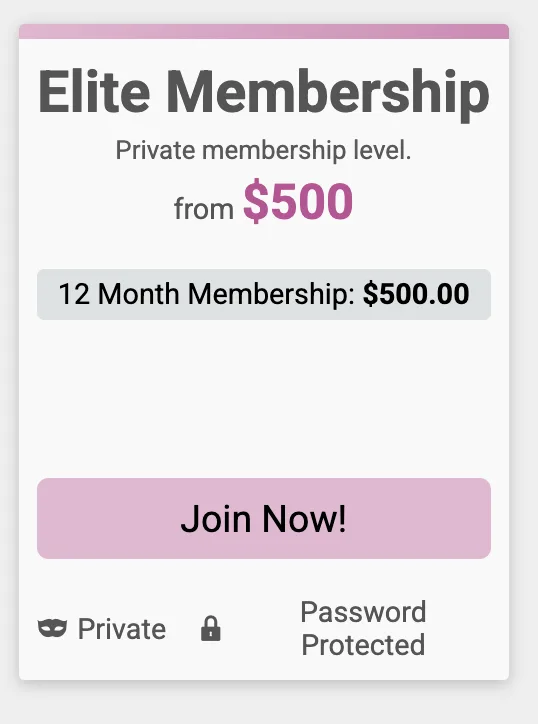
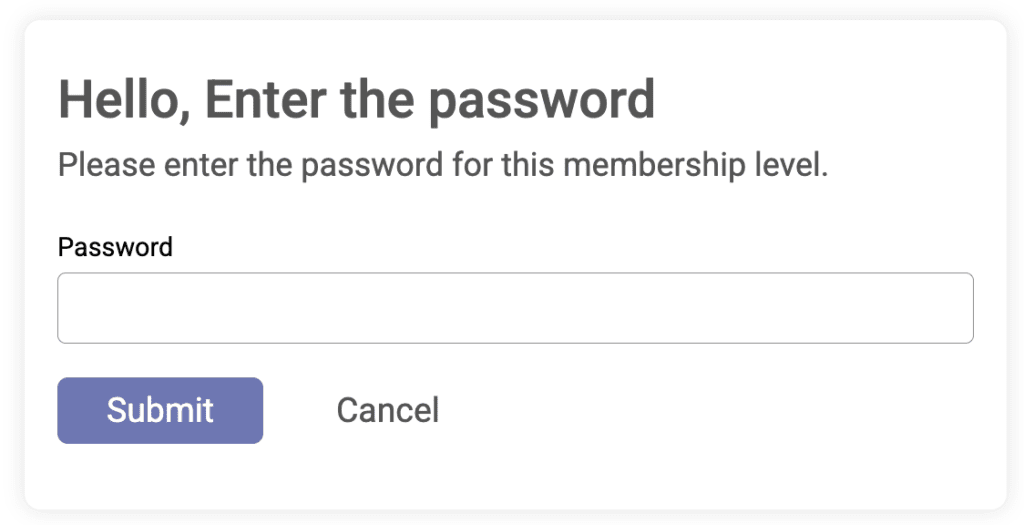
This password will apply to both members and non-members trying to purchase the membership.
Customer Examples
Here are a few examples of Membership Organization websites using our many website tools and features.
New Orleans Track Club
The New Orleans Track Club is a great example of a Membership Organization taking advantage of our many theme and content options to brand their website.
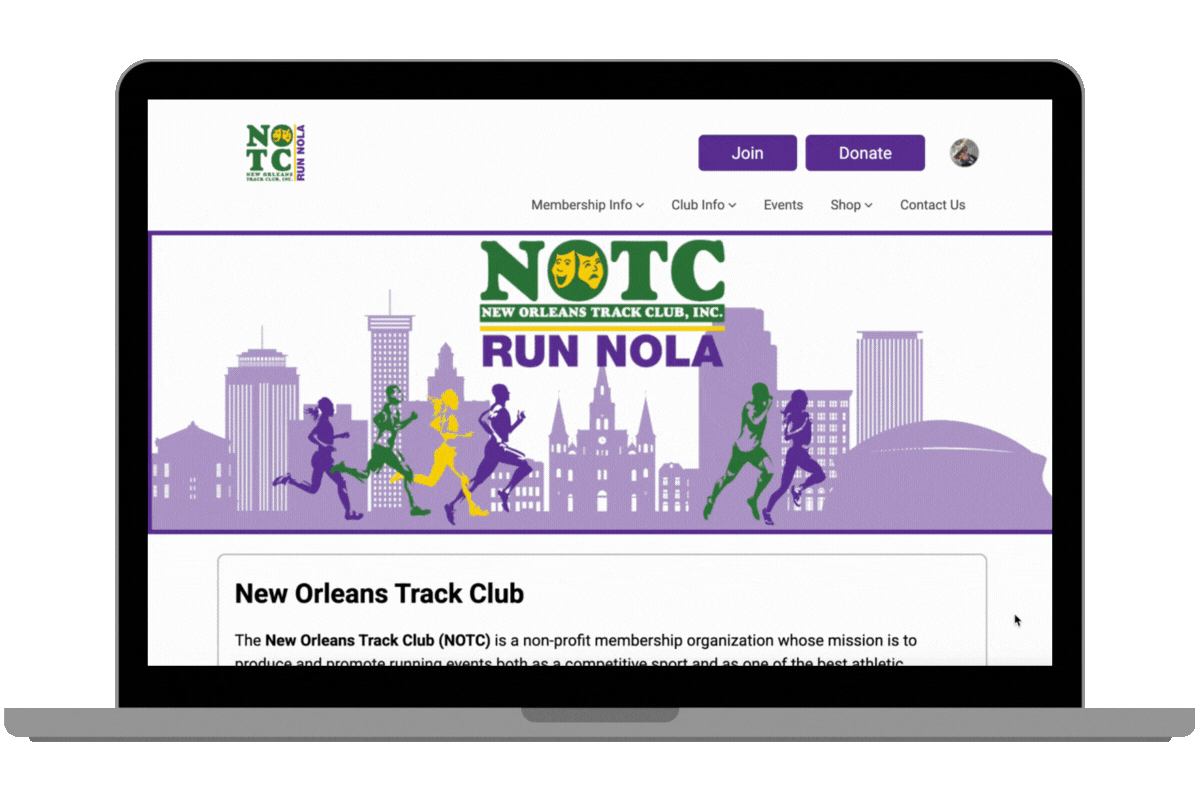
They have a custom color scheme and a lot of great content to showcase their membership perks, gear, and offer a number of resources and information to their members.
They have a ”Members Only” page to offer special discounts to members.
What members see:
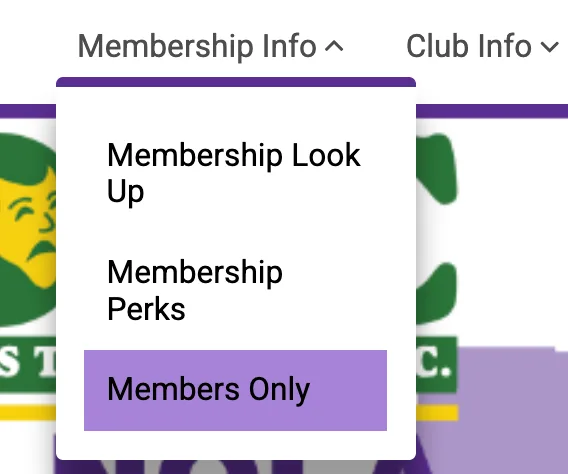
What non-members see:
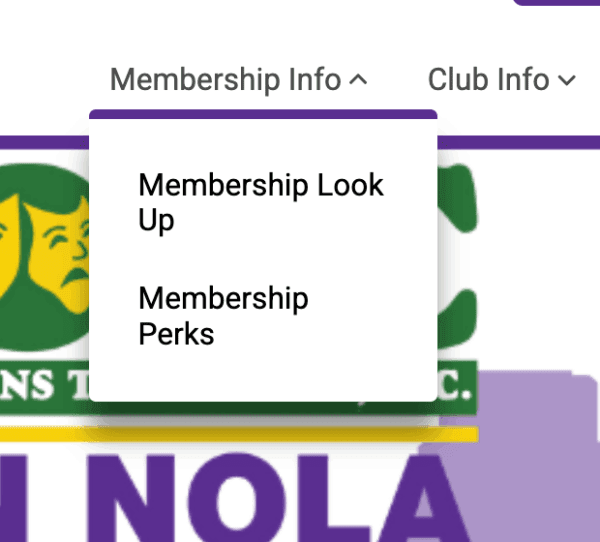
They also have an interactive Strava route map that is available in our Membership Organization and Race Website V2 Website Builders.
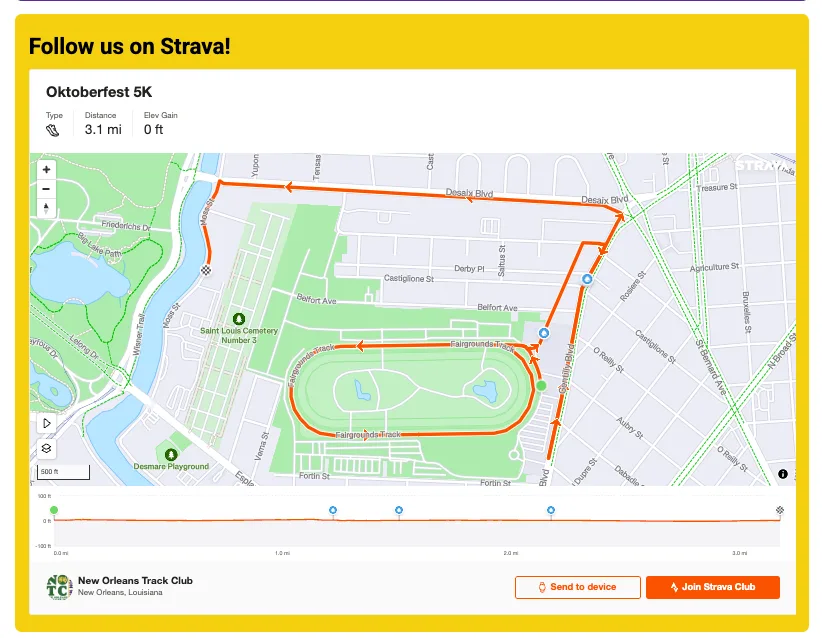
DC Road Runners Club
The DC Road Runners Club does a great job of utilizing different Website Builder components to build out their Membership Organization website.
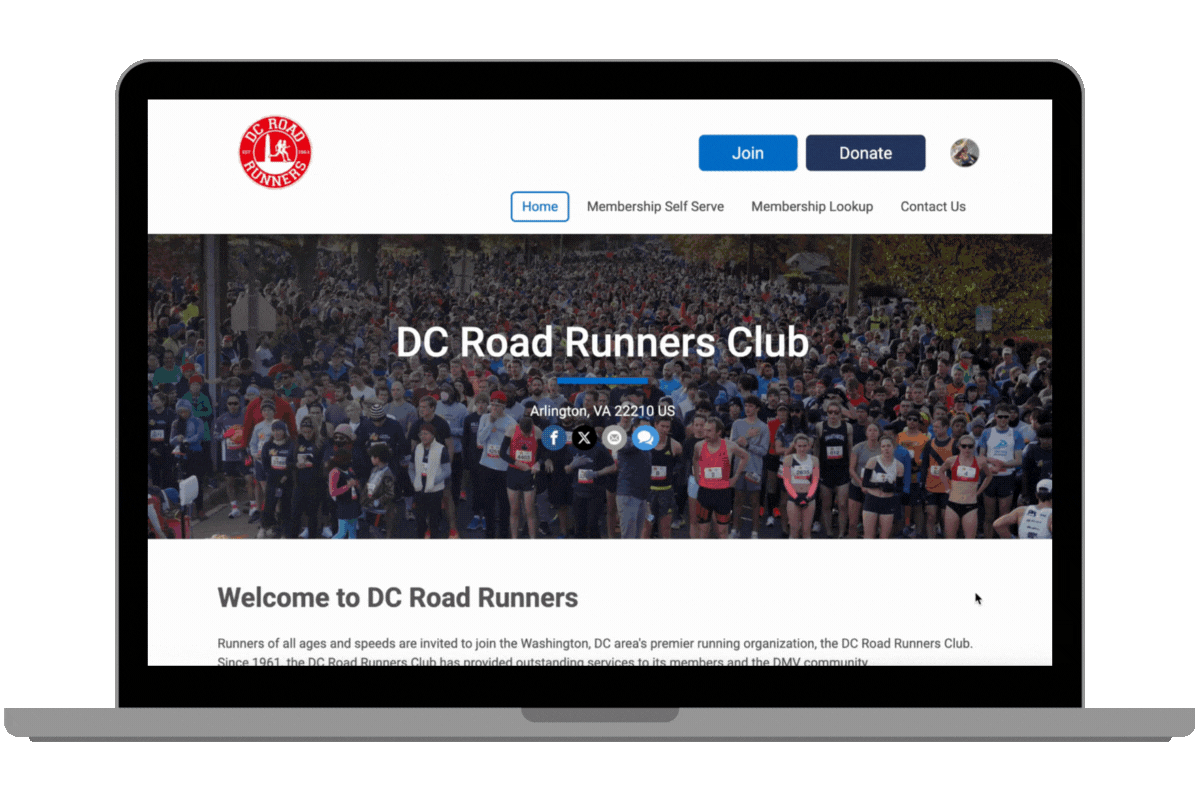
They have a Private Membership level that they keep hidden from their website.
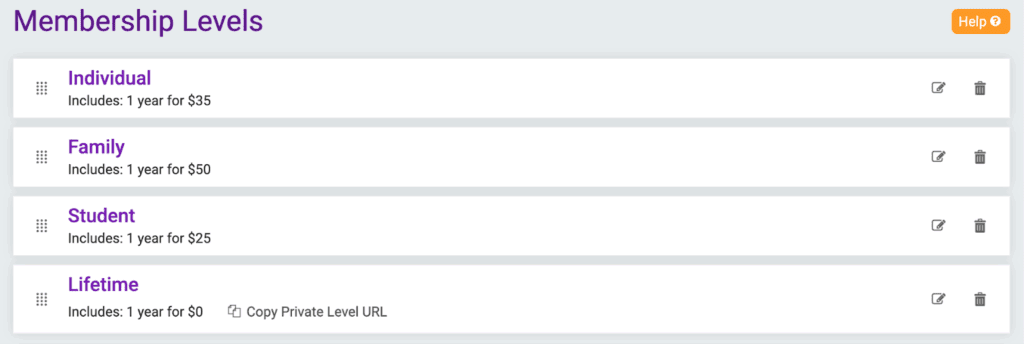
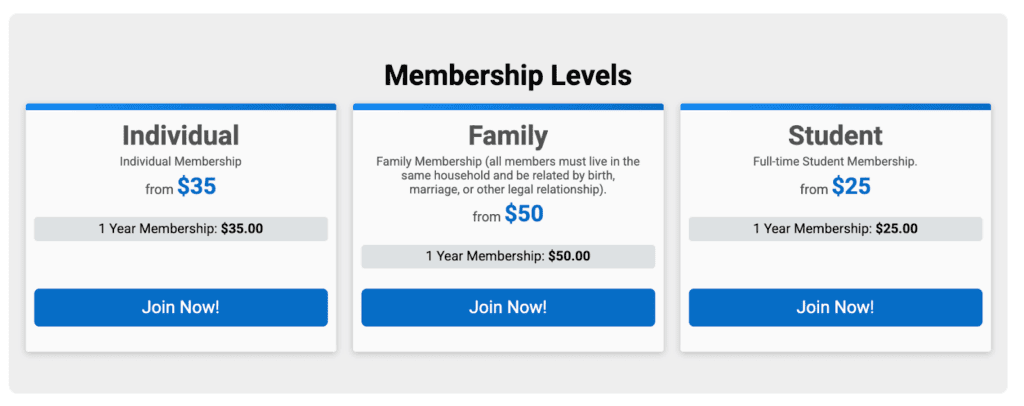
They enabled the Membership Self Serve to allow their members to manage their membership.

They have an event list to show their upcoming and past events on RunSignup .
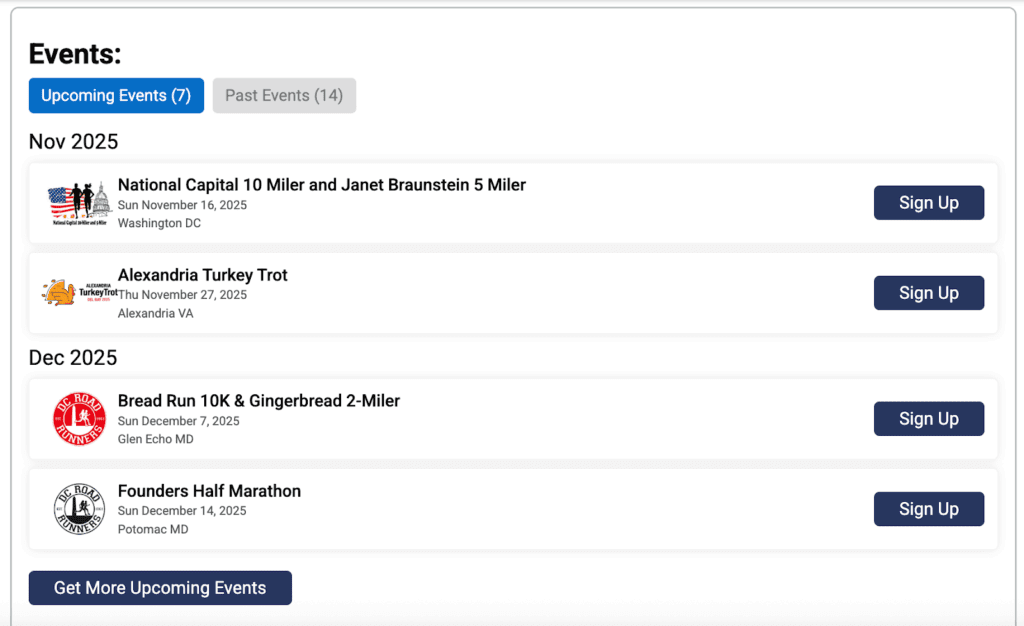
They also use the Discounted Events component to showcase the races that offer discounts to their members.
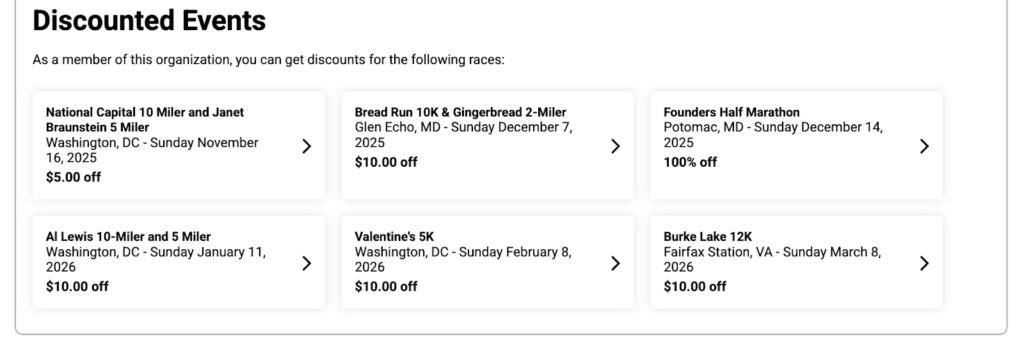
Lastly, they use the Cards Component to feature their weekly runs. Each of these cards links out to more information about that workout.
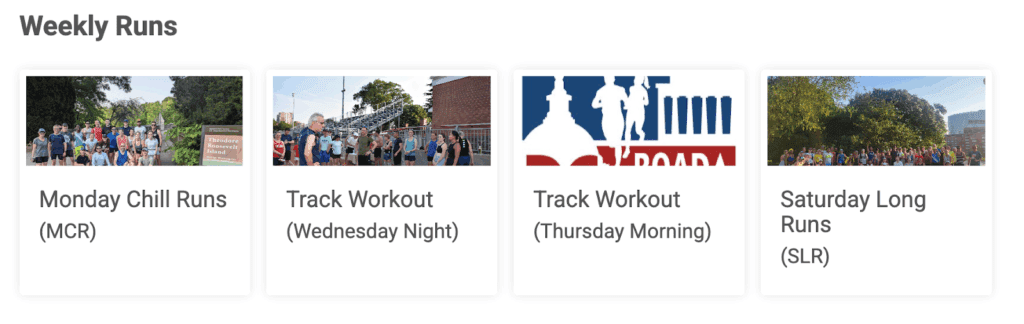
It is great to see all of our Membership Organizations benefitting from the flexibility of the Website Builder.